Configure relevance search for transcripts
Omnichannel for Customer Service offers a suite of capabilities that extend the power of Dynamics 365 Customer Service Enterprise to enable organizations to instantly connect and engage with their customers across digital messaging channels. An additional license is required to access Omnichannel for Customer Service. For more information, see the Dynamics 365 Customer Service pricing overview and Dynamics 365 Customer Service pricing plan pages.
Agents can search for details in transcripts. To enable agents to search in transcripts, you as a system customizer need to configure relevance search for the Note entity and then add the entity to Dynamics 365 Contact Center.
Prerequisites
Ensure that relevance search is enabled in your environment. To learn more, see Enable relevance search.
Configure relevance search for the Note entity
Sign in to Dynamics 365.
Select Settings > Customizations > Customize the System. The Solution: Default Solution - Microsoft Dynamics 365 window appears.
Under Components, select Entities.
Select Configure Relevance Search. The Select Entities dialog appears.
In the Available Entities box, select Note, select Add, and then select OK.
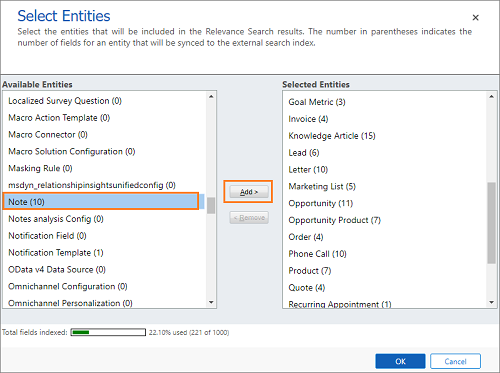
Select Save.
Select Publish All Customizations.
Add the Note entity
In your Dynamics 365 instance, go to the Published Apps page.
Select an app, select the ellipsis (...) in the application tile, and then select OPEN IN APP DESIGNER. The App Designer page opens in a new browser tab.
On the Components tab, under ARTIFACTS, select Entities.
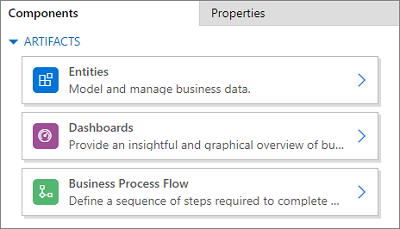
Type Note in the search box, and then select the check box next to Note in the search results.
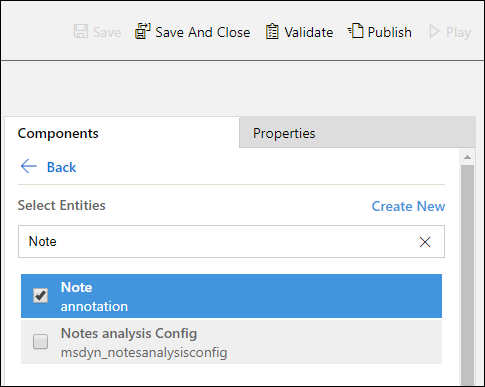
Select Save, and then select Publish.