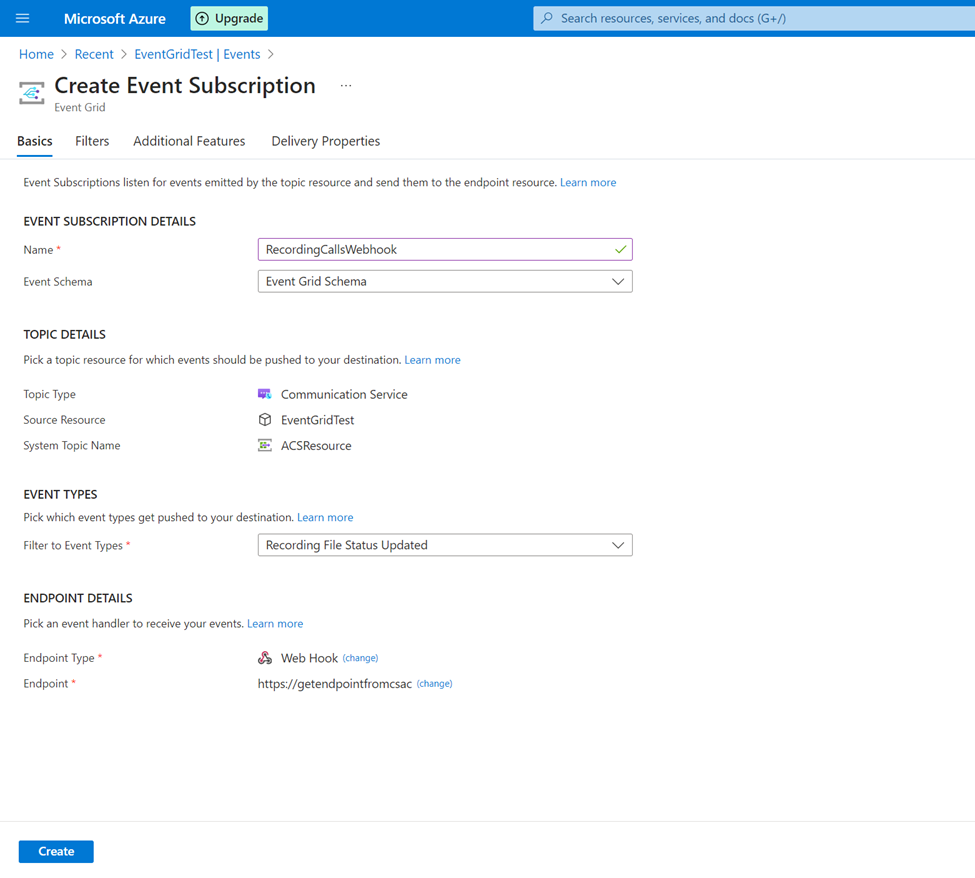Set up incoming calls, call recording, and SMS services
Azure Communication Services integrates with Azure Event Grid to send real-time notifications for chat, telephony, SMS, video, and voice calling events. Azure Event Grid, in turn, uses event subscriptions to route event messages to subscribers.
To enable call recording and SMS services, you must first configure your applications to listen to Azure Communication Services events by registering Event Grid system topics. Then, subscribe to the specific incoming call, call recording, or SMS events by creating Event Grid subscriptions on the Azure portal.
Important
- You must be an owner of the App registration to create Event Grid subscriptions.
- You can set only one webhook endpoint at a time using the following procedure. To enable incoming calls, SMS, and call recording services, you must repeat the procedure to set the webhook endpoint for each of these services.
- You must create a new event subscription for each event type. Don't update an existing event subscription by changing the event type.
- When you connect your event subscription, you must use the same application (client) ID and tenant (directory) ID for the app registration as you did when you first connected to your Azure resource. To get the event grid app and tenant IDs, go to Get application and tenant IDs from the Power Apps portal.
Create an Event Grid system topic
Open the Event Grid System Topics service on the Azure portal.
Create a new Event Grid System Topic, and then on the Basics tab, add the following information:
Topic Type: Azure Communication Services
Subscription: Select your subscription.
Resource group: Select the resource group where your Azure Communication Services resource is located.
Resource: Select the Azure Communication Services resource that you want to connect to Dynamics 365 Customer Service.
Specify the Name in the System Topic Details section.
Learn more at Create and deploy an Event Grid system topic.
On the Event Grid System Topic page, select the Subscription link.
On the resource subscription page, select Settings > Resource providers, and then check whether the Microsoft.EventGrid provider is listed as Registered. If the Event Grid isn't registered, then select the record, and then select Re-register to register it.
Set up the incoming calls webhook
Open the resource on the Azure portal. Select Events, and then select Event Subscription.
On the Basics tab, enter the following details:
Name: Enter a name for the recording event subscription.
Event Schema: Select Event Grid Schema in the list.
Topic Types: Select Azure Communication Services in the list.
Subscription: Select your subscription in the list.
Resource Group: Select the resource group.
Resource: Select the resource.
System Topic Name: This field is automatically populated with the system topic name you created. However, if you see multiple values, select the specific system topic name from the list.
Filter to Event Types: You can filter events for call recording, incoming calls, or SMS services.
- To filter event types for calling services, select Incoming Call in the list.
Endpoint Type: Select Web Hook in the list.
Endpoint: Select Select an endpoint, and then enter the incoming call, webhook endpoint from the Customer Service admin center or Contact Center admin center. Go to Channels > Phone Numbers > Advanced > Manage Azure Communication Services to get the following webhook endpoints:
Select the Additional Features tab. Select the Use Microsoft Entra authentication checkbox, and then enter the following details. Learn more about these values in the Get application and tenant IDs from the Power Apps portal section in this article.
- Microsoft Entra Tenant ID: Enter the tenant (directory) ID of your Azure resource.
- Microsoft Entra Application ID or URI: Enter the application (client) ID of your Azure resource.
Select Create to create the event subscription endpoint for recording.
It can take up to 15 minutes to sync. If you get an error like "Webhook validation handshake failed," then retry this step after a few minutes.
Set up call recording webhook
Follow the steps in Set up the Incoming Calls webhook, but in the filter to event type, select Select Recording File Status Updated in the list.
For Endpoint Type, select Web Hook in the list.
For Endpoint, select Select an endpoint, and then enter the recording webhook endpoint from Customer Service admin center or Contact Center admin center. Go to Channels > Phone Numbers > Advanced > Manage Azure Communication Services > Recording Web Hook Endpoint.
Select the Additional Features tab. Select the Use Microsoft Entra authentication checkbox, and then enter the following details. For information about these values, go to the Get Event Grid app and tenant IDs from the Power Apps portal section.
- Microsoft Entra Tenant ID: Enter the tenant (directory) ID of your Azure resource.
- Microsoft Entra Application ID or URL: Enter the application (client) ID of your Azure resource.
Select Create to create the event subscription endpoint for recording.
It can take up to 15 minutes to sync. If you get an error like, "Webhook validation handshake failed," then retry this step after a few minutes.
Set up SMS webhook
Follow the steps in the Set up the Incoming Calls webhook section, but in the filter to event type, select SMS Received and SMS Delivery Report Received in the list.
For Endpoint Type, select Web Hook in the list.
For Endpoint, select Select an endpoint, and then enter the recording webhook endpoint from Contact Center admin center or Customer Service admin center. Go to Channels > Phone Numbers > Advanced > Manage Azure Communication Services > SMS Web Hook Endpoint.
Select the Additional Features tab. Select the Use Microsoft Entra authentication checkbox, and then enter the following details. For information about these values, go to Get Event Grid app and tenant IDs from the Power Apps portal section.
- Microsoft Entra Tenant ID: Enter the tenant (directory) ID of your Azure resource.
- Microsoft Entra Application ID or URL: Enter the application (client) ID of your Azure resource.
Select Create to create the event subscription endpoint for recording.
It can take up to 15 minutes to sync. If you get an error like, "Webhook validation handshake failed," then retry this step after a few minutes.
Reconnect Azure resource from existing voice stack to the enhanced voice stack
If you're migrating from the existing voice stack to the enhanced voice stack, use the following video to make sure that your Event Grid is properly configured for incoming calls and recording.
Get Event Grid app and tenant IDs from the Power Apps portal
Note
Use this method only when you have issues with getting the IDs from the Power Apps Portal. To get the IDs from the Azure Portal, search for "app registrations" and find the registration for your connected Azure Communication Services resource. Copy the Application (client) ID to fill the Event Grid App ID box and the Directory (tenant) ID to fill the Event Grid Tenant ID box.
Open the Power Apps portal and select your environment.
In the site map, select Dataverse > Tables > All.
Search for the Communication Provider Setting Entry table and open it.
In the Communication Provider Setting Entry columns and data section, view the EventGridAppID and EventGripAppTenantID fields in the Key column, and note down the corresponding ID values from the Values column.