Use Copilot to summarize cases and conversations
You can use Copilot to summarize cases and conversations if your administrator has enabled this feature.
Prerequisites
Your administrator has enabled the Copilot conversation summary feature.
Summarize cases
Copilot case summaries help you quickly understand the context of a case and resolve customer issues more efficiently. The case summary includes key information such as the case title, customer, subject, product, priority, case type, and description.
Get a case summary
The case summary appears as a card on the case form. When you open a case, the case summary card is collapsed by default so that your screen isn't cluttered with information. Select the card to expand the summary.
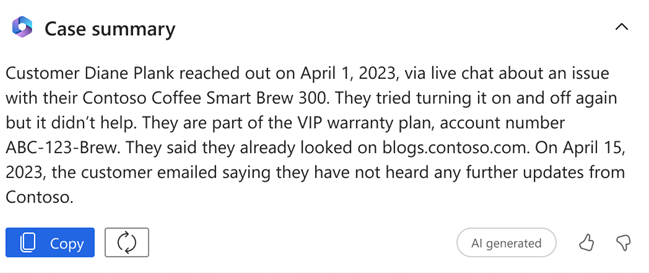
You can copy the summary, refresh it, and provide feedback.
Note
- You can also generate a case summary for cases that are resolved or canceled.
- A case summary isn't generated if the descriptions added in the source case fields that Copilot uses are less than 38 words in English, without counting spaces.
Summarize conversations
Copilot conversation summaries provide context and relay the steps that you took to solve the issue. You can summarize chat and transcribed voice conversations.
Note
If your administrator has enabled auto-summarization for ongoing conversations, you get an AI-generated summary of the conversation along with the Copilot-generated conversation summary. The two summaries may be slightly different. Learn more about auto-summarized conversations.
Get a conversation summary
Based on your administrator's configuration, you'll see the following:
- The Copilot conversation summary generated automatically when you request a consultation with another agent, transfer the conversation, or end the conversation. You can select Summarize conversation to generate the summary for an ongoing conversation.
- The summary is displayed in a paragraph format or a structured format.
- The paragraph format summarizes the conversation in a single paragraph.
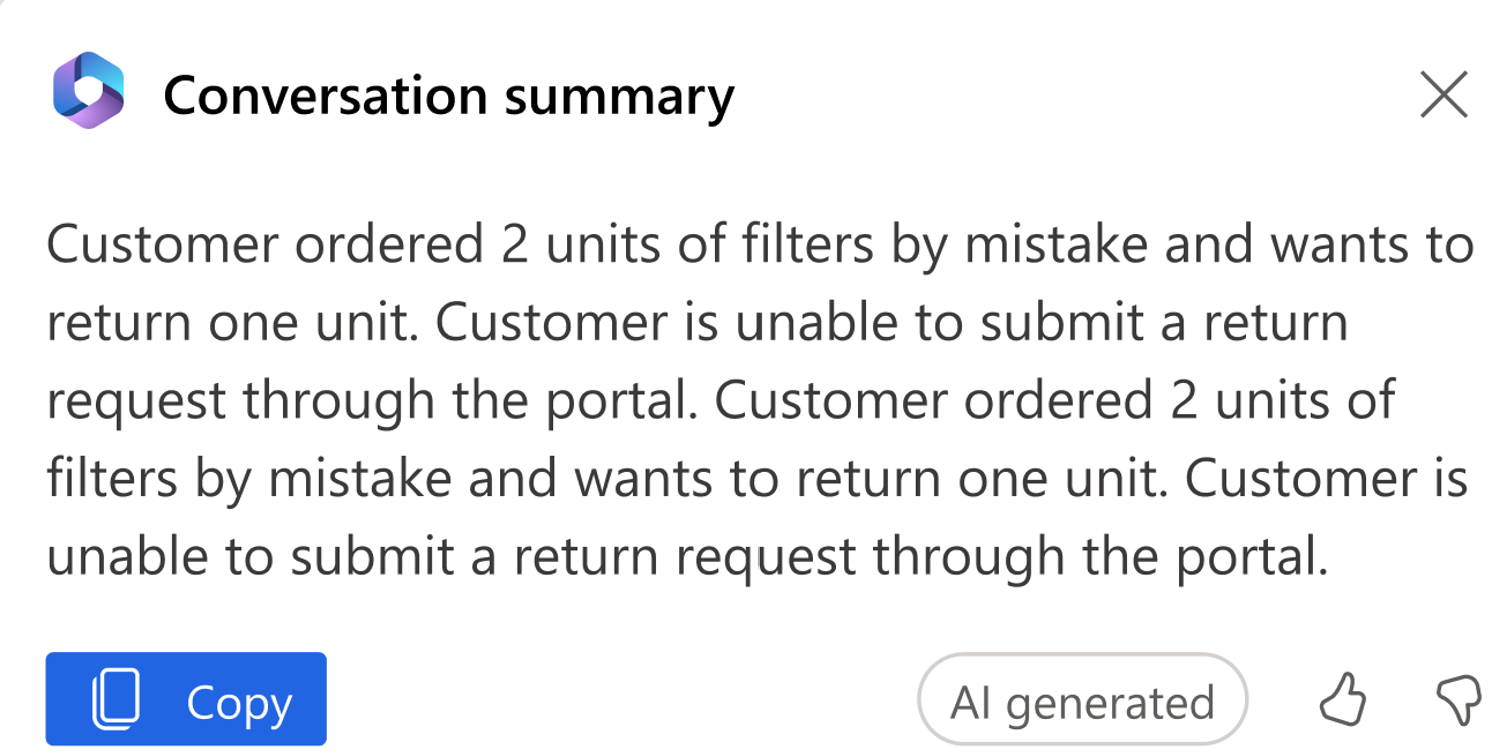
- The structured format summarizes and organizes the information in the conversation based on the options your administrator has selected.
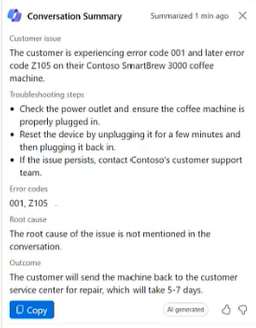
- The paragraph format summarizes the conversation in a single paragraph.
You can also take the following actions:
- Copy the summary.
- Select Create case to create a case and populate the description with the summary, if your administrator has turned on this feature.
- Share feedback about the summary.
- Close the summary card.