Run a report
This article applies to Dynamics 365 Customer Engagement (on-premises) version 9.1 using the legacy web client. If you’re using Unified Interface, your apps work the same as Unified Interface for model-driven Power Apps. For the Power Apps version of this article, see: Work with reports
Reports help you manage your progress towards your goals by helping you see how you're doing. You can also track trends - which can give you an advantage over your competitors.
For example it's important for a sales team to know which product or service is selling and which is not doing so well. For a customer service team, it's important to track the average time it takes to resolve an issue.
To run a report
Go to Reports.
Choose the report you want > Run Report.
Note
In Report Viewer dialog box, you can leave the search criteria as is, or change it as needed.
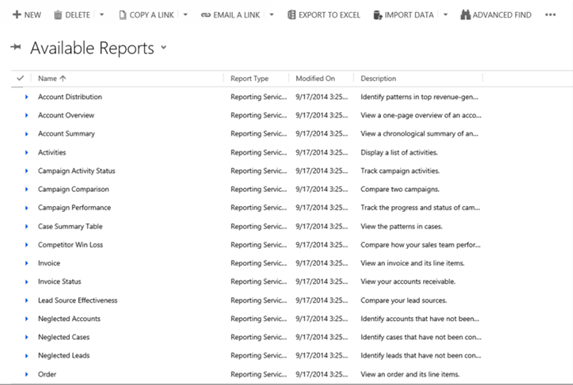
Privacy notice
When Dynamics 365 (online) users print Dynamics 365 data, they are effectively “exporting” that data from the security boundary provided by Dynamics 365 (online) to a less secure environment, in this case, to a piece of paper.
An administrator has full control (at the user security role or entity level) over the data that can be extracted. However, after the data has been extracted it is no longer protected by the security boundary provided by Dynamics 365 (online) and is instead controlled directly by the customer.
This topic applies to Dynamics 365 Customer Engagement (on-premises). For the Power Apps version of this topic, see: Work with reports
Reports help you manage your progress towards your goals by helping you see how you're doing. You can also track trends - which can give you an advantage over your competitors.
For example it's important for a sales team to know which product or service is selling and which is not doing so well. For a customer service team, it's important to track the average time it takes to resolve an issue.
To run a report
Go to Reports.
Choose the report you want > Run Report.
Note
In Report Viewer dialog box, you can leave the search criteria as is, or change it as needed.
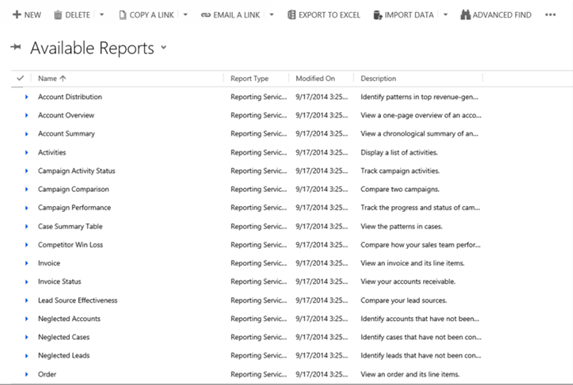
Privacy notice
When Dynamics 365 (online) users print Dynamics 365 data, they are effectively “exporting” that data from the security boundary provided by Dynamics 365 (online) to a less secure environment, in this case, to a piece of paper.
An administrator has full control (at the user security role or entity level) over the data that can be extracted. However, after the data has been extracted it is no longer protected by the security boundary provided by Dynamics 365 (online) and is instead controlled directly by the customer.