Create translations for knowledge articles
Your knowledge article must reach your customers irrespective of their market or region. The knowledge management capability helps you set the translation language for your articles, which enables you to provide the same self-help content in multiple languages without having to manage multiple copies of the same article.
Select a language for your knowledge article translation
You can set languages that your Dynamics 365 instance supports.
- In Field Service, go to Settings > Knowledge management > Knowledge articles.
- Open the article.
- On the command bar, select the More commands (⋮) > Translate.
- Select the article you want to translate, and from the command bar, select Translate.
- Enter the following information:
- Pick a language: Search for and select the language you want.
- Create new version: Select either the Major or Minor version for your translation.
- Select Create.
- Enter your translated text in the appropriate fields.
- Select Save & Close.
- When your translation is ready for publish, go to Publish a knowledge article.
Manage article translations
An article can have many translations.
- Open an article. Select the Summary tab.
- Select the Related Translations icon under Related Information.
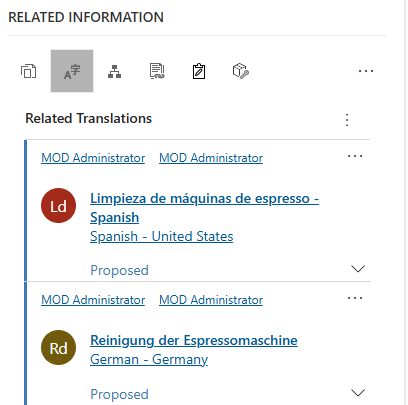
- You can sort the translations by selecting the column headers of the Related Translations section.
- To manage a translation, open it.
- You can:
- Edit or update a translation.
- Create a new major or minor version of a translation.
- Delete a translation or version of a translation.
- Select Save & Close.