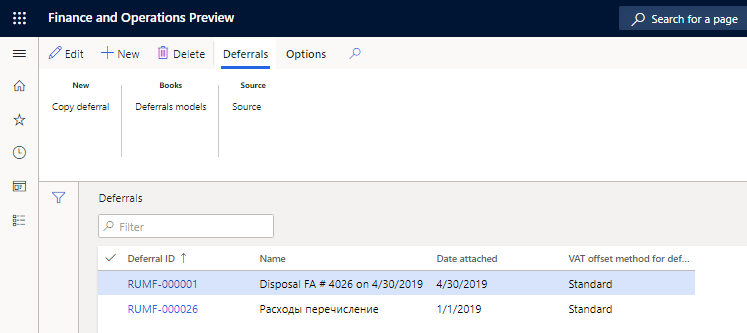Create or generate deferrals (Russia)
Manually create deferrals
You can use the Deferrals page to manually create a deferral. You must specify the deferrals model for a deferral. The status of a deferral that is manually created is updated to Scheduled. You can't manually modify the status.
Go to General ledger > Deferrals > Deferrals.
On the Action Pane, select New to create a deferral.
In the Deferral ID field, enter the unique identification number of the deferral.
In the Name field, enter a name for the deferral.
In the Comment field, enter a detailed description of the deferral.
In the Date attached field, select the date when the deferral is created.
In the Expense code field, select the expense code.
In the VAT offset method for deferrals field, select the method that is used to deduct value-added tax (VAT) for the deferral. The following options are available:
- Standard – Process the incoming VAT for factures that are related to deferrals by using the standard VAT deduction method.
- Proportionate – Process the incoming VAT for factures that are related to deferrals by using the proportional VAT deduction method.

On the Action Pane, on the Deferrals tab, in the Books group, select Deferrals models to open the Deferrals models page.
Define the deferrals model that must be applied for the deferral.
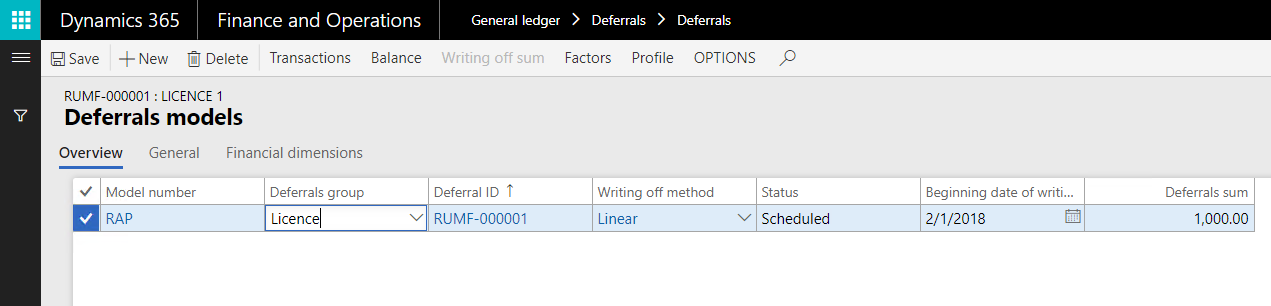
On the Action Pane, select Transactions to open the Deferrals transactions page.
Review the transactions that are related to the selected model for the deferral, and then close the page.
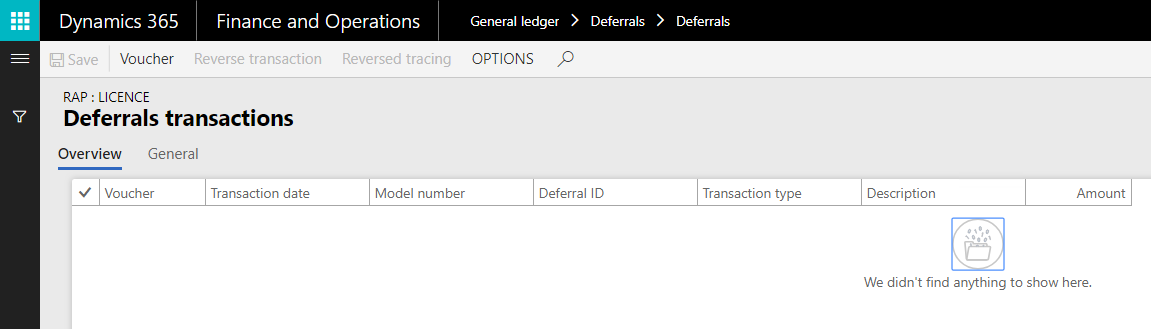
On the Deferrals models page, on the Action Pane, select Balance to open the Deferral balances page.
Review the balances that are related to the selected model for the deferral, and then close the page.
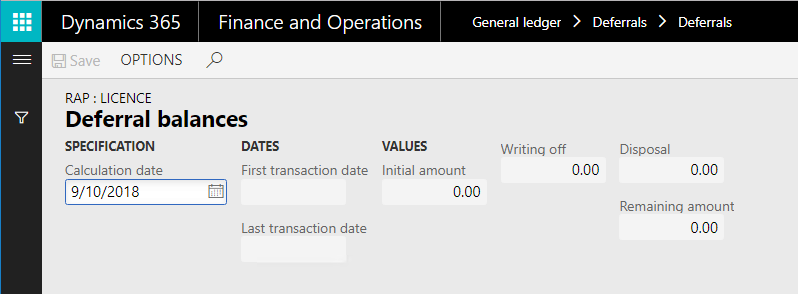
On the Deferrals models page, on the Action Pane, select Writing off sum to open Deferrals writing off profile page.
On the Action Pane, select Calculate to review calculated writing-off amounts that are related to the selected model for the deferral.
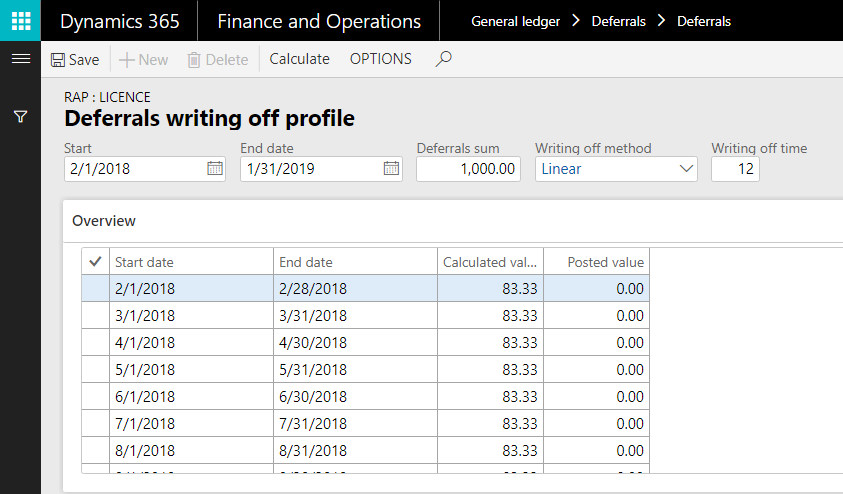
Generate deferrals by using a periodic task
To automatically generate deferrals, you must set up the sequences of calculation and counters for the deferrals groups.
Go to General ledger > Periodic tasks > Deferrals > Deferrals creating.
You can use the Deferrals creating page to update calculation sequences for deferrals or to automatically generate deferrals by using the periodic task.
Note
Before you can generate deferrals by using the periodic task, you must create and post vendor invoices.
The following table describes the fields on Deferrals creating page.
Field Description Sequence The sequence number that is specified on the Standard expenses sequence page. Description The sequence name. Channel The deferral output channel for the selected sequence. Channel reference The deferrals group where the calculated results are entered. The following table describes the buttons on the Action Pane of the Deferrals creating page.
Button Description Counters Open the Counter setup page, where you can set up counters for calculation sequences. Calculate all Calculate all the deferrals write-off factor sequences. Calculate marked Calculate the selected deferrals write-off factor sequence. To generate deferrals by using the periodic task, follow these steps:
Select the line that includes the counter that you set up, and then, on the Action Pane, select Calculate all or Calculate marked.
In the Start date and End date fields, enter the date range for the deferral calculation period.
Select the Overwrite check box to overwrite existing deferrals for the specified period that don't contain write-off vouchers or disposal vouchers. Only deferrals on which there was no write off or disposal operations will be recalculated.
Select the Preview check box to view or modify the deferrals before they are created.
When this check box is selected, a page that shows deferrals information appears before deferrals are created. Therefore, you can change the parameters for the deferrals that are created. When the check box is cleared, deferrals are automatically generated based on the parameters that were entered on the Deferrals creating page.
Select the Only from ledger vouchers check box to create deferrals only from the ledger documents. No deferrals that are generated based on purchases will be accounted for.
Go to General ledger > Deferrals > Deferrals to view the deferrals that are generated. To view the transaction details on the Deferrals transactions page, on the Action Pane, select Deferrals models, and then select Transactions.
When you generate deferrals for vendor invoices by using the periodic task, deferral transaction vouchers of Receipt type are created.
View created deferrals
To view manually and automatically created deferrals, go to General ledger > Deferrals > Deferrals.