Transactions through intermediary
In economic activities that involve an intermediary, there are three participants:
- The person who sells or purchases goods (works or services)
- The third-party supplier or buyer
- The intermediary between the first two participants
Russian legislation defines three legal forms of intermediation:
- A commission agreement, where the committer (also known as the principal) engages a commissioner
- An agency agreement, where the principal engages an agent
- An assignment agreement, where the principal retains an attorney
The intermediary (that is, the commissioner, agent, or attorney) performs legal actions and other actions (transactions) on behalf of the principal. Intermediaries can perform these actions in one of two ways:
- In their own name but at the principal's expense
- In the principal's name and at the principal's expense
Throughout this article, the term principal refers to the party that engages the agent.
Overview
The current implementation of this functionality has the following limitations:
- Credit notes can be registered only in the module where the original factures were registered.
- Sub-commission isn't supported.
- No commission bonus is calculated.
- No transactions are created in the general ledger, based on the report for the principal.
Preliminary setup
Set up an inventory profile for an agent's transactions
- Go to Inventory management > Setup > Dimensions > Inventory profiles.
- Select New to create an inventory profile.
- In the Inventory profile field, enter a name for the inventory profile.
- In the Name field, enter a description.
- In the Kind of activity field, select Commission agent.
- Set the Don't match option to No.
- In the Kind of inventory field, specify Common.
- Select Save.
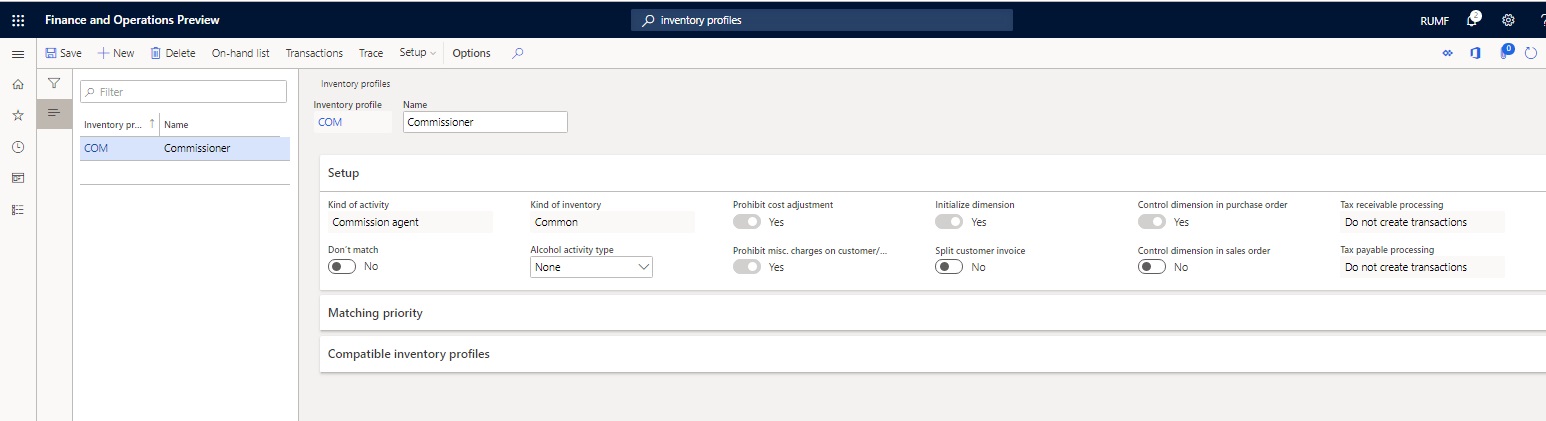
Set up the Inventory profile and Owner tracking dimensions
Go to Product information management > Setup > Dimension and variant groups > Tracking dimension groups.
Select New to create a dimension group.
In the Name field, enter a name for the dimension group.
In the Description field, enter a description.
On the Tracking dimensions FastTab, set up the Inventory profile and Owner tracking dimensions:
- On the Inventory profile line, select the Active, Primary stocking, Physical inventory, Financial inventory, Coverage plan by dimensions, and Transfer check boxes.
- On the Owner line, select the Active, Physical inventory, and Transfer check boxes.
Select Save.
![]()
Set up a number sequence for the report for the principal
- Go to General ledger > Ledger setup > General ledger parameters.
- On the Number sequences tab, in the Number sequence code field, select a number sequence code for the Report code reference.
For more information, see Purchases on commission and Sales on commission.