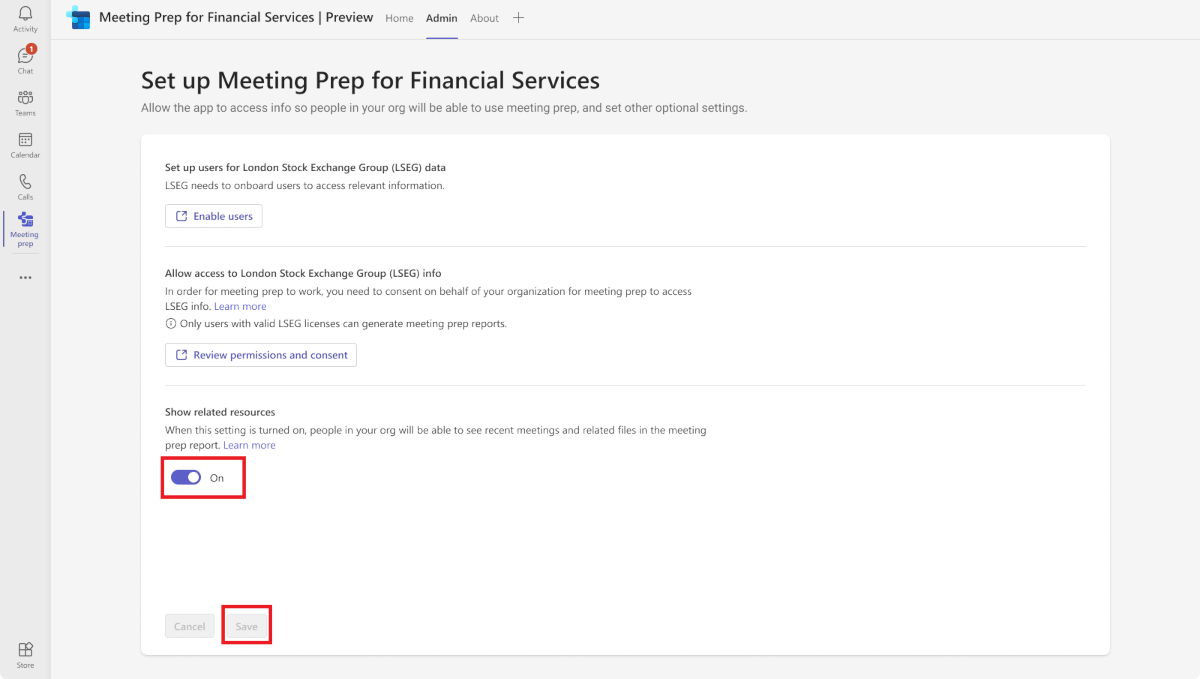Configure and deploy the Meeting Prep app (preview)
Important
This is a preview feature. This information relates to a prerelease feature that may be substantially modified before it's released. Microsoft makes no warranties, expressed or implied, with respect to the information provided here.
As an application administrator, you can deploy, configure, and maintain Meeting Prep for your organization.
Deployment regions
The Meeting Prep app is currently deployed only in the United States. As a result, during the public preview phase, all data associated with the app is transmitted, processed, and stored exclusively within the United States.
Supported languages
The Meeting Prep app is currently supported only in English.
Prerequisites
Before configuring the app, ensure that your deployment meets all the necessary prerequisites. The following are the mandatory software licenses that you need to install:
Microsoft Teams Standard: Microsoft 365 Enterprise Suite (E3 and later) with Teams OR Microsoft 365 Business Basic and later with Teams.
Data provider license: To generate Meeting Prep reports based on content from London Stock Exchange Group (LSEG), the data provider, in Meeting Prep, users must have a valid LSEG Workspace license. The content available in the Meeting Prep reports depends on the terms of your workspace license. The LSEG Workspace service description provides additional information about workspace licenses.
For more information about workspaces, go to LSEG Workspace.
You can also install the following license:
- Copilot for Microsoft 365 or Microsoft Teams Premium: This license isn't required, but is preferred or highly recommended. Copilot for Microsoft 365 or Microsoft Teams Premium can create meeting summaries, which can appear in the Related resources section of the Meeting Prep report.
To learn more about Copilot for Microsoft 365, go to Microsoft Copilot for Microsoft 365.
To learn more about Teams Premium, go to Microsoft Teams Premium.
Configure Meeting Prep in the tenant
Search for Meeting Prep in the Microsoft Teams marketplace and add the app. The added app appears on the side panel.
Go to the Admin tab to perform subsequent tasks.
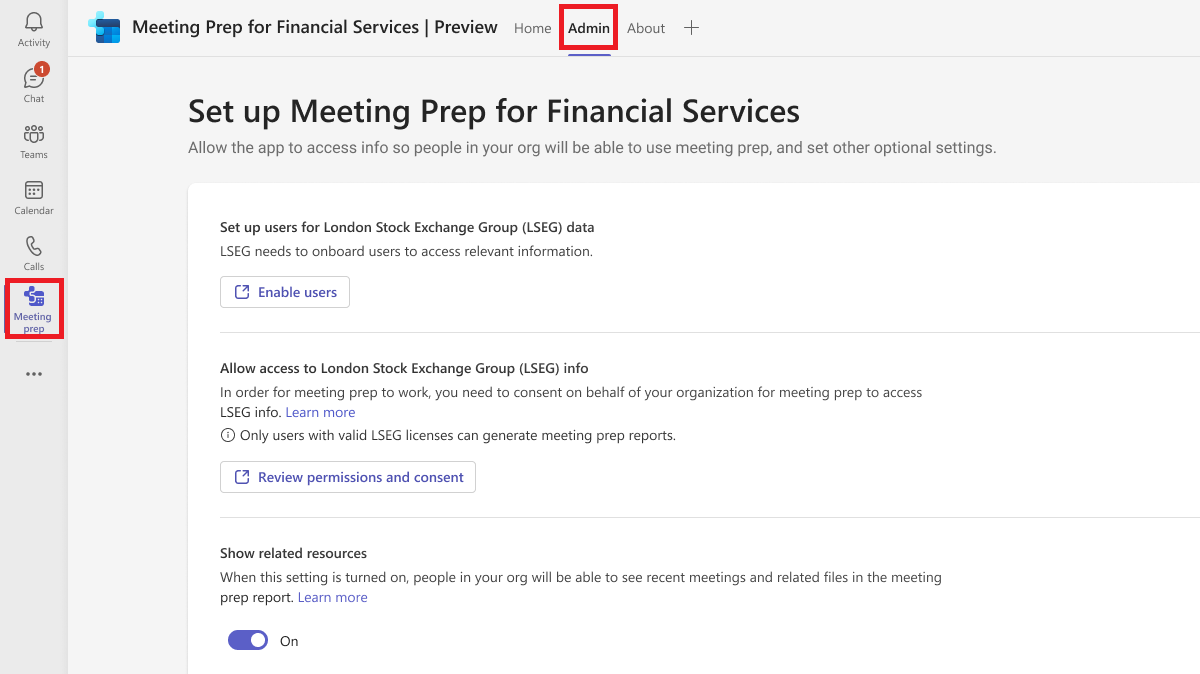
Set up users to access the data provider's information
In the Admin tab view, select Enable users. This option redirects you to the LSEG website that has instructions to validate user accounts for the preview.
Register data provider's Microsoft Entra app in the tenant
To enable authentication from your tenant to LSEG, you must register the LSEG Service Principal in your tenant by selecting Review permissions and consent and providing your approval on the consent screen.
After you provide your approval on behalf of the users, the app connects with an LSEG Workspace to initiate the ingestion of LSEG data to Meeting Prep. The app uses a user's sign-in token, including the first name, last name, and email address to confirm the LSEG Workspace license. When users generate a Meeting Prep Report, they must provide the name of the company for which they want to generate the report. The app shares this detail with the LSEG Workspace to request data for the report.
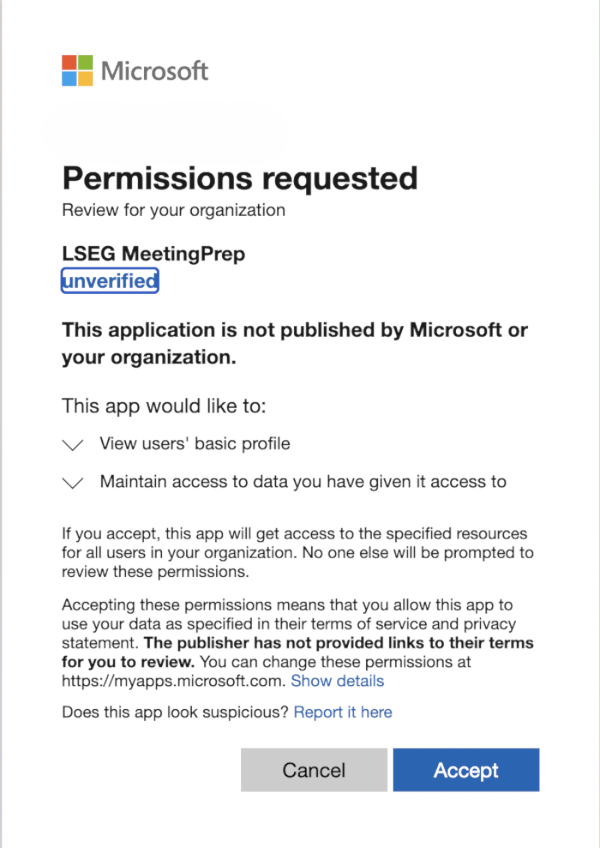
Important
The data that Microsoft shares with the LSEG Workspace is governed by the terms and conditions of your applicable agreement with LSEG and not with Microsoft.
Control the visibility of related resources
The Related resources section finds resources relevant to the meeting's context using Microsoft Substrate and surfaces them to the readers of the report. For an insightful meeting preparation experience, Microsoft recommends keeping this section on, as it would show useful files, meeting recaps, emails, and more artifacts.
You can control the visibility of the Related resources section by switching the toggle on or off as needed, and saving the change. The toggle is turned on by default.