Use Microsoft Intune to protect data in Dynamics 365 Remote Assist mobile
Microsoft Dynamics 365 Remote Assist mobile supports Microsoft Intune's app protection policies. These policies ensure that data remains safe and contained on the device through Intune policies.
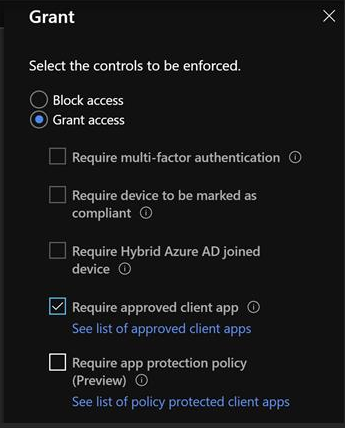
Create an app configuration policy for mobile devices
You must be an administrator to create an app configuration policy.
Go to Microsoft Endpoint Manager.
Select Apps, and then select App configuration policies.
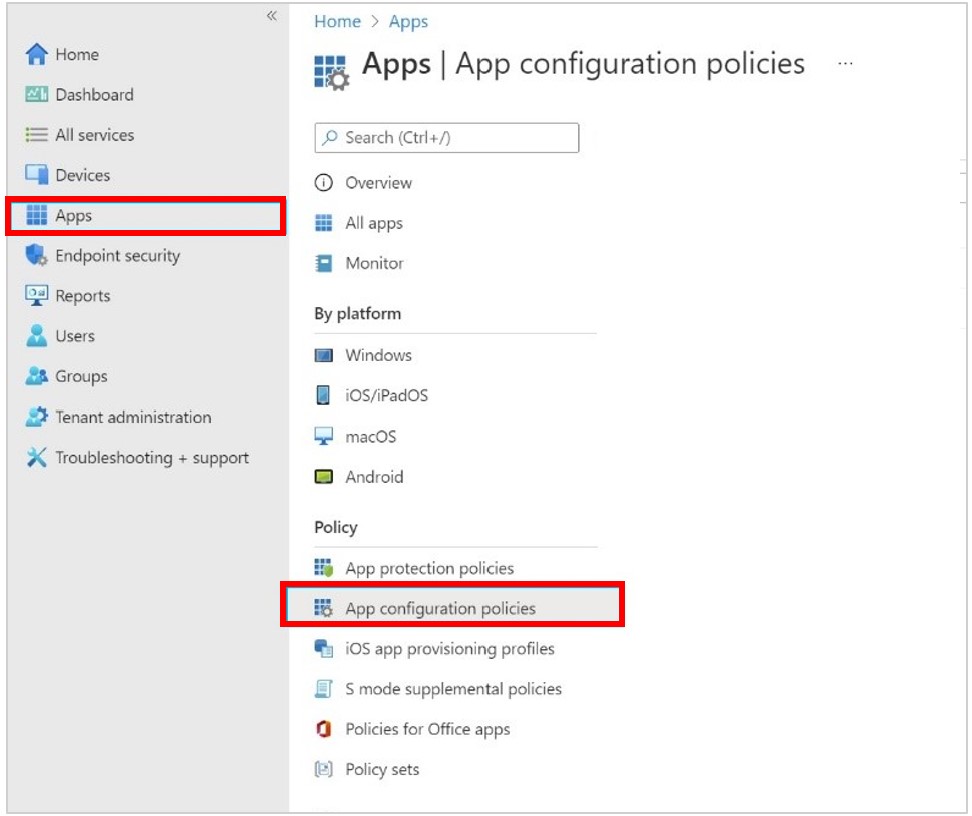
Select Add, and then select Managed apps.
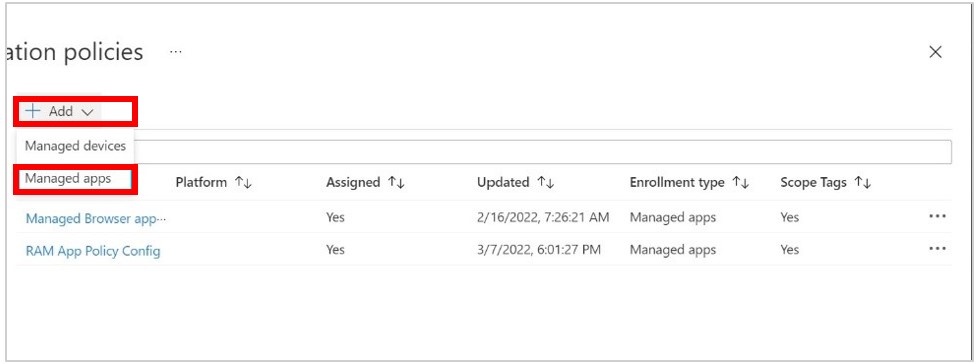
In the Name field, enter the name of the policy, and then in the Target policy to field, choose Selected apps.
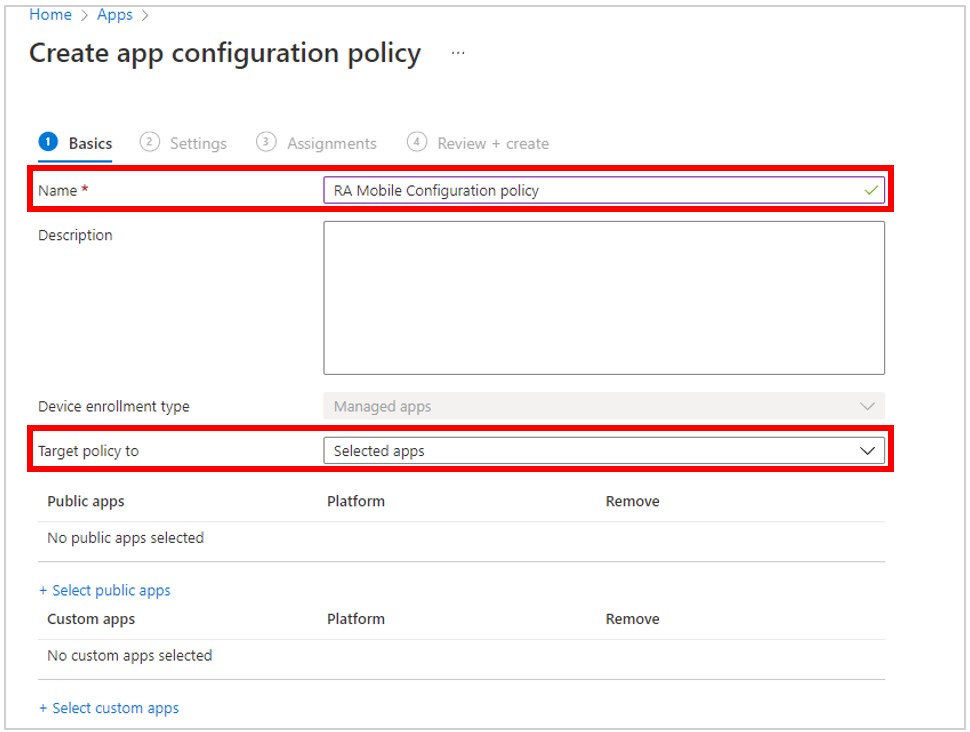
Under Public apps, choose Select public apps.
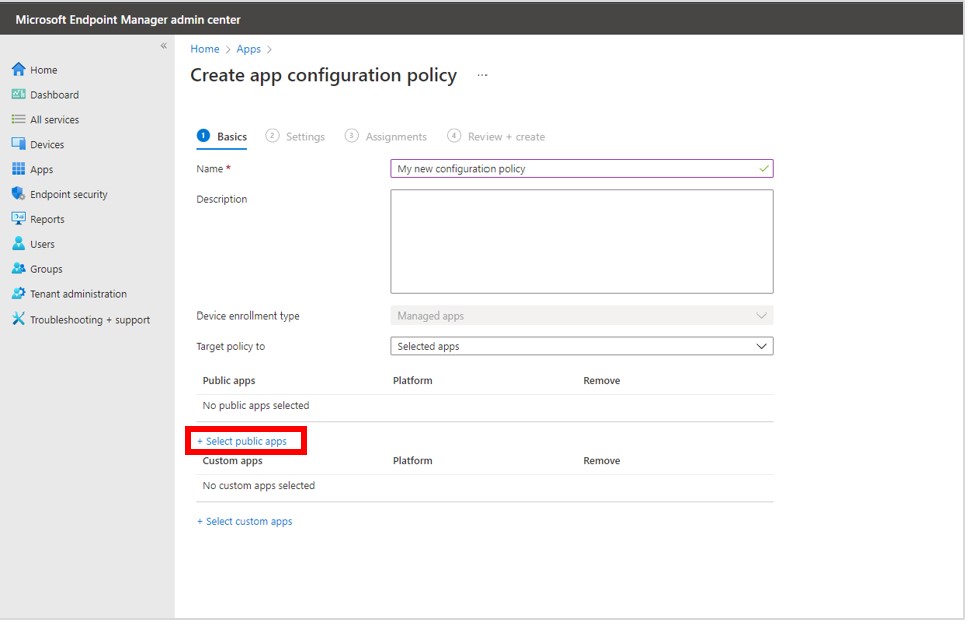
On the right side of the screen, search for Remote Assist, select Dynamics 365 Remote Assist Android and Dynamics 365 Remote Assist iOS, and then choose the Select button.
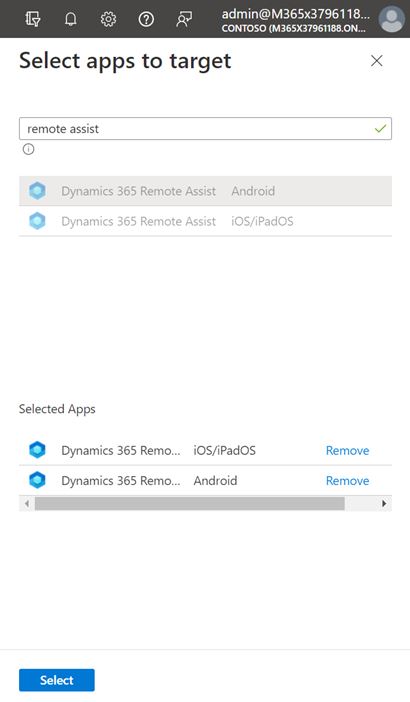
Select Next at the bottom of the screen.
On the Settings tab, do the following:
Set the Name field to com.microsoft.ramobile.environment.instance.url.
In the Value field, enter the environment url. You can find this url in the Power Platform admin center. Learn more: Create and manage environments in the Power Platform admin center
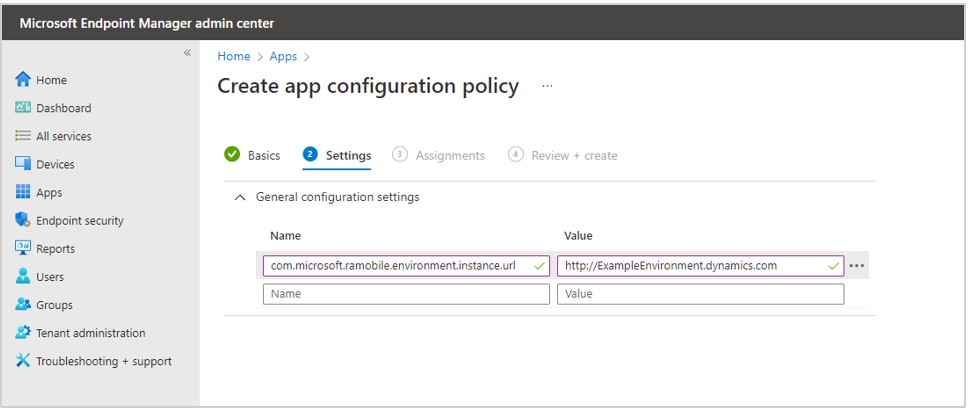
Select Next at the bottom of the screen.
On the Assignments tab, under Included groups, select Add groups.
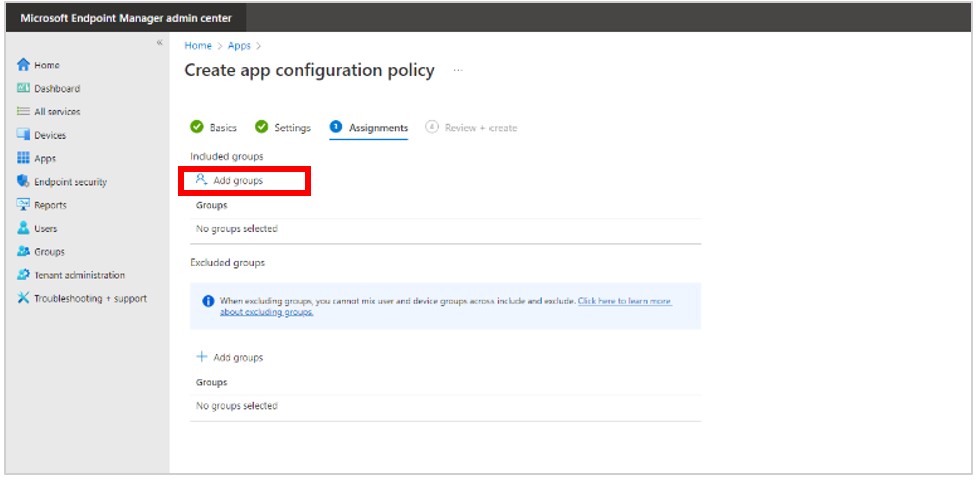
On the right side of the screen, select the correct group for your organization, and then select Next at the bottom of the screen.
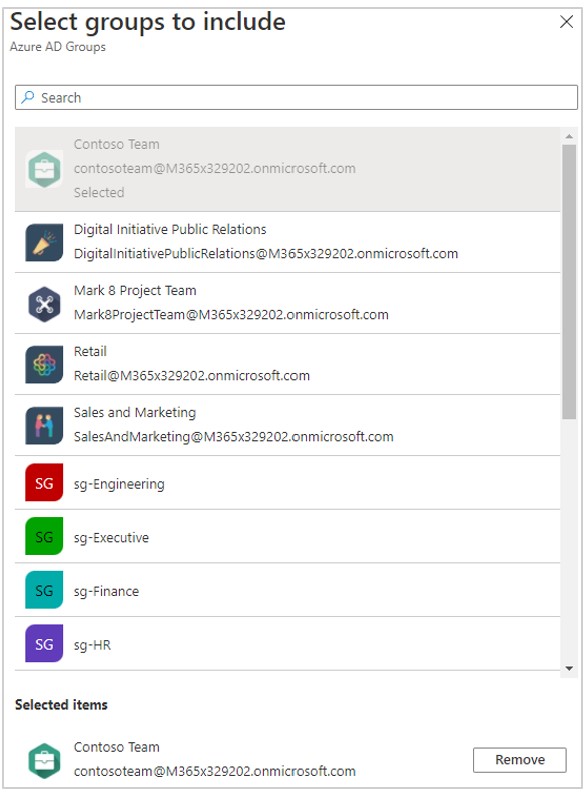
On the Review + create tab, review the summary for the configuration policy, and then select Create to create the policy when you're ready.
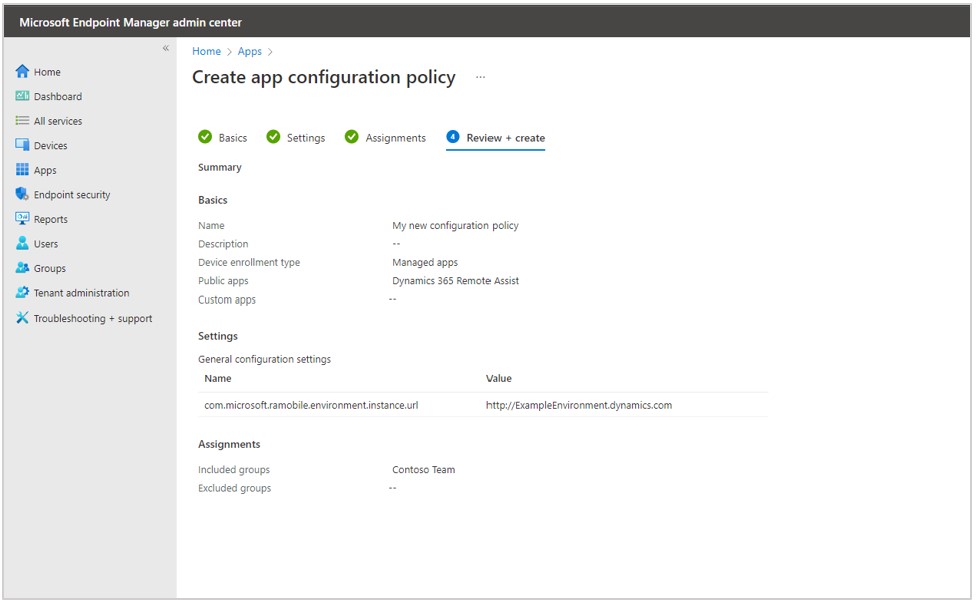
Learn more about app configuration policies for Microsoft Intune