Get session ID and logs to help troubleshoot your issue
If you encounter a problem with the mobile app, you can help Microsoft troubleshoot the problem much more effectively if you provide them with a session ID and logs for that problem.
Get the session ID from the Setting menu
From the navigation bar, select
 and then the gear icon (Settings).
and then the gear icon (Settings).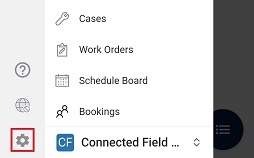
Select Session details (at the bottom of the menu) and then you will see the Session ID.
Get the session ID from the sign in screen
On the sign in screen, select the clipboard icon and then select Copy session ID.
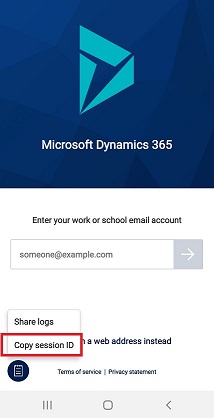
Share logs
Send logs directly to Microsoft, so we can help troubleshoot your issue.
- On the sign in screen, select the clipboard icon and then select Share logs.
- Select a sharing option such as Outlook and then attach the logs to a support ticket. See Customer Support Plans for details.
Alternatively, you can also share logs from the home screen.
- Select the site map
 , and then select your picture or the profile button.
, and then select your picture or the profile button. - Under Help select, Share logs and then attach the logs to a support ticket. See Customer Support Plans for details.