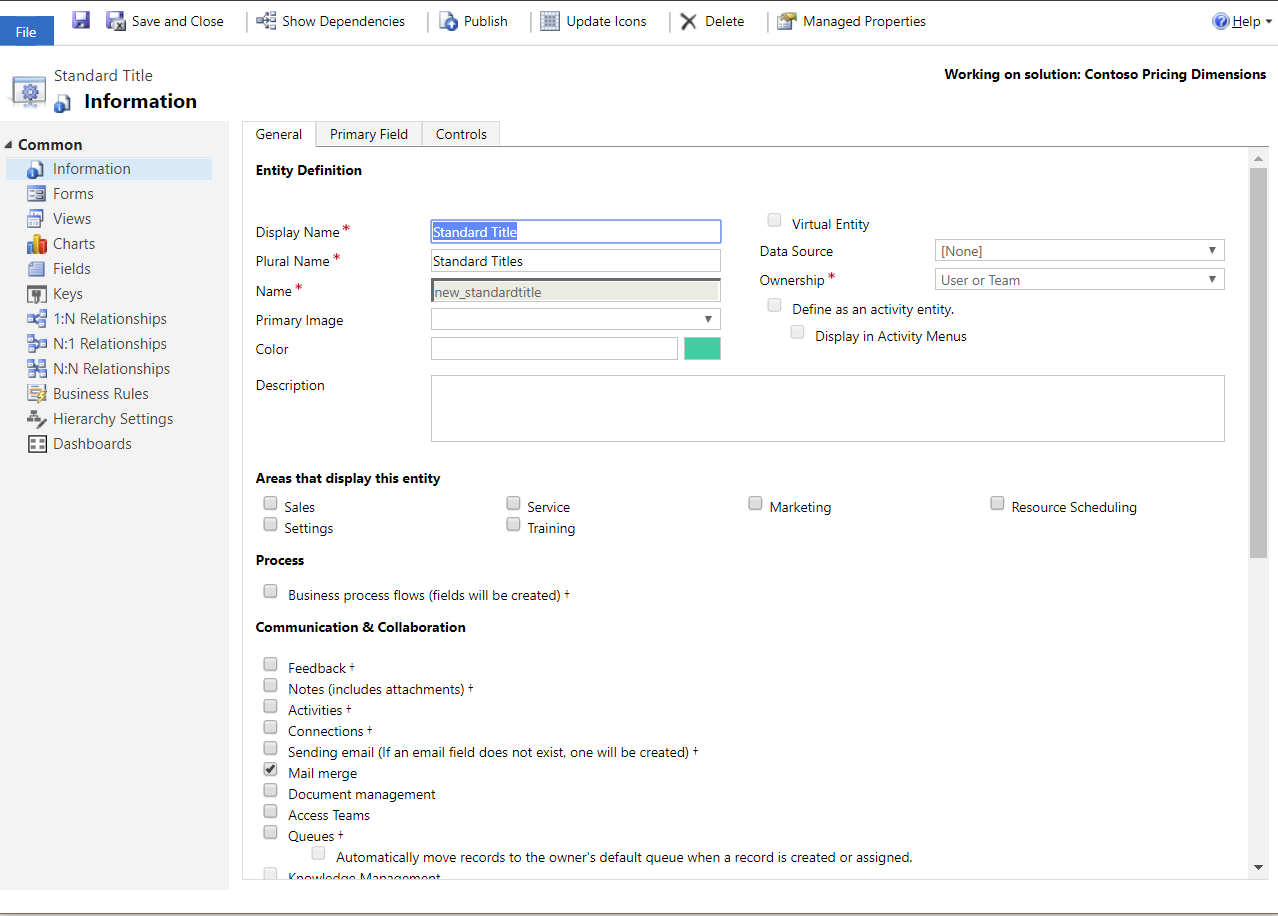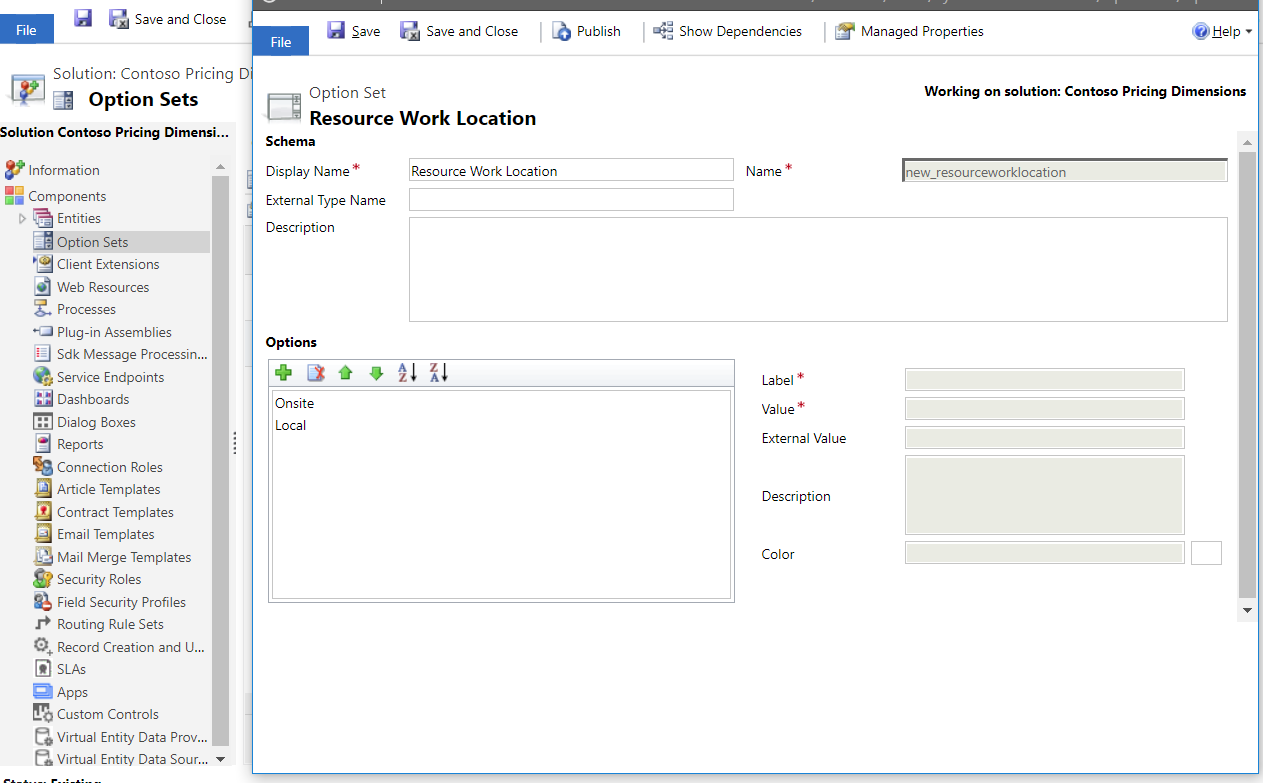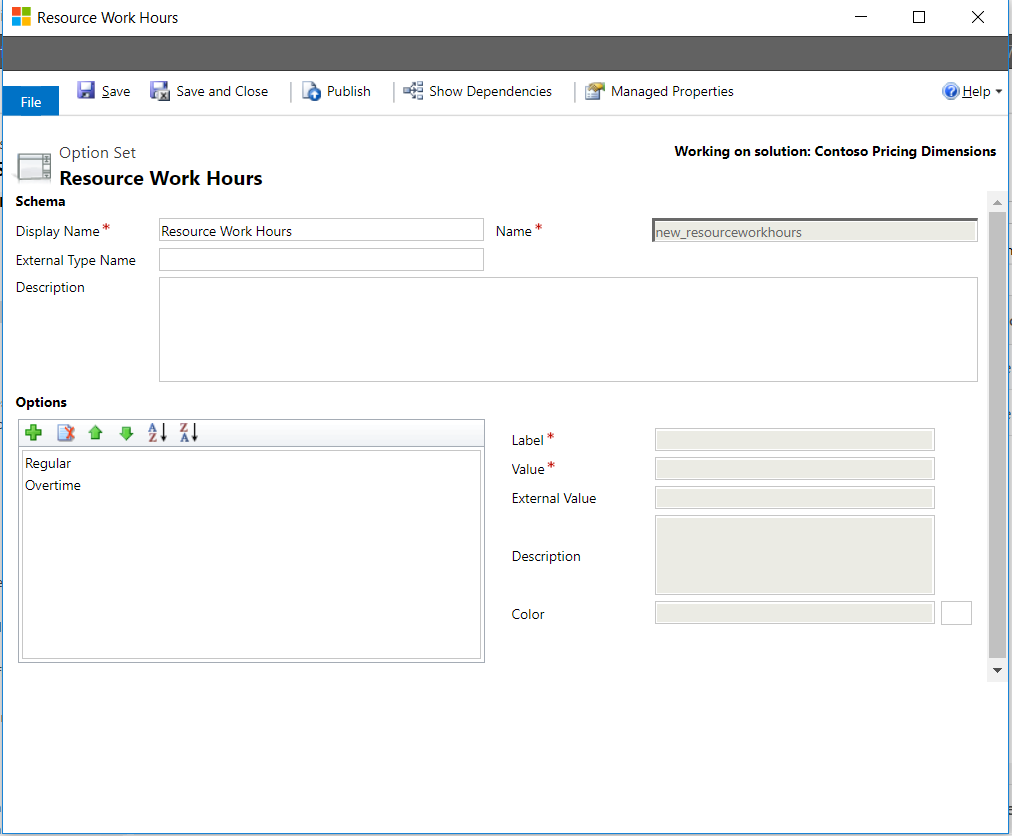Create custom fields and entities as pricing dimensions
Applies To: Project Operations for resource/non-stocked based scenarios, Lite deployment - deal to proforma invoicing
Complete the following steps when you want to create a custom option set or entity for using it as a pricing dimension. For more information, see Pricing dimensions overview.
Important
We recommend that you make all custom pricing dimension changes in a separate solution. This important best practice provides flexibility in the future to update or remove changes as needed. This will also help with re-use of your work and make it easier to port these changes to another instance After you have made all of the required changes, export this solution as a Managed solution and import it into other instances to reuse your pricing setup.
Create custom fields and option sets in the pricing dimension solution
A pricing dimension can be an option set or an entity. Both must be created in your pricing solution. The steps in this procedure explain how to create entity-based dimensions and option set-based dimensions.
Entity-based dimensions
To create entity-based dimensions, follow these steps:
- Go to Settings > Solutions, and then double-click <your organization name> pricing dimensions.
- In Solution Explorer, in the left navigation pane, select Entities.
- Select New to create a new entity called Standard Title.
- Enter the remaining required information, and then select Save.
Option set-based dimensions
You can create two option set-based dimensions.
- Use Resource Work Location to track the price of Home location work and Onsite work.
- Use Resource Work hours with values Regular and Overtime to apply a markup when the work is complete.
The following graphic provides a view of the Resource Work Location dimension.
The following graphic provides a view of the Resource Work Hours dimension.
- Go to Settings > Solutions, and double-click <your organization name> pricing dimensions.
- In Solution Explorer, in the left navigation pane, select Option Sets.
- Select New to create a new option set, enter the remaining required information, and then select Save.
Create data for entity-based dimensions
You can create data for entity-based dimensions manually, or by using Microsoft Excel import or service calls. Use the steps in this procedure to create two standard titles, Systems Engineer and Senior Systems Engineer from the entity-based dimension, Standard Title. If the data that you want to create is small, as in the following example, you can use a standard form.
- Select Advanced Find.
- Select the entity Standard Title, and then select Results. All of the rows in the Standard Title entity will be shown.
- Select New, and in the Name field, enter "Systems Engineer" and then select Save.
- Close the page.
- Repeat steps 1-3 to create another standard title for "Senior Systems Engineer".