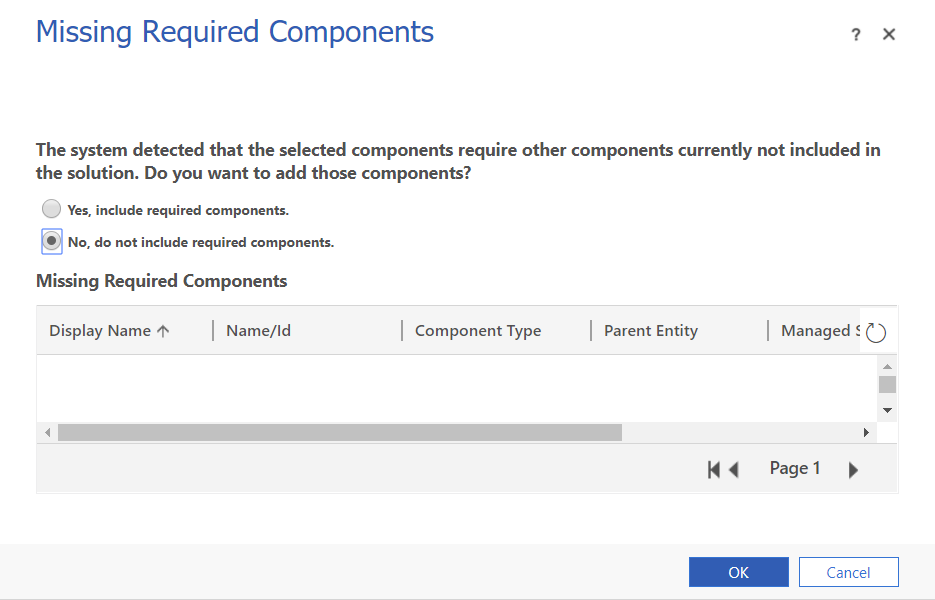Create a solution for custom pricing dimensions
Applies To: Project Operations for resource/non-stocked based scenarios, Lite deployment - deal to proforma invoicing
Important
All custom pricing dimension changes should be in a separate solution. This important best practice allows the flexibility to update or remove changes as needed, helps with re-use of your work, and makes it easier to port changes to other instances. After you make the required changes, export this solution as a Managed solution, and then import into other instances for reuse.
Create a solution for custom pricing dimensions
- Select Settings > Solutions, and then select New.
- Name the solution, <your organization name> pricing dimensions.
- Enter the remaining required information, and then select Save.
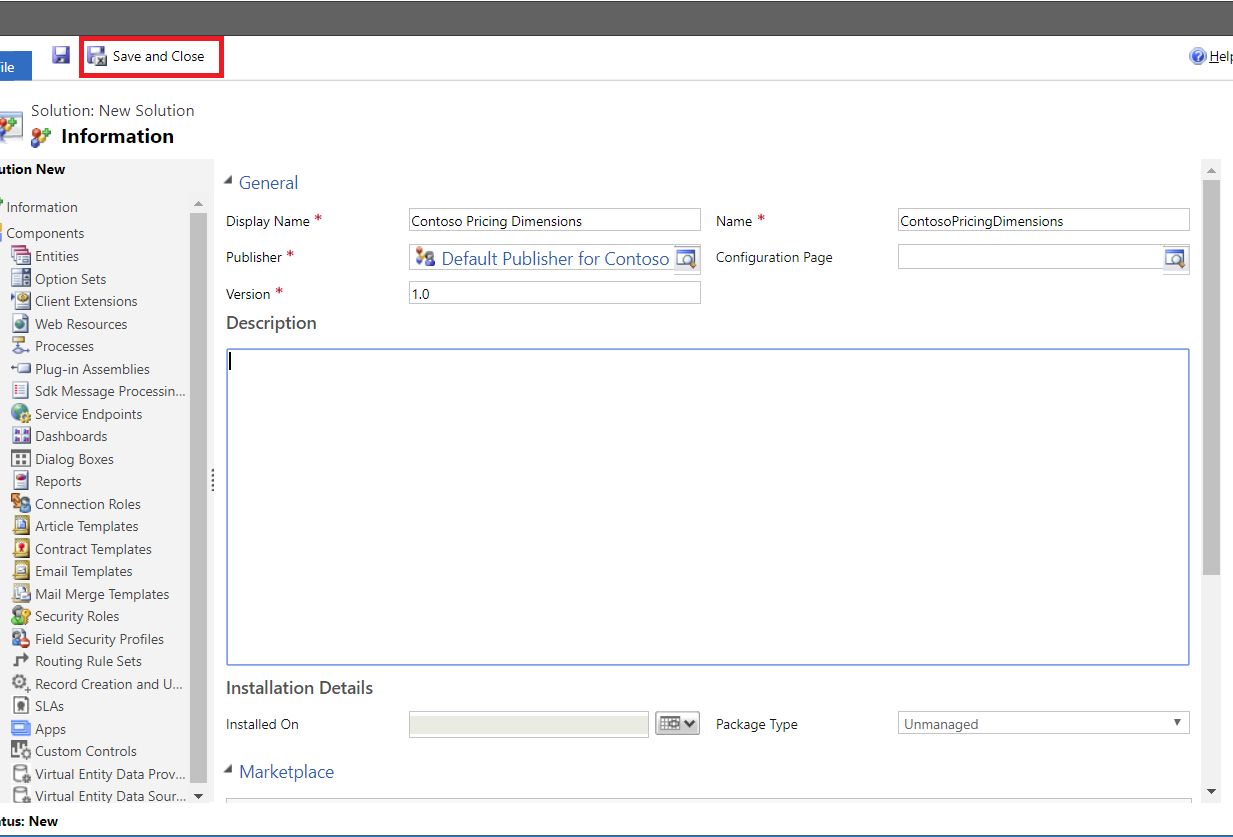
Add all required entities and related components to the Pricing dimension solution
Add the following Project Service entities to your pricing solution to make important schema changes in the pricing solution. After you have completed this procedure, the entities will recognize the new pricing dimensions.
- Select Settings > Solutions, and then double-click <your organization name> pricing dimensions.
- In Solution Explorer, on the left navigation pane, select Add Existing > Entities.
- In the Solution Components dialog box, select the following entities:
- Actual
- Bookable Resource
- Estimate Line
- Project Task
- Invoice Line Detail
- Journal Line
- Project Contract Line Detail
- Project Team Member
- Quote Line Detail
- Role Price Markup
- Role Price
- Time Entry
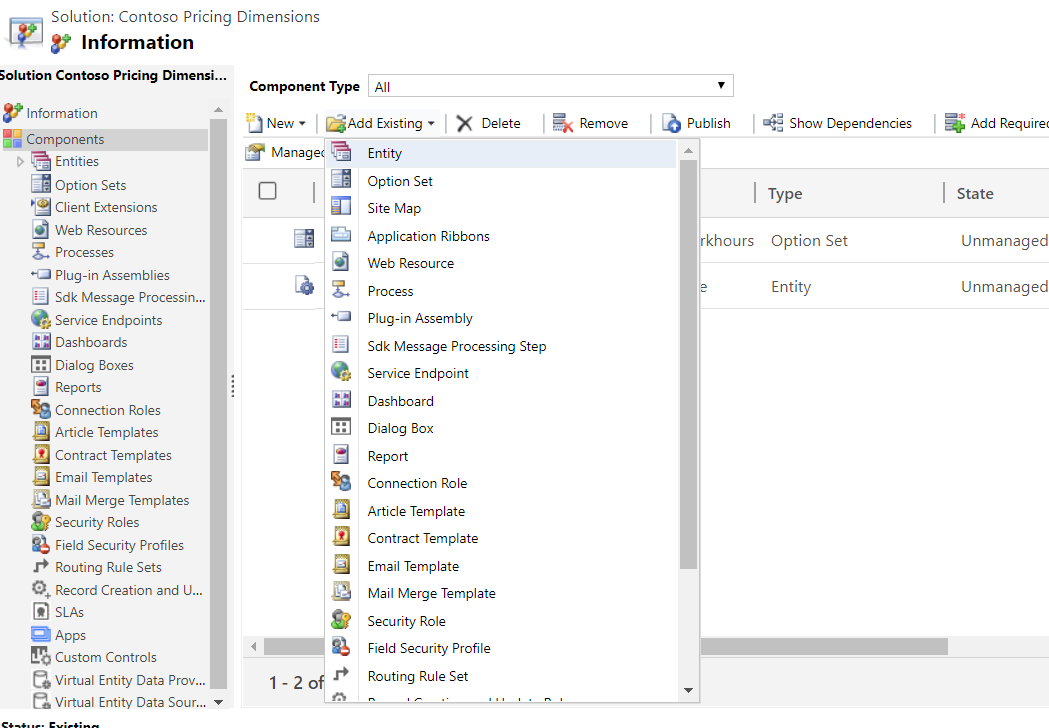
- For each entity, review the components being added and the final list of entity assets for each entity.
Note
Include all forms and views for each of the selected entities.
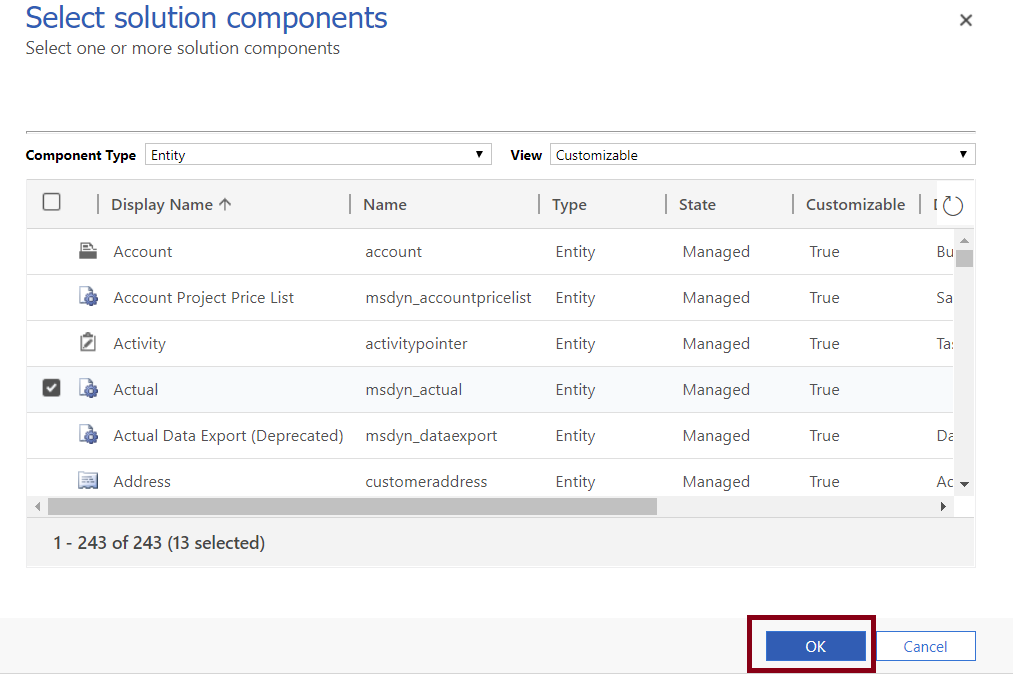
When prompted to include any dependent entities for the selected entities, select No, do not include required components.