Set default dimensions on locations, inventory documents, and journals
Important
This content is archived and is not being updated. For the latest documentation, go to What's new and planned for Dynamics 365 Business Central. For the latest release plans, go to Dynamics 365, Power Platform, and Cloud for Industry release plans.
| Enabled for | Public preview | General availability |
|---|---|---|
| Users, automatically |  Mar 1, 2023
Mar 1, 2023 |
 Apr 1, 2023
Apr 1, 2023 |
Business value
Dimensions are values that categorize entries so you can track and analyze them using various reporting tools. For example, dimensions can indicate the department or project an entry came from. Having default dimensions on entities helps people avoid making mistakes and having to enter dimensions manually on the transaction level if all goods come from a single location and department.
Feature details
In this release we're completing the Default Dimension on Location feature that we introduced several releases ago.
You can set default dimensions for a location on the Location Card page by choosing the Dimensions action. When you choose the location on a line in one of the following documents, its default dimensions are copied to the document:
- Transfer Order
- Physical Inventory Order
- Inventory Shipment
- Inventory Receipt
- Item Journals
If needed, you can delete or change the dimension on the line.
You can require that people specify dimensions for specific locations before they can post an entry. You can also include location dimension values in Default Dimension Priorities and Dimension Combinations for combinations of priority and dimension rules.
Because transfer order documents and reclassification journals deal with more than one location, the order in which you enter data is important. Default dimensions are copied from the last location field (In-Transit Location is ignored). The following examples illustrate the default dimension that will be used.
You have the following dimension settings:
- Location EAST. Department dimension is ADM
- Location WEST. Department dimension is PROD
You specify the location on a transfer order as follows:
- From Location = EAST
- To Location = WEST
The PROD dimension will be copied from location WEST.
You fill in the fields in the opposite order, as follows:
- To Location = WEST
- From Location = EAST
The ADM dimension will be copied from location EAST.
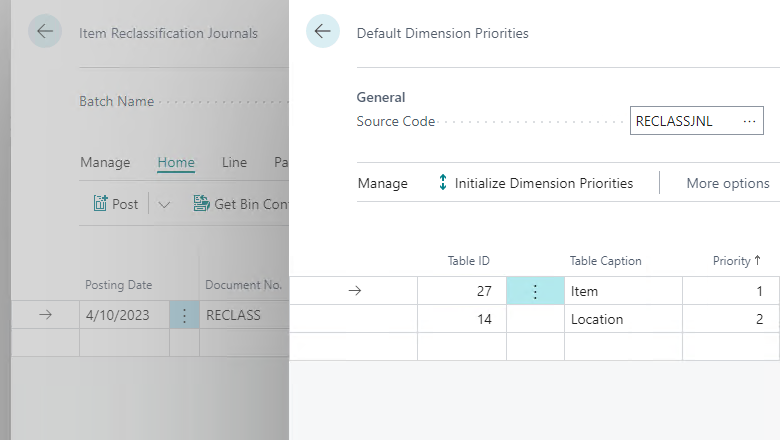
Tell us what you think
Help us improve Dynamics 365 Business Central by discussing ideas, providing suggestions, and giving feedback. Use the forum at https://aka.ms/bcideas.
Thank you for your idea
Thank you for submitting this idea. We listened to your idea, along with comments and votes, to help us decide what to add to our product roadmap.
See also
Set Up Locations (docs)