Define related products to increase sales
Improve your opportunities to increase sales by adding related products as suggestions for up-sell, cross-sell, accessories, or substitutes in Dynamics 365 Sales.
License and role requirements
| Requirement type | You must have |
|---|---|
| License | Dynamics 365 Sales Premium, Dynamics 365 Sales Enterprise, or Dynamics 365 Sales Professional More information: Dynamics 365 Sales pricing |
| Security roles | Sales Manager, Sales Professional Manager, or Vice President of Sales More information: Predefined security roles for Sales |
What are related products?
A related product could be an accessory, cross-sell, substitute, or up-sell. For example, for a Microsoft Surface Pro product, you can add Microsoft Surface Book as an up-sell product so that when your sales agent is adding Microsoft Surface Pro to any opportunity, quote, order, or invoice, Microsoft Surface is suggested as the up-sell option.
The related products are displayed as suggestions to your sales agents during opportunity or order management. These suggestions help your sales agents recommend related products and bundles/kits to the customers, and increase product sales.
Note
You can add related products to a product or product bundle, but not to product families.
Add related products (Sales Hub)
Depending on the sales app that you're using, do one of the following:
- If you're using the Sales Hub app,
- Select Change area
 at the lower-left corner of the site map, and then select App Settings.
at the lower-left corner of the site map, and then select App Settings. - In the Product Catalog area, select Families and Products.
- Select Change area
- If you're using the Sales Professional app,
- Select Products from the site map.
- If you're using the Sales Hub app,
Open a product you want to define related products for. The product must be in the Draft, Active or Under Revision state.
Select the Related tab, and then select Product Relationships.
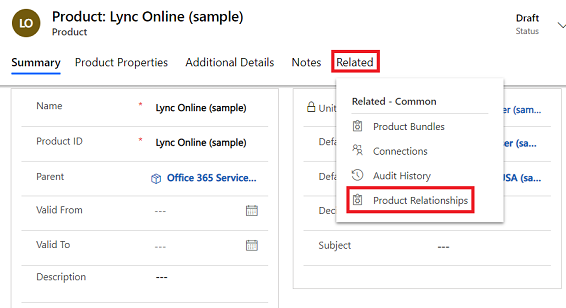
On the Product Relationships tab, you’ll see the list of products if the product has existing related products.
Select New Product Relationship.
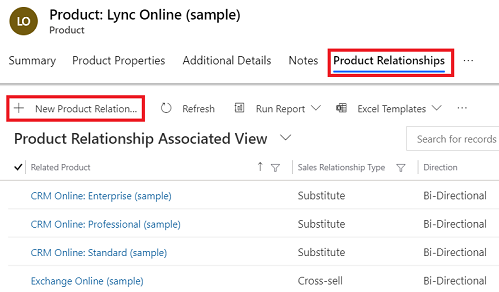
In the New Product Relationship form, enter the following details:
Related Product. Select a product that you want to add as a related product to the existing product record you're working on.
Sales Relation Type. Select whether you want to add the product as an up-sell, cross-sell, accessory, or substitute product.
Direction. Select whether the relationship between the products will be uni-directional or bi-directional. When you select Uni-Directional, the product that you select in Related Product will be shown as a recommendation for the existing product but not vice-versa.
Select Save or Save & Close.
Note
Currently, product suggestions are not supported in the Sales Hub app.
Typical next steps
 Publish a product or bundle to make it available for selling
Publish a product or bundle to make it available for selling
 Set up a product catalog: Walkthrough
Set up a product catalog: Walkthrough
Can't find the options in your app?
There are three possibilities:
- You don't have the necessary license or role. Check the License and role requirements section at the top of this page.
- Your administrator hasn't turned on the feature.
- Your organization is using a custom app. Check with your administrator for exact steps. The steps described in this article are specific to the out-of-the-box Sales Hub and Sales Professional apps.