Use ZoomInfo app data
The ZoomInfo app for Dynamics 365 helps sales teams accelerate business growth with accurate contact and account information in their preferred Dynamics 365 Sales workflows.
As a seller or sales manager, you can do the following tasks using ZoomInfo data in Dynamics 365 Sales:
- Find and import B2B account, contact, and lead information
- Update data on existing leads, contacts, and accounts
License and role requirements
| Requirement type | You must have |
|---|---|
| License | Dynamics 365 Sales Premium or Dynamics 365 Sales Enterprise More information: Dynamics 365 Sales pricing |
| Security roles | Any primary sales role, such as salesperson or sales manager More information: Primary sales roles |
Prerequisites
Before you start, be sure you've met the following prerequisites:
- The ZoomInfo app is installed on your Dynamics 365 Sales organization. More information: Install ZoomInfo app
- You have a license to use the ZoomInfo app.
Access and understand the ZoomInfo data
You can access the ZoomInfo app in the following ways:
- Through the Dynamics 365 app center: The ZoomInfo app is available as part of Dynamics 365 published apps. The app for Dynamics includes custom forms with the ZoomInfo iframe built into account, contact, and lead forms. Also included in the left navigation are links to the ZoomInfo app and Knowledge Center.
- Customized experience: The customized experience is available when an administrator customizes the existing environment by adding the same elements available in the ZoomInfo app experience to the Dynamics 365 Sales app and to standard or custom account, contact, and lead objects. More information: Customize the ZoomInfo app.
To access and understand the ZoomInfo data, follow these steps:
Open your Dynamics 365 Apps page and choose one of the following options to open the ZoomInfo data:
- Select the ZoomInfo app and on the left navigation pane, select Accounts, Contacts, or Leads, depending on the record for which you want to view information.
- Select the Sales Hub app and on the left navigation pane, select Accounts, Contacts, or Leads, depending on the record for which you want to view information.
Note
In this example, we're using the Accounts record type to explain the steps.
Open an account record and the record opens with a default form.
On the form selector dropdown, choose ZoomInfo Account.
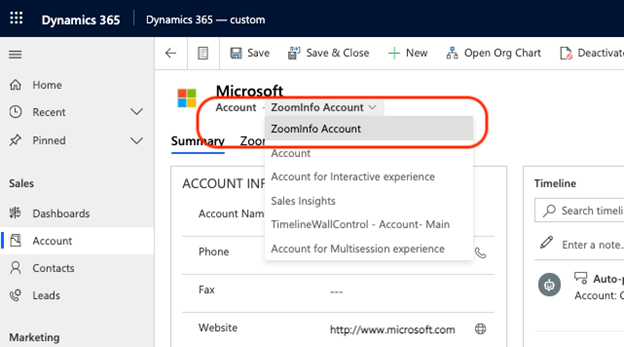
The Summary tab of the ZoomInfo Account form includes a ZoomInfo Overview that displays metadata describing the ZoomInfo data for the selected account. The metadata includes the date and time when the account was first updated, last updated with ZoomInfo data, and the unique ZoomInfo ID.
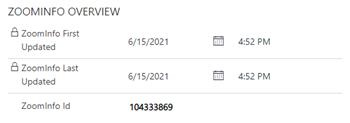
Select the ZoomInfo tab to see the data of the account that's available in the ZoomInfo app.
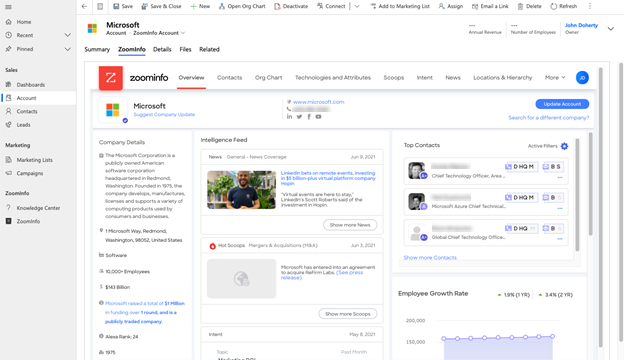
Can't find the options in your app?
There are three possibilities:
- You don't have the necessary license or role. Check the License and role requirements section at the top of this page.
- Your administrator hasn't turned on the feature.
- Your organization is using a custom app. Check with your administrator for exact steps. The steps described in this article are specific to the out-of-the-box Sales Hub and Sales Professional apps.
Related information
Install ZoomInfo app
ZoomInfo Native App for Microsoft Dynamics 365 Implementation Guide