Schedule work orders
This article explains how to schedule work orders in Asset Management.
The required number of hours for a work order is defined by the sum of forecasted hours minus posted hours. If more time is required, the forecast must be adjusted accordingly. In Asset management > Work orders > All work orders or Active work orders, you can view or edit forecasts on a work order by selecting the work order and selecting Forecast on the Work order tab. When work orders have been created and estimated, the next step is to allocate the required maintenance workers and tools.
Only work orders with a work order lifecycle state that allows scheduling can be scheduled. Allow scheduling is set up in Asset management > Setup > Work orders > Lifecycle states > General FastTab > Allow scheduling toggle button.
Go to Asset management > Work orders > All work orders.
Select the work orders you want to schedule in the list. For example, you can sort the list by Current lifecycle state.
On the General tab, select Schedule.
In the Schedule work orders dialog, you can add selections regarding expected start date and service level, if necessary. If the scheduling process should observe capacity limitations regarding resources already scheduled for other jobs, make sure that the Asset, Tool, and Worker toggle buttons are set to Yes.
Note
If you set the Asset, Tool, and Worker toggle buttons to No, existing reservations will be ignored. In the Action center, a list of overlapping work order schedules will be shown, where you can select a message link to open a work order and reschedule, if necessary.
To see detailed information about the scheduling process, select Yes on the Verbose toggle button. This means that detailed information about the calculated scores on the work orders and maintenance workers will be shown in the Action center.
Select OK to start the scheduling process.
When scheduling is completed, an Action center message shows the number of work orders scheduled, and also more detailed information if the Verbose toggle button was set to Yes.
Note
Work orders are scheduled in one cycle per work order, not per work order job. You can also open the Schedule work orders dialog directly in Asset management > Periodic > Work orders > Schedule work orders. Make your selections and select OK to start work order scheduling. It's possible to set up work order scheduling as a batch job in the Schedule work orders dialog, on the Run in the background FastTab.
Example: In the following figure, the formula inserted in the Expected start field will generate work order scheduling for all work orders with expected start date a week from now and later. This formula can be useful when you run work order scheduling on an ongoing basis, but you want to make sure the work orders scheduled for the next 5–6 days aren't rescheduled.
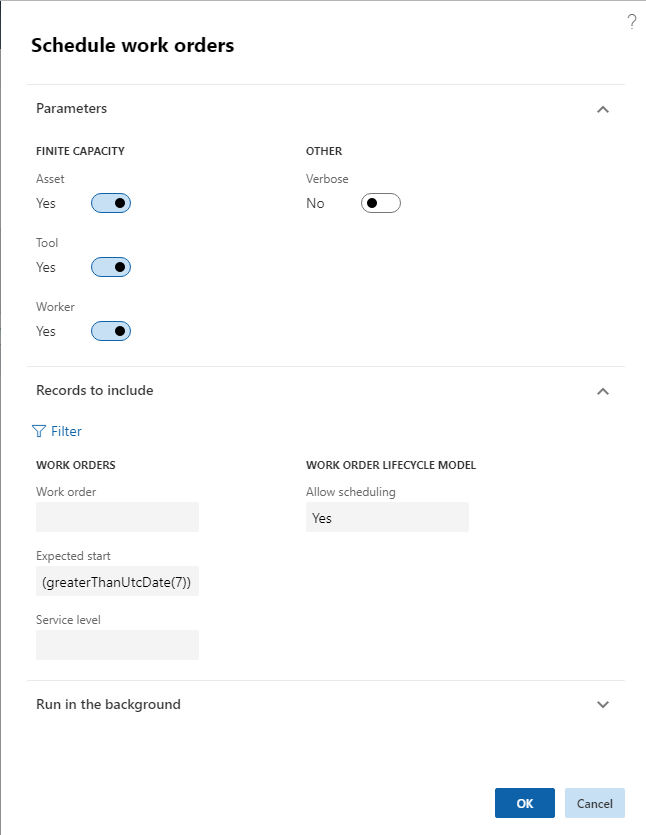
The work order type related to work orders may set up scheduling for one maintenance worker (Asset management > Setup > Work orders > Work order types > One maintenance worker toggle button set to Yes). This means that if the work order type is used on a work order, the One maintenance worker toggle button is automatically set to Yes on the All work orders details page > Header view > Schedule FastTab. During work order scheduling, all work order jobs created on the work order are scheduled for the same maintenance worker. If necessary, you can edit the selection on the One maintenance worker toggle button in All work orders to allow scheduling of several workers or one worker on the work order jobs.
The scheduling process in Asset Management includes several factors in the scheduling calculation:
- Calculating scores for both work orders and maintenance workers. Scores for work orders and maintenance workers are set up in Asset management parameters.
- Checking for matching competencies, meaning skills and certificates, required to perform the job. Skills and certificates are set up on maintenance workers in the Human resources module (Human resources > Workers > Workers > select worker in the list > Worker tab > Competencies section > Skills and Certificates buttons). Also, skills and certificates can be added to maintenance job types and maintenance job trades. Read more about competencies and maintenance job types in Maintenance job type categories and maintenance job types, maintenance job type variants, maintenance job trades, and maintenance checklists.
Scores used in work order scheduling
Calculating scores for a work order job is based on expected start date and the service level of the work order.
Start date calculation: For every future date calculated from the expected start date, the start date score is subtracted and multiplied by the score, which is 10 in the following examples.
Criticality calculation: Criticality score multiplied by the criticality on the work order.
Service level calculation: Service level score divided by the service level on the work order.
In the examples below, the criticality score is 2, and the service level scores are 5 and 100.
Example 1:
| Work order ID | Expected start date | Work order criticality | Work order service level | Calculation | Score |
|---|---|---|---|---|---|
| WO-00010816 | Tomorrow | 2 | 20 | (-1 * 10) + (2 * 2) + 5 / 20 | - 5.75 |
| WO-00010817 | Two days from now | 2 | 20 | (-2 * 10) + (2 * 2) + 5 / 20 | - 15.75 |
| WO-00010818 | Two days from now | 3 | 5 | (-2 * 10) + (2 * 3) + 5 / 5 | - 13 |
The work orders will be scheduled in the following order: WO-00010816, WO-00010818, WO-00010817.
Example 2:
| Work order ID | Expected start date | Work order criticality | Work order service level | Calculation | Score |
|---|---|---|---|---|---|
| WO-00010816 | Tomorrow | 2 | 20 | (-1 * 10) + (2 * 2) + 100 / 20 | - 1 |
| WO-00010817 | Two days from now | 2 | 20 | (-2 * 10) + (2 * 2) + 100 / 20 | - 11 |
| WO-00010818 | Two days from now | 3 | 5 | (-2 * 10) + (2 * 3) + 100 / 5 | 6 |
If the service level score is increased to 100 instead of 5, the scheduling order will be: WO-00010818, WO-00010816, WO-00010817.
The rating scores relating to calculating which maintenance workers should work on the work orders are all set up as numbers, which are added to each maintenance worker calculation during work order scheduling. The maintenance worker with the highest score is selected on the work order. Here's a short description of the maintenance worker scores:
| Maintenance worker score | Description |
|---|---|
| Responsible worker | If the maintenance worker is selected as responsible worker on the work order, the score is added. |
| Responsible maintenance worker group | If the maintenance worker is part of the responsible maintenance worker group on the work order, the score is added. |
| Preferred maintenance worker | If the worker is selected as preferred maintenance worker on the asset, the score is added. |
| Preferred maintenance worker group | If the worker is part of the preferred maintenance worker group on the asset, the score is added. |
| Location | If your company uses functional locations, maintenance workers get full score if they're located on the functional location related to the asset. If the functional location of the asset has a parent location, maintenance workers on that functional location get 1/2 score. If that location also has a parent, maintenance workers on that location get 1/3 score. If that location also has a parent, maintenance workers on that location get 1/4 score, and so on. If your company uses asset location, which we don't recommend, location, area, and zone are used to calculate location scores. Workers get full score if they're located in the location and area and zone related to the asset. If worker location only matches location and area, the rating score for the maintenance worker is 2/3 of the full score. If maintenance worker location only matches location, the rating score for the maintenance worker is 1/3 of the full score. |
| Worker's start date | For every date that the scheduled start date is later than the expected start date, the score is subtracted. |
Note
If a score is set to 0, that score isn't calculated. This is useful if, for example, you don't want to include a responsible worker in your scheduling.
Competencies used in work order scheduling
Skills and certificate requirements can be set up on maintenance job types (Asset management > Setup > Jobs > Maintenance job types) and maintenance job trades (Asset management > Setup > Jobs > Maintenance job trade).
Maintenance job types and maintenance job trades are selected on work order jobs. If skills or certificates have been selected on a maintenance job type or maintenance job trade, and that maintenance job type or maintenance job trade is used on a work order job, only maintenance workers with matching skills and certificates are scheduled to work on the work order.
Work with scheduled work orders using a gantt chart
The Scheduled work orders gantt chart provides a graphical interface where you can view and reschedule your work orders.
To view and work with the gantt chart:
Go to Asset management > Work orders > Scheduled work orders gantt chart.
Use the drop-down lists and fields in the Settings section to set up which functional location, time span, and time scale to show in the gantt chart.
Select Apply.
- The gantt chart updates to show the scheduled work orders that match your settings. Each work order is represented by a blue rectangle.
- To reschedule a displayed work order, select and then drag it to the appropriate new date and time.
If you made any changes, select Save on the Action Pane to save them.