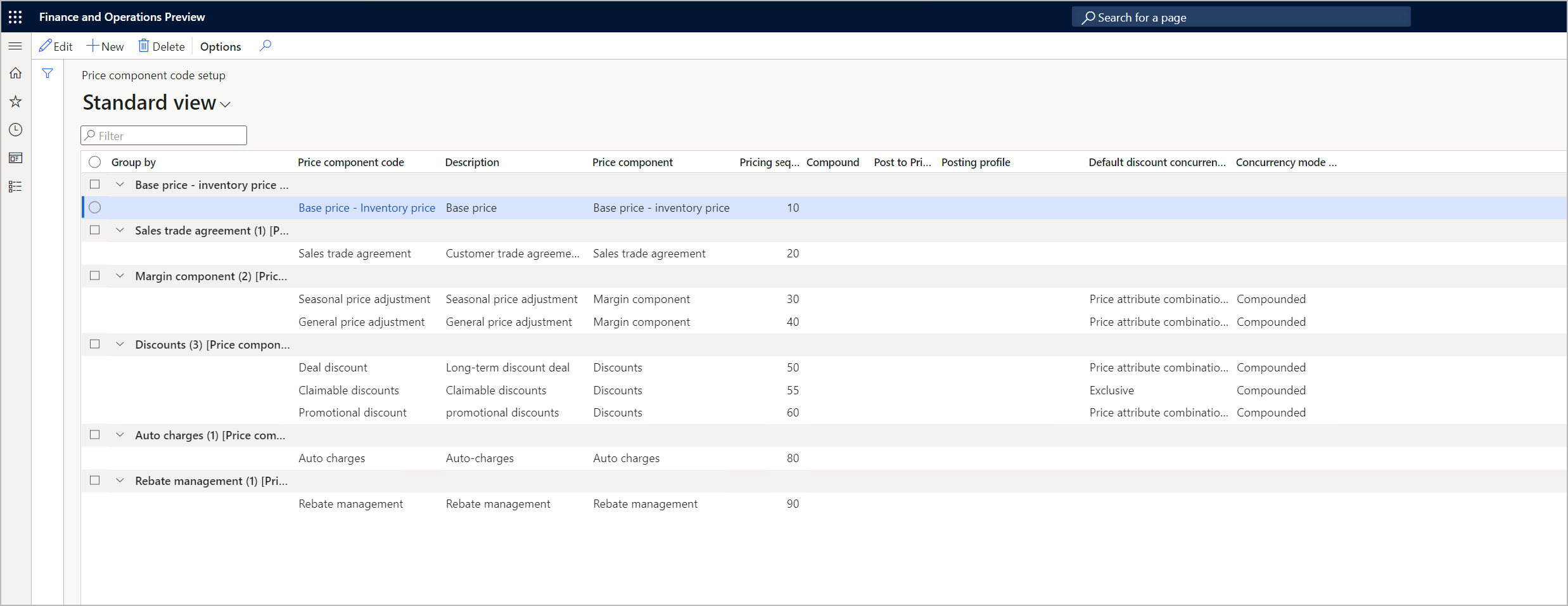Set up a company to use a single price structure (preview)
[This article is prerelease documentation and is subject to change.]
This article explains how to configure a company to use a single price structure, and how to set up that structure. The purpose of a price structure is to define the order that the system calculates each type of price adjustment in, and to define other options for each price component code, such as concurrency and compounding rules.
In this scenario, companies and price structures have a one-to-one (1:1) relationship. The pricing engine matches each sales order with the price component codes, based on the pricing sequence that's defined in the single structure.
Configure a company to use a single price structure
Follow these steps to use a single price structure for a company.
- Select the company in the company picker.
- Go to Pricing management > Setup > Pricing management parameters.
- On the Price attribute tab, set the Enable multiple price trees option to No.
- On the Action Pane, select Save.
Configure the single price structure
To set up the price structure for a company that uses a single structure, follow these steps.
Go to Pricing management > Setup > Price component codes > Price trees. The Price trees page shows your current price structure (if you have one), and lets you add or remove price component codes in the structure. The components are grouped according to the Price component value that's set for each price component code in the list.
Set up your price structure by adding and removing lines to define a price sequence. Set the fields for each price component code that you want to include. These fields work just as they do on the Price component code list FastTab of the Price trees page. For information about how to set these fields, and examples that show how they work, see Arrange price component codes into a price structure.
When you've set up all lines as required, select Save on the Action Pane.
Auto charges in single and multiple price structures
Price component codes of the Auto charges type are handled differently, based on whether you're using a single price structure or multiple price structures.
- If you're using a single price structure, you can add the price component code for auto charges in the price trees.
- If you're using multiple price structures, you can't add auto charges in the price tree structures. Instead, the system will apply the standard auto charge logic in Supply Chain Management to determine which auto charges apply to the sales order.