How to create REST connection
This article outlines the steps to create REST connection.
Supported authentication types
This REST connector supports the following authentication types for copy and Dataflow Gen2 respectively.
| Authentication type | Copy | Dataflow Gen2 (Web API) |
|---|---|---|
| Anonymous | √ | √ |
| Basic | √ | |
| Organizational account | √ | |
| Windows | √ |
Set up your connection in Dataflow Gen2
The Microsoft 365 connector isn't currently supported in Dataflow Gen2. To connect to REST data in Dataflow Gen2, use the Web API connector.
Set up your connection in a data pipeline
To create a connection in a data pipeline:
From the page header in Data Factory service, select Settings
 > Manage connections and gateways.
> Manage connections and gateways.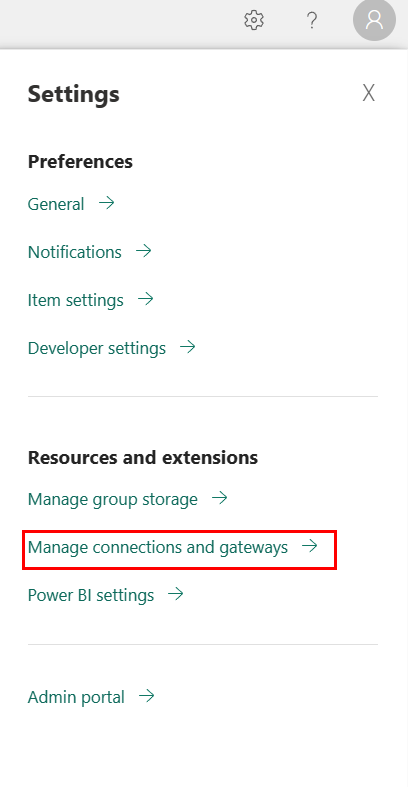
Select New at the top of the ribbon to add a new data source.
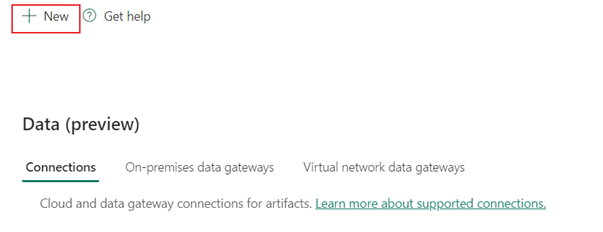
The New connection pane appears on the left side of the page.
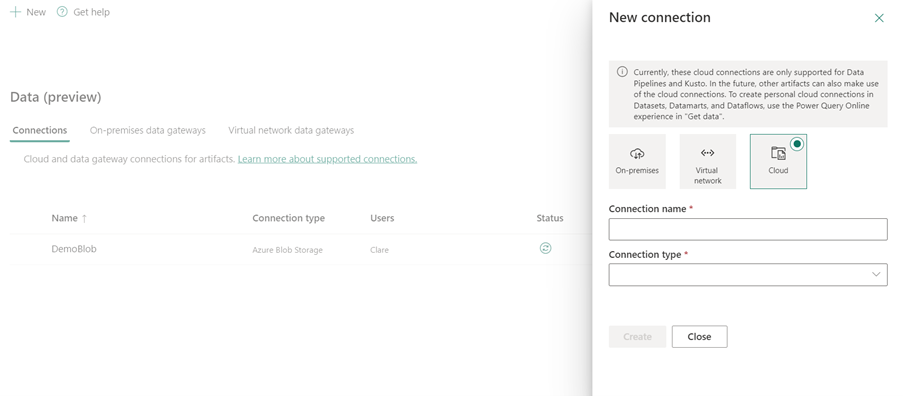
Setup connection
Step 1: Specify the new connection name, type, and URL
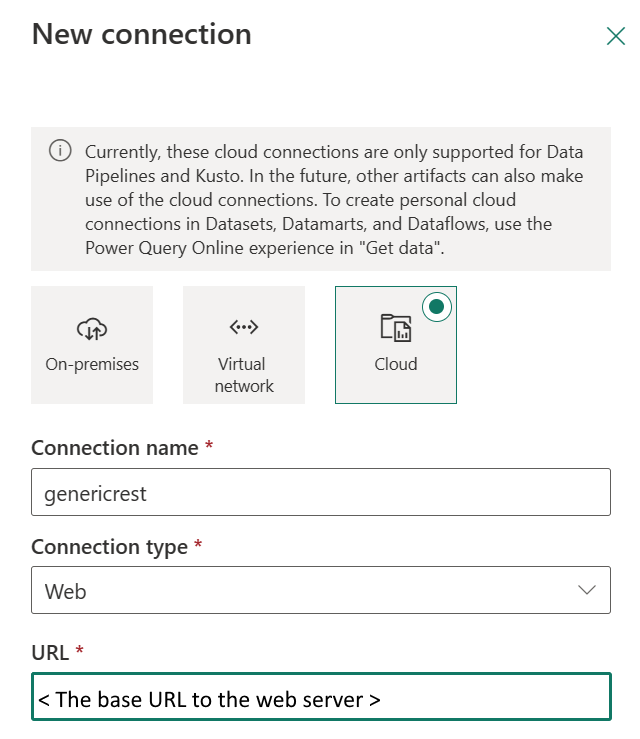
In the New connection pane, choose Cloud, and then specify the following fields:
- Connection name: Specify a name for your connection.
- Connection type: Select Web for your connection type.
- URL: The base URL to the web server.
Step 2: Select and set your authentication
Under Authentication method, select your authentication from the drop-down list and complete the related configuration. The REST connector supports the following authentication types:
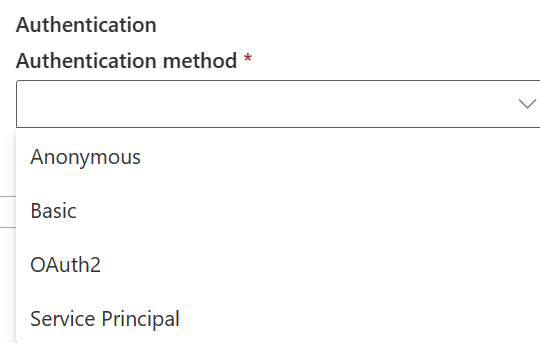
Anonymous authentication
Select Anonymous under Authentication method.
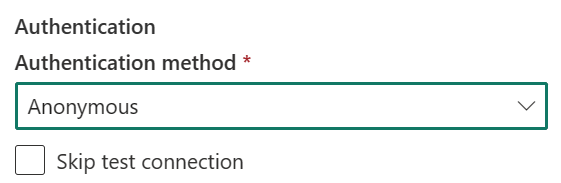
Step 3: Specify the privacy level that you want to apply
In the General tab, select the privacy level that you want apply in the Privacy level drop-down list. Three privacy levels are supported. For more information, go to privacy levels.
Step 4: Create your connection
Select Create. Your creation is successfully tested and saved if all the credentials are correct. If not correct, the creation fails with errors.
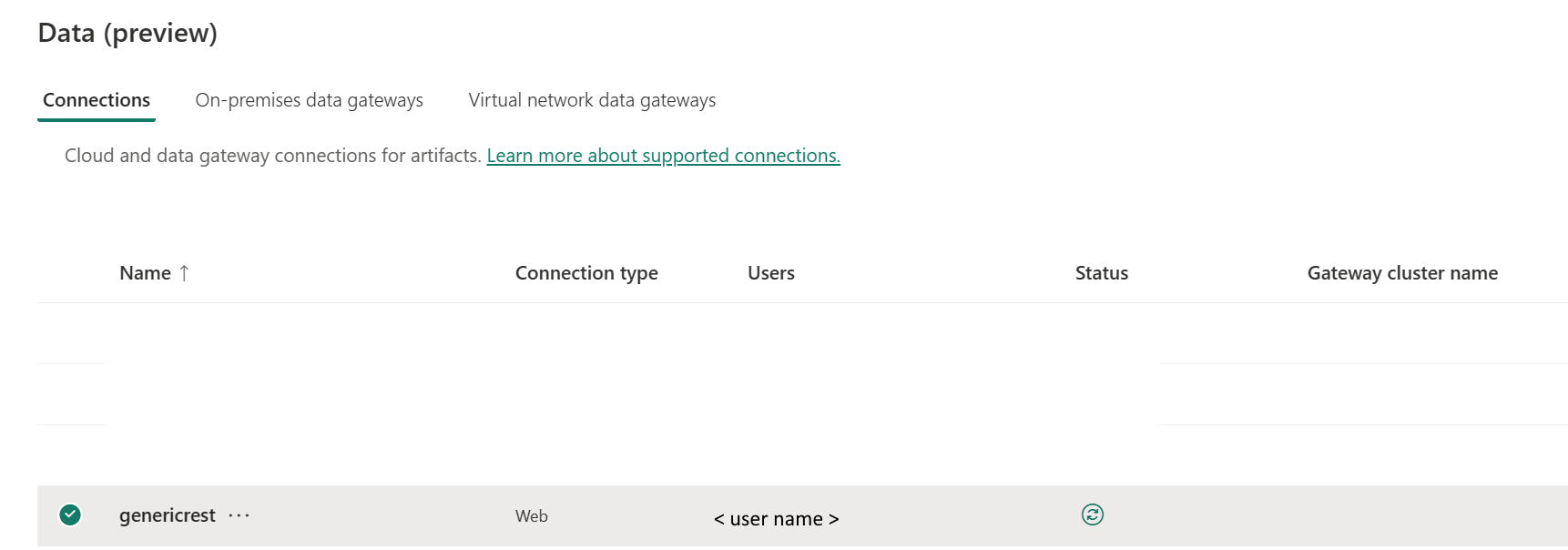
Table summary
The following table contains connector properties that are supported in pipeline copy.
| Name | Description | Required | Property | Copy |
|---|---|---|---|---|
| Connection name | A name for your connection. | Yes | ✓ | |
| Connection type | Select Web for your connection type. | Yes | ✓ | |
| URL | The base URL to the REST server. | Yes | ✓ | |
| Authentication | Go to Authentication | Yes | See Authentication | |
| Privacy Level | The privacy level that you want to apply. Allowed values are Organizational, Privacy, Public | Yes | ✓ |
Authentication
The following the following table contains the properties for supported authentication types.
| Name | Description | Required | Property | Copy |
|---|---|---|---|---|
| Anonymous | ✓ |