Configure Vertica in a copy activity
This article outlines how to use the copy activity in a data pipeline to copy data from Vertica.
Prerequisites
To use Vertica connector, install the Vertica ODBC driver on the machine by following these steps:
Download the Vertica client setup for ODBC driver from Client Drivers | OpenText™ Vertica™. Take Windows system setup as an example:
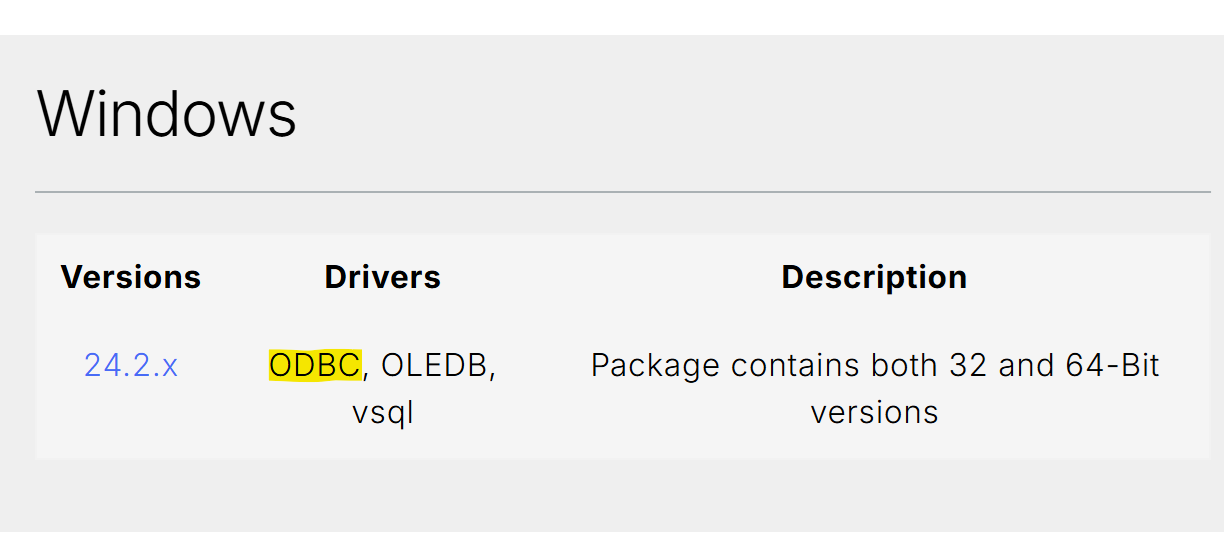
Open the downloaded .exe to begin the installation process.
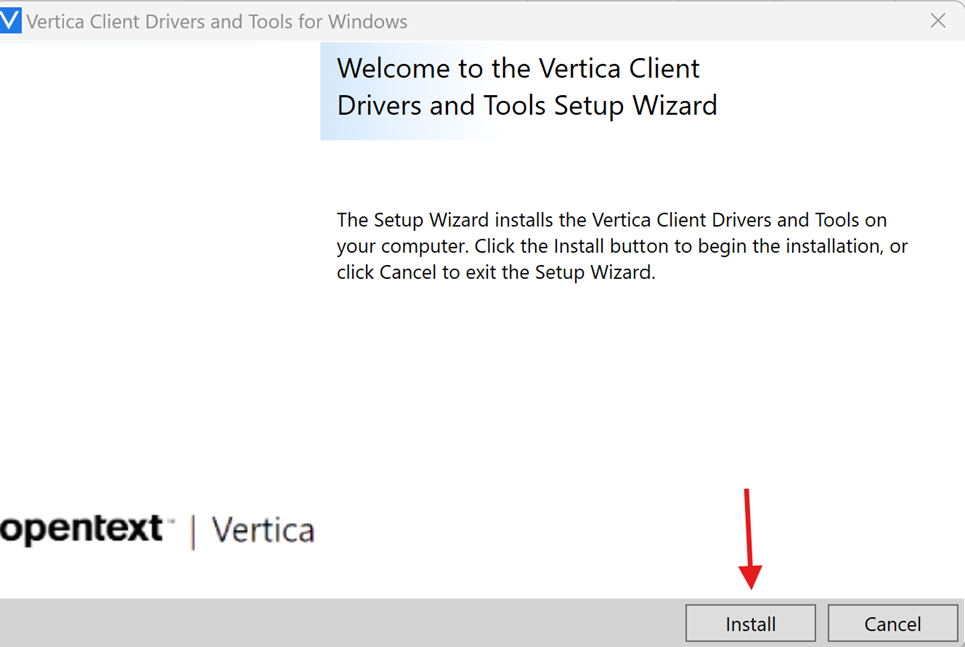
Select ODBC driver under Vertica Component List, then select Next to start the installation.
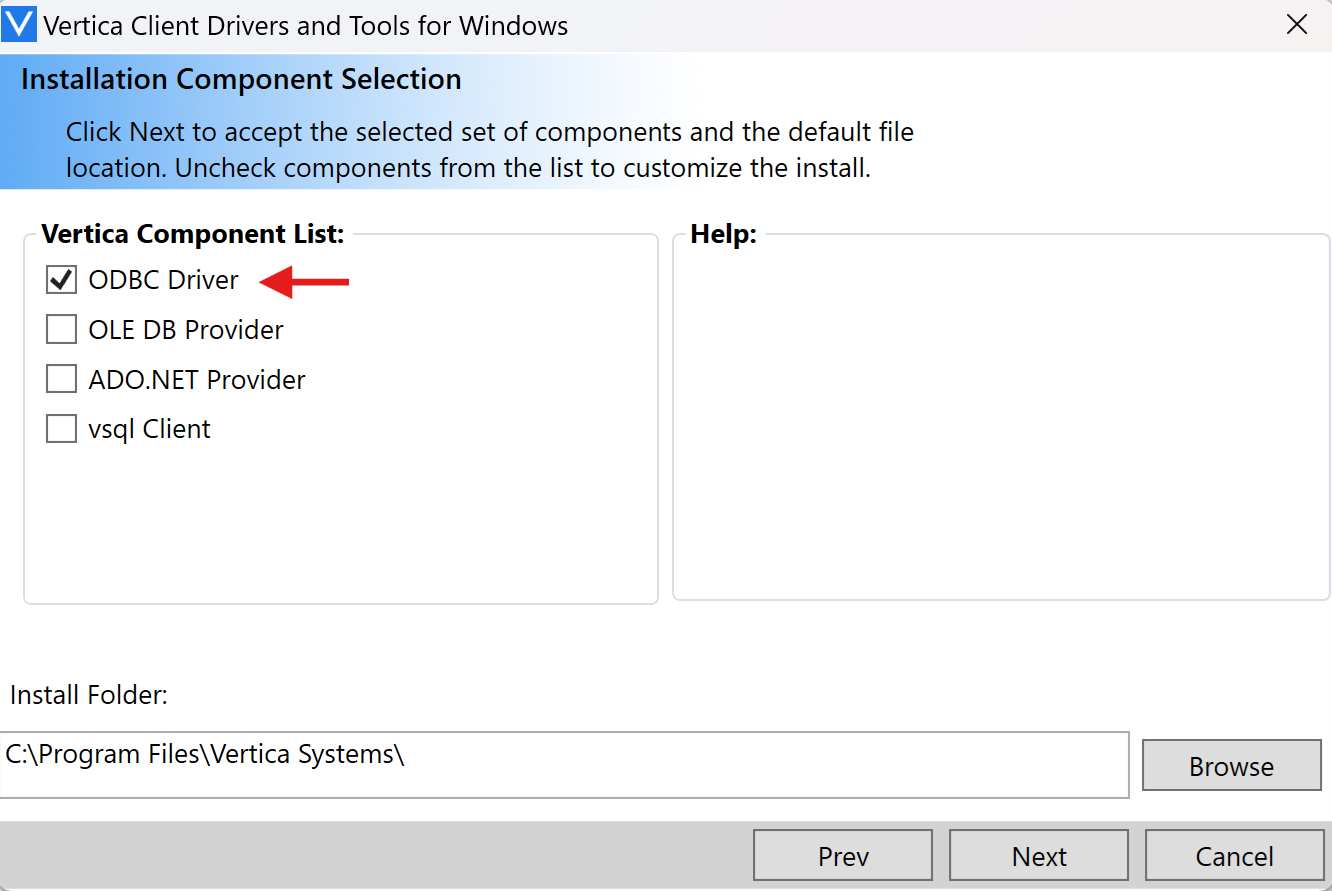
After the installation process is successfully completed, you can go to Start -> ODBC Data Source Administrator to confirm the successful installation.
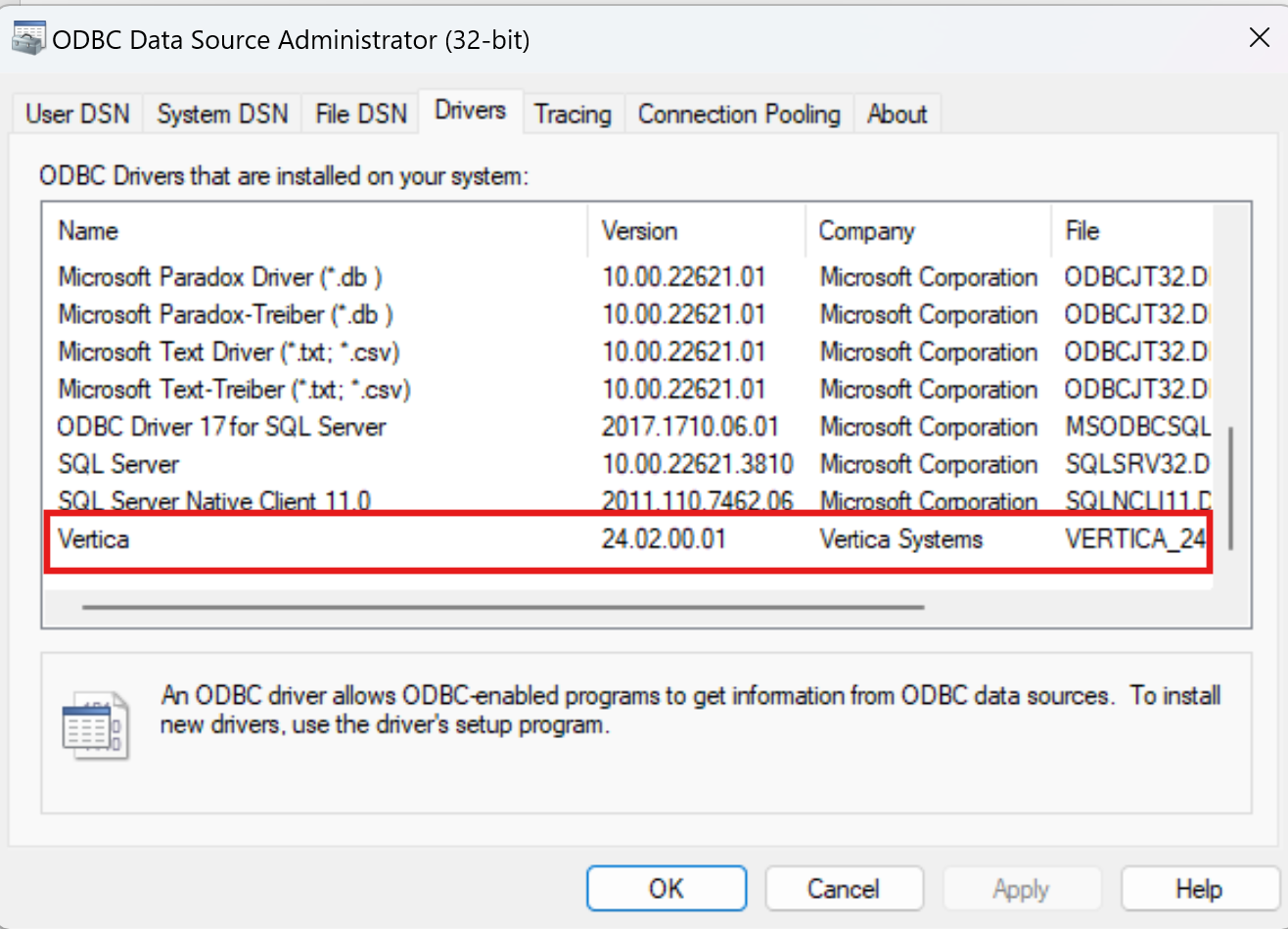
Supported configuration
For the configuration of each tab under the copy activity, go to the following sections respectively.
General
For General tab configuration, go to General.
Source
The following properties are supported for Vertica under the Source tab of a copy activity.
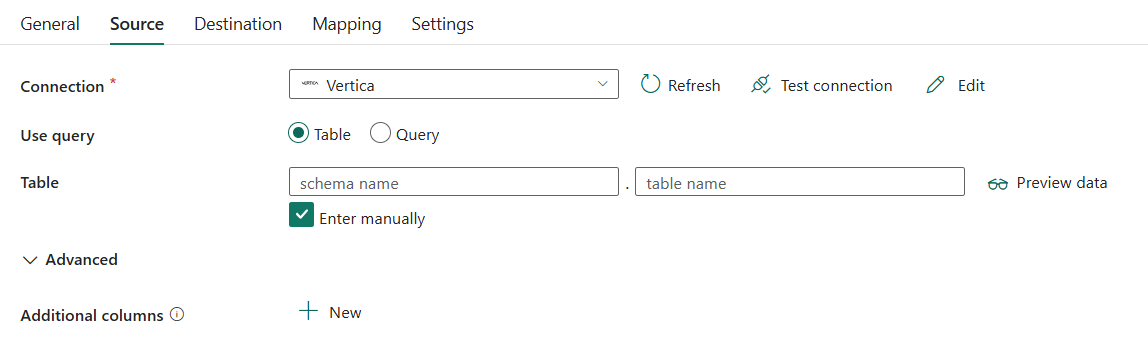
The following three properties are required:
- Connection: Select a Vertica connection from the connection list. If no connection exists, then create a new Vertica connection by selecting New.
- Use query: Select from Table or Query.
If you select Table:
Table: Specify the name of the Vertica table to read data. Select the table from the drop-down list or select Enter manually to enter the schema and table name.

If you select Query:
Query: Specify the custom SQL query to read data. For example:
SELECT * FROM MyTable.
Under Advanced, you can specify the following fields:
- Additional columns: Add additional data columns to store source files' relative path or static value. Expression is supported for the latter.
Mapping
For the Mapping tab configuration, go to Configure your mappings under mapping tab.
Settings
For the Settings tab configuration, go to Configure your other settings under settings tab.
Table summary
The following table contains more information about the copy activity in Vertica.
Source information
| Name | Description | Value | Required | JSON script property |
|---|---|---|---|---|
| Connection | Your connection to the source data store. | <your connection> | Yes | connection |
| Use query | The way to read data. Apply Table to read data from the specified table or apply Query to read data using SQL queries. | • Table • Query |
Yes | / |
| For Table | ||||
| schema name | Name of the schema. | < your schema name > | No | schema |
| table name | Name of the table. | < your table name > | No | table |
| For Query | ||||
| Query | Specify the custom SQL query to read data. For example: SELECT * FROM MyTable. |
< SQL queries > | No | query |
| Additional columns | Add additional data columns to store source files' relative path or static value. Expression is supported for the latter. | - Name - Value |
No | additionalColumns: - name - value |