How to: Use the Copilot Chat Pane for SQL database in Fabric
Applies to: ✅ SQL database in Microsoft Fabric
Copilot for SQL database in Fabric includes a chat pane to interact with Copilot in natural language. In this interface, you can ask Copilot questions specific to your database or generally about SQL database. Depending on the question, Copilot responds with a generated SQL query or a natural language response.
Since Copilot is schema aware and contextualized, you can generate queries tailored to your database.
This integration means that Copilot can generate SQL queries for prompts like:
What are the top 10 best-selling products by revenue?Show the sales revenue growth trend for the past 5 years.Create a table called [SalesTransactions] with columns [CustomerID], [ProductID], [OrderDate], [Quantity]
Key capabilities
The supported capabilities of interacting through chat include:
- Natural Language to SQL: Generate T-SQL code and get suggestions of questions to ask to accelerate your workflow.
- Documentation-based Q&A: Ask Copilot questions about the capabilities of SQL database in Fabric and it provides answers in natural language along with relevant documentations.
Prerequisites
- Your administrator needs to enable the tenant switch before you start using Copilot. For more information, see Copilot tenant settings.
- Your F64 or P1 capacity needs to be in one of the regions listed in this article, Fabric region availability.
- If your tenant or capacity is outside the US or France, Copilot is disabled by default unless your Fabric tenant admin enables the Data sent to Azure OpenAI can be processed outside your tenant's geographic region, compliance boundary, or national cloud instance tenant setting in the Fabric Admin portal.
- Copilot in Microsoft Fabric isn't supported on trial SKUs. Only paid SKUs (F64 or higher, or P1 or higher) are supported.
- For more information, see Overview of Copilot in Fabric and Power BI.
Get started
- In the Database workload, open a SQL database, and open a new SQL query.
- To open the Copilot chat pane, select the Copilot ribbon in the button.
- The chat pane offers helpful starter prompts to get started and familiar with Copilot. Select any option to ask Copilot a question.
- Type a request of your choice in the chat box and Copilot responds accordingly.
- Ask follow-up questions or requests if applicable. Copilot provides a contextualized response with previous chat history.
- You can "copy" or "insert" code from the chat panel. At the top of each code block, two buttons allow input of query directly into the text editor.
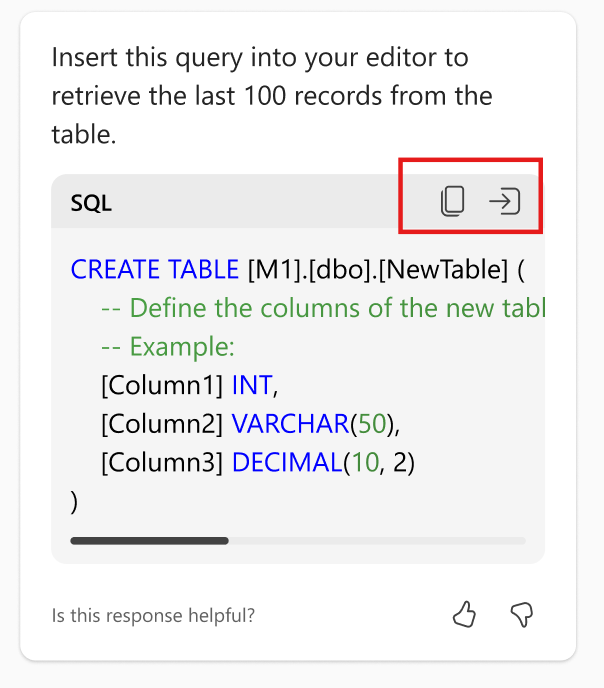
Regular usage of the chat pane
- The more specifically you describe your goals in your chat panel entries, the more accurate the Copilot responses.
- To clear your conversation, select the broom icon
 to remove your conversation from the pane. It clears the pane of any input or output, but the context remains in the session until it ends.
to remove your conversation from the pane. It clears the pane of any input or output, but the context remains in the session until it ends. - Read our Privacy, security, and responsible use of Copilot for SQL databases (preview) for details on data and algorithm use.