Create and manage a set of tags
This article describes how to create and manage a set of tags in Microsoft Fabric. The target audience is Fabric administrators who want to create and manage such a set in their organization.
For more information about tags, see Tags in Microsoft Fabric.
As a Fabric administrator, you can:
Create a set of tags that users in your organization can use to categorize their Fabric items.
Rename tags. If desired or necessary, you can rename a tag. When you rename a tag, its name changes wherever it has been applied.
Delete a tag If you decide that a tag isn't needed, you can delete it from the set of tags you defined. When you delete a tag from the set of defined tags, the tag is removed from all the items it's been applied to.
Prerequisites
You must have a Fabric administrator role or higher to be able to create, rename, or delete tags.
Create a set of tags
This section shows how to create a set of one or more tags.
Open the admin portal and select Tags (preview).
The Tags tab opens. All currently defined tags are listed on the tab.
Select + New tag. If no tags have been defined yet, select Add your first tags.
In the dialog that appears, provide names for your new tags. Use comma-separated names to create more than one tag at a time. Up to 10,000 tags can be created in a tenant.
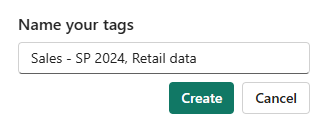
Tag names can contain:
- Letters
- Numbers
- Spaces (not at the beginning of the tag)
- Special characters (the name can't consist solely of special characters; it must also contain letters and/or numbers)
When done, select Create. The new tags are added to the set of tags.
Rename a tag
Open the admin portal and select Tags (preview).
Open the options menu of the tag you want to rename and select Rename.
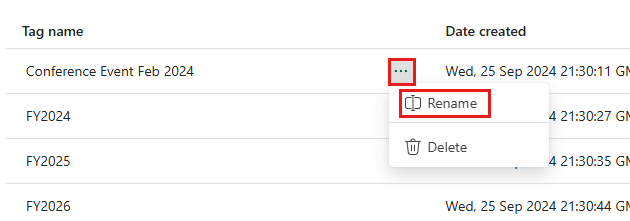
Change the name as desired and then select Rename. The new name is reflected wherever the tag is applied.
Delete a tag from the set of tags
Open the admin portal and select Tags (preview).
Open the options menu of the tag you want to rename and select Delete.
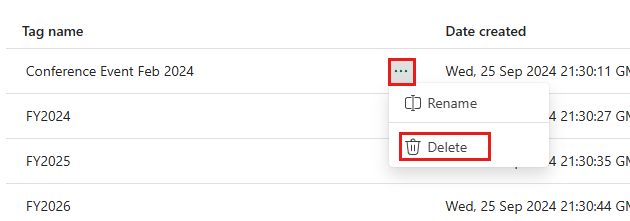
The tag is deleted from the set of defined tags, and is removed from all items it's applied to.