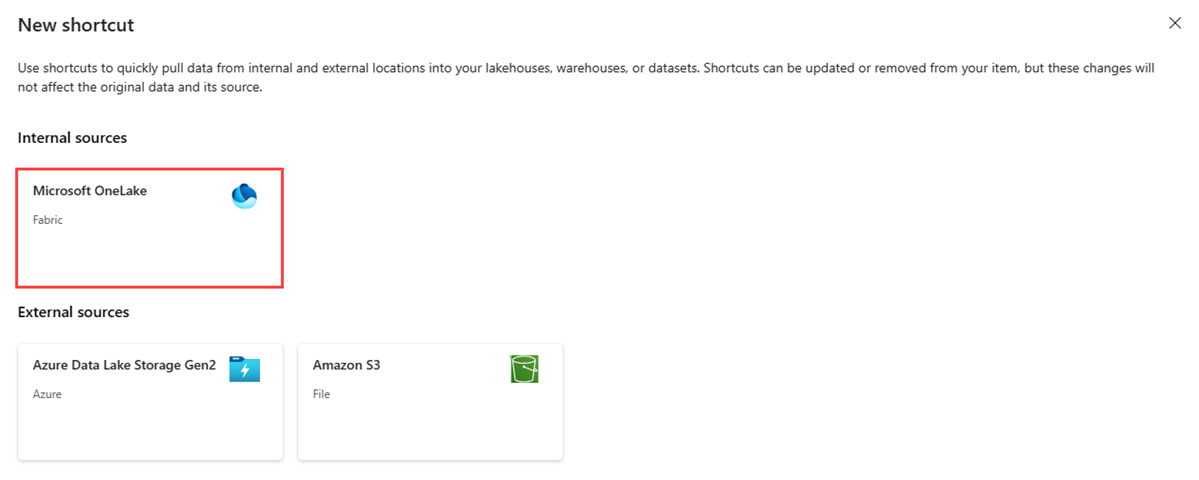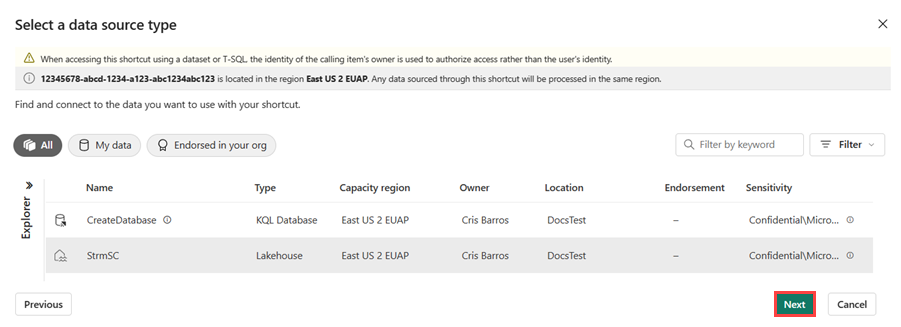Create a OneLake shortcut
In this article, you learn how to create a OneLake shortcut inside a Fabric lakehouse. You can use a lakehouse, a data warehouse, or a Kusto Query Language (KQL) database as the source for your shortcut.
For an overview of shortcuts, see OneLake shortcuts. To create shortcuts programmatically, see OneLake shortcuts REST APIs.
Prerequisite
If you don't have a lakehouse, create one by following these steps: Create a lakehouse with OneLake.
Create a shortcut
Open a lakehouse.
Right-click on a directory within the Explorer pane of the lakehouse.
Select New shortcut.
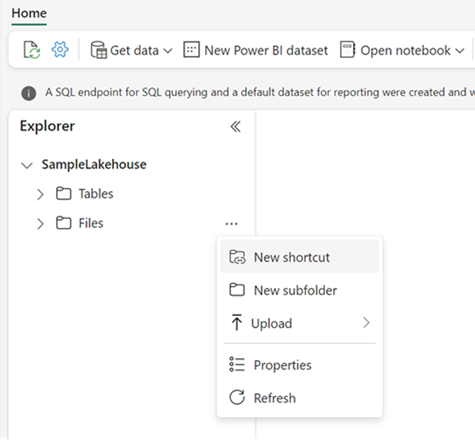
Select a source
Under Internal sources, select Microsoft OneLake.
Select the data source you want to connect to, and then select Next.
Expand Files or Tables, and select one or more subfolders to connect to, then select Next.
Review your selected shortcut locations. Use the edit action to change the default shortcut name. Use the delete action to remove any undesired selections. Select Create to generate shortcuts.
Select Close.
Note
You can select up to 50 subfolders when creating OneLake shortcuts.
The lakehouse automatically refreshes. The shortcut(s) appears under the selected directory in the Explorer pane. You can differentiate a regular file or table from the shortcut from its properties. The properties have a Shortcut Type parameter that indicates the item is a shortcut.
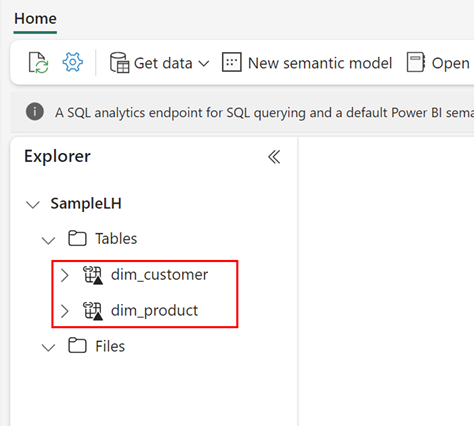
Remove a shortcut
To delete a shortcut, select the ... icon next to the shortcut file or table and select Delete. To delete shortcuts programmatically, see OneLake shortcuts REST APIs