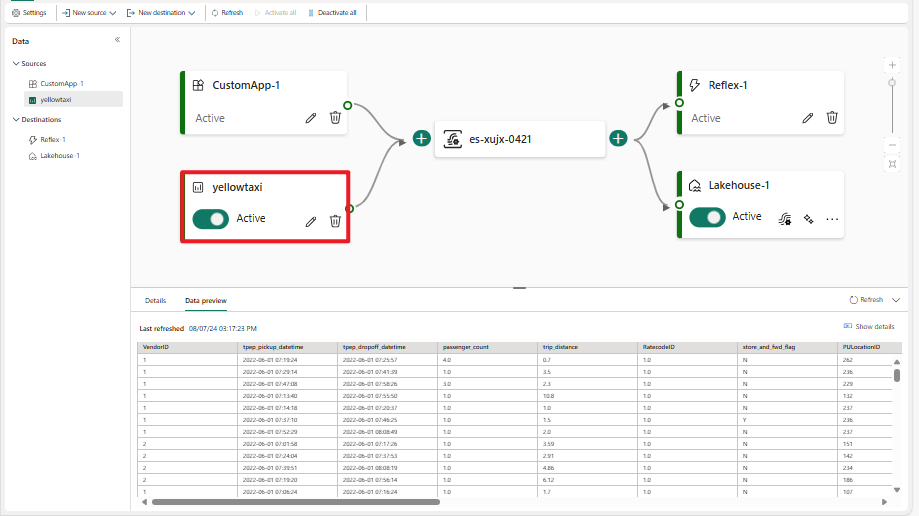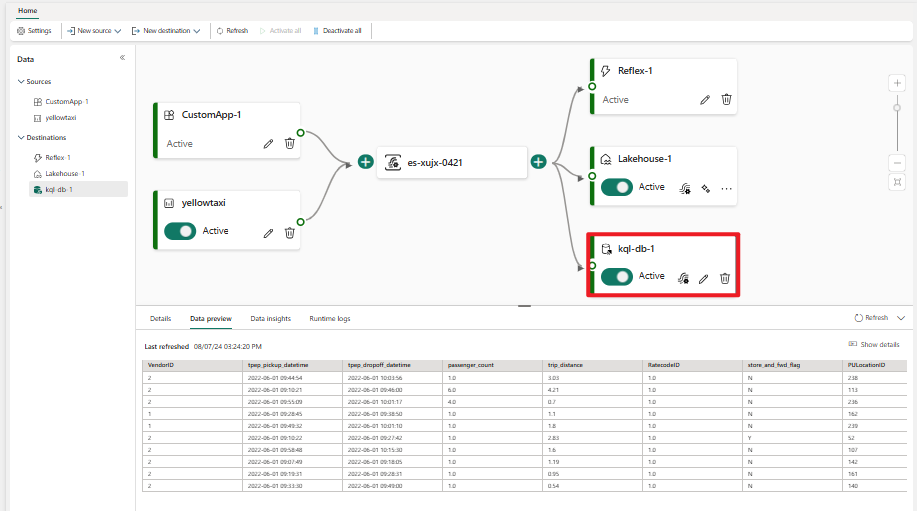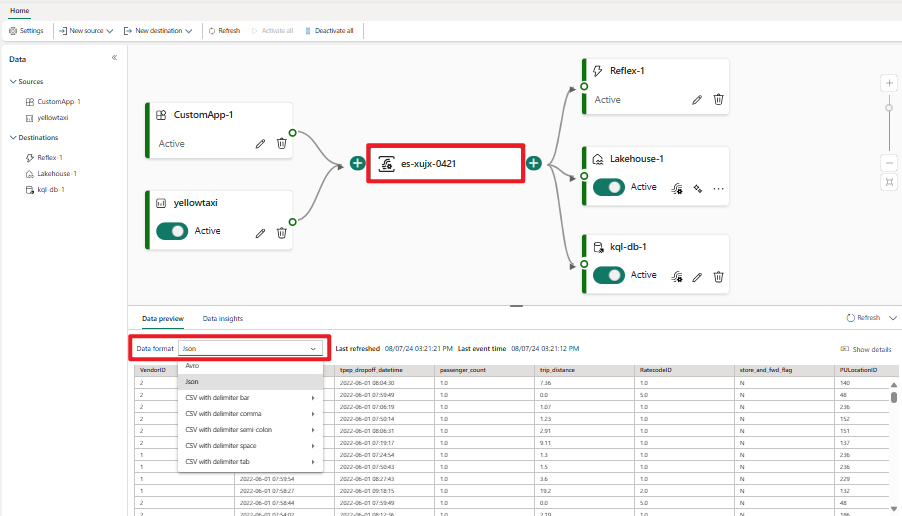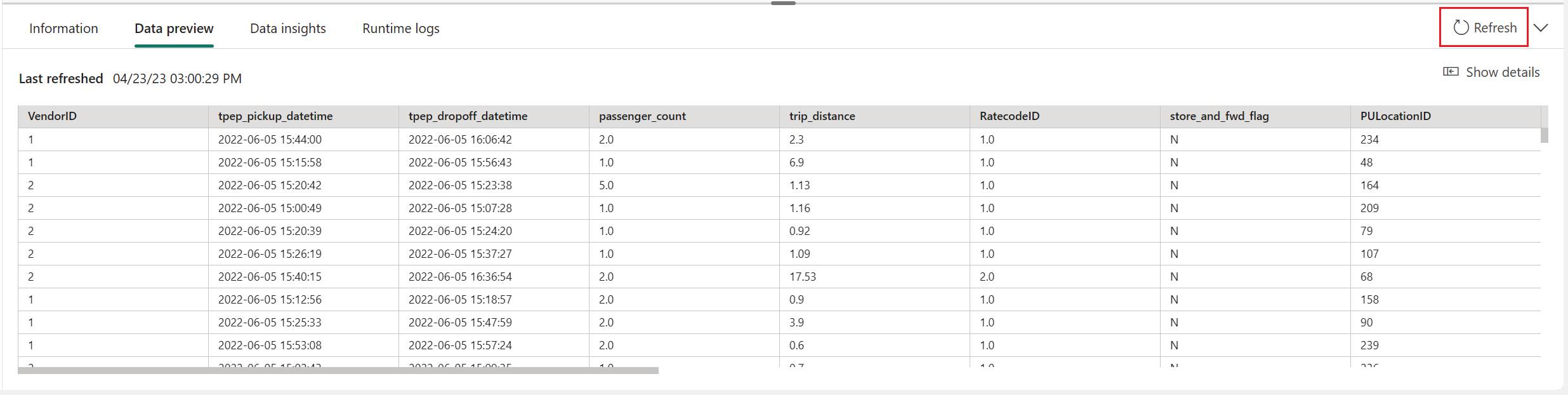Preview data in an Eventstream item
Data preview provides you with a snapshot of your event data in your eventstream source, eventstream destination, or the eventstream itself. After you add sources and destinations to your eventstream, you can preview the data in each node and visualize how your data flows through the eventstream.
Prerequisites
Before you start, you must complete the following prerequisites:
- Get access to a premium workspace with Viewer or above permissions where your Eventstream item is located.
- For a KQL database or lakehouse destination, get access to a premium workspace with Viewer or above permissions where your KQL database or Lakehouse item is located.
Preview a source
To preview the source data of an event hub or sample data in the eventstream:
In the main editor canvas, select one of the source nodes in your eventstream.
In the lower pane, select the Data preview tab.
If there's data inside the source, it appears in the tab. For example, the following image shows a preview of sample Yellow Taxi data.
Preview a destination
To preview the destination data of a KQL database, Reflex or lakehouse in the eventstream:
In the main editor canvas, select one of the destination nodes in your eventstream.
In the lower pane, select the Data preview tab.
If there's data inside the destination, it appears in the tab. For example, the following image shows the preview of a KQL database.
Preview an eventstream
You can preview the data in your eventstream and see how different data sources are routed within your eventstream.
To preview your eventstream data:
In the main editor canvas, select the eventstream node.
In the lower pane, select the Data preview tab.
If there's data inside the eventstream, it appears in the tab.
To preview data that has a different format, select the correct format from the Data format drop-down menu.
To preview the most current event data, select Refresh.