Configuring Xbox services setup in Partner Center
You can use Partner Center to configure the initial set of Xbox services properties that are associated with your game.
Add configuration by doing the following:
Navigate to the Xbox services > Xbox Settings section for your title.
On this page, you can set the title names, default locale, device families and the embargo date. Once you are done setting your configuration, click the Save button to submit the changes.
Title names
By clicking on Add localized title, you can enter a name for your product and select a language to localize it to. The title name should map to the localized product names that you have defined on the properties page of the submission. Default is English (en-US).
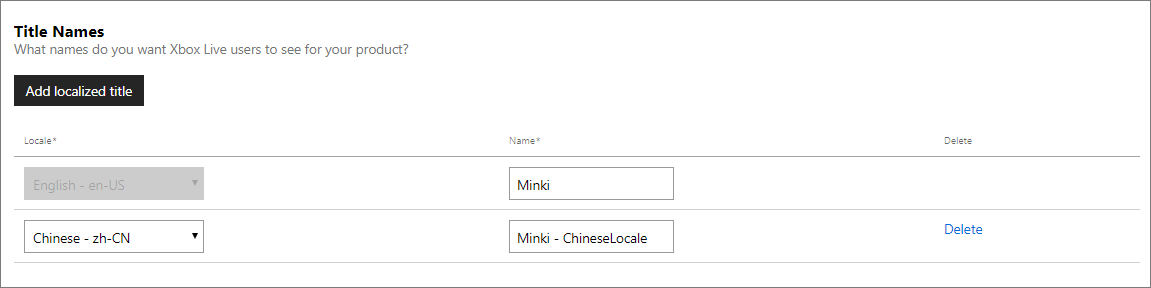
Default locale
This option sets the default language used to configure all your strings in the Xbox services configuration. For example, if you set the default locale to Spanish (es-ES) and you want to configure an achievement, then at a minimum, the achievement name and description would have to be in Spanish.
In other words, you cannot set this option to Spanish but only provide the achievement information in English. Your Xbox services configuration must be provided in the same version as that of the default locale. By default, the locale is set to English (en-US).
Note
Additionally, all strings can be localized in the Localized strings page.
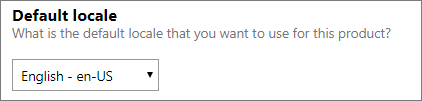
Device families
This configuration allows you to choose the type of devices on which your title can access Xbox services. By default, all device families are enabled. You can check the devices to enable them.
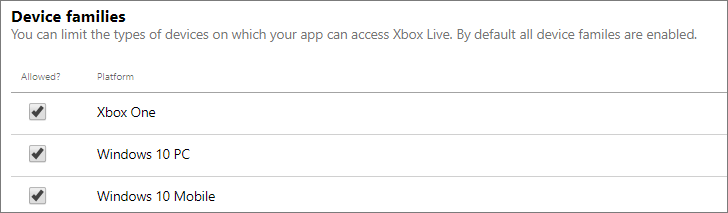
Embargo date
What is RETAIL XBL embargo?
RETAIL XBL Embargo provides additional protections to help limit the product's social data exposure in RETAIL via service calls or in the Xbox UI. Only the product or its custom access policies will be able to make calls to get the embargoed data. Users playing a product during the embargo period (via pre-paid token or other means) won't show any of the below content related to the product until the specified embargo date and time is reached.
Note: Calls in the title will not be blocked. This could include features such as sending game invites, as those calls do not go through the XBL Shell.
The date that you select determines when your Xbox services configuration goes live to the public. Important: Even if you publish your changes to RETAIL, the changes will not go live unless the embargo date has been met.
- If you select a date in the future, the changes will become available to the public on that date.
- If you select a date in the past, the changes will become available to the public as soon as you publish your changes to RETAIL.
- If the Embargo date is updated/changed after you publish to RETAIL, the Service Configuration must be republished; simply clicking OK and Save will not apply the change.
- The retail embargo feature is intended for titles that have not released their base game. Content Updates to products in RETAIL should opt-out.
XBL Embargo only impacts Xbox services-related features, and doesn't impact pricing and availability. For more information on pricing, see Pricing and Offers.
Xbox services features that are embargoed:
The following table indicates whether the Xbox services feature is embargoed.
| Feature | XBL Embargoed? | Configuration |
|---|---|---|
| Achievements & Challenges | Y | Service Configuration |
| Stats | Y | Service Configuration |
| Real Time Activity | Y | Service Configuration |
| Game Invites | Y | Service Configuration |
| Game Progress | Y | Service Configuration |
| Hero Stats | Y | Service Configuration |
| Leaderboards | Y | Service Configuration |
| Presence | Y | Service Configuration |
| Game DVR | Y* | Service Configuration |
| Screenshots | Y* | Service Configuration |
| Broadcasting | Y* | Service Configuration |
| Social Sharing | Y* | Service Configuration |
| Game Hub | N | N/A |
| Marketplace Availabilities | N | N/A |
| Static Files, such as trailers or artwork | N | N/A |
| Title-Callable UI (TCUI) | N | N/A |
Notes for features marked *:
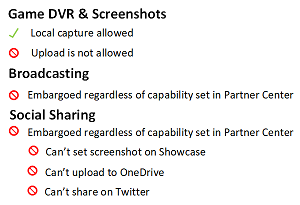
To set the embargo date:
In Partner Center, select your title, then select Xbox services > Xbox Settings. The Xbox Live configuration page appears.
In the Embargo date section, select the Set embargo date check box. A date box appears:

Click the date box to expand the date:
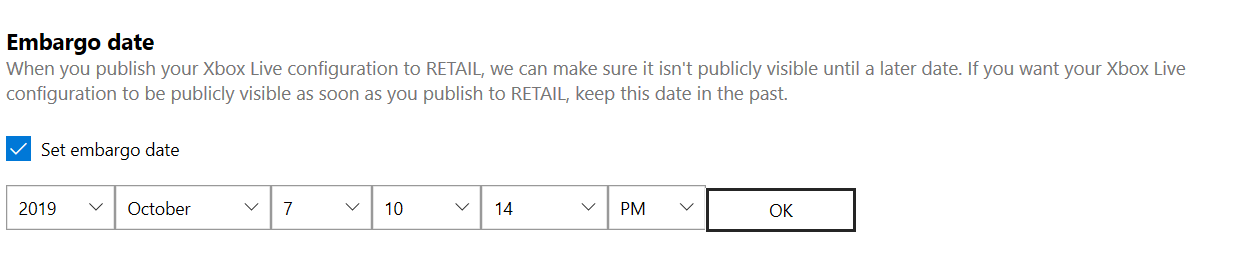
Select the date and time.
Click the OK button, and then at the bottom of the page, click the Save button.
Note:
- The embargo date is set, but will not take effect until you have published.
- The UI converts to the local browser time zone for the XBL Embargo date.
Advanced settings
Multiple points of presence allows the same user to sign in to the Xbox network (also known as Xbox Live) from multiple devices at the same time. Xbox services features such as, achievements and multiplayer will have limited access. Hence, this option is not recommended for games.
To set the Multiple points of presence, click Show options. Enable this option by checking the box.