Tournaments and leaderboards quickstart
This quickstart describes how to have a statistic that keeps track of the players high score, and how to get a leaderboard of the top high scores. This can be utilized for a global leaderboard, or in conjunction with resettable statistics to reset for a specific event or tournament.
Prerequisites
Your player is already logged into PlayFab.
Step 1 - Create a statistic and associated leaderboard
In the Game Manager:
- Go to Leaderboards in the menu to the left.
- Select NEW LEADERBOARD.
- Add a Leaderboard called HighScore in the Statistic name field.
- Using the drop-down menu provided, set the Reset frequency field to Manually.
- Move to the Aggregation method field and select Maximum (always use the highest value) from the drop-down menu provided.
Step 2 - Update the statistic with the high score for a player
Before we can use UpdatePlayerStatistics from the client, we must enable it in API Features.
- Select Title settings off the Settings menu for your title.
- Select the API Features tab.
- Check the box for Allow client to post player statistics. NOTE: In general, this option should not be used in a live game, as it gives the client authority over values submitted. This is only valid for cases where there is no concern that players may cheat their statistics. If statistics need to be secure, they should only be updated via a server authoritative operation, such as a Cloud Script or custom game server.
- Click the SAVE button at the bottom of the screen.
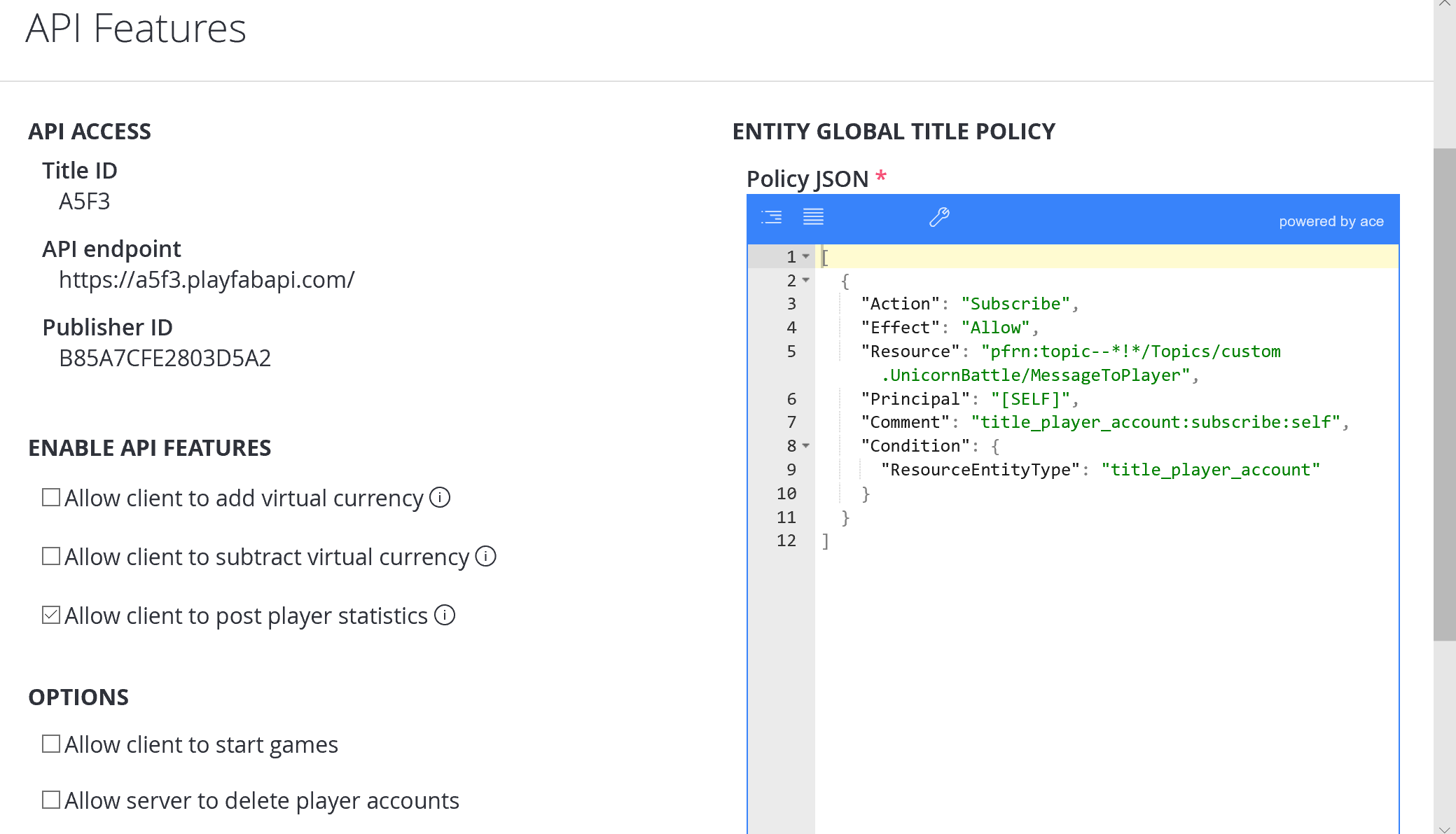
C# code example - SubmitScore
In this code example we will have a SubmitScore function that would be called at the end of a game.
public void SubmitScore(int playerScore) {
PlayFabClientAPI.UpdatePlayerStatistics(new UpdatePlayerStatisticsRequest {
Statistics = new List<StatisticUpdate> {
new StatisticUpdate {
StatisticName = "HighScore",
Value = playerScore
}
}
}, result=> OnStatisticsUpdated(result), FailureCallback);
}
private void OnStatisticsUpdated(UpdatePlayerStatisticsResult updateResult) {
Debug.Log("Successfully submitted high score");
}
private void FailureCallback(PlayFabError error){
Debug.LogWarning("Something went wrong with your API call. Here's some debug information:");
Debug.LogError(error.GenerateErrorReport());
}
Step 3 - Request the leaderboard for the high score
In order to get the leaderboard of the top high scores of all players that have played the game, you will make a call to GetLeaderboard.
C# code example - RequestLeaderboard
In this code example we will have a RequestLeaderboard function that would be called to get the leaderboard, and will pass the results to a function of DisplayLeaderboard, which would populate the experience in your game that shows the high scores.
//Get the players with the top 10 high scores in the game
public void RequestLeaderboard() {
PlayFabClientAPI.GetLeaderboard(new GetLeaderboardRequest {
StatisticName = "HighScore",
StartPosition = 0,
MaxResultsCount = 10
}, result=> DisplayLeaderboard(result), FailureCallback);
}
private void FailureCallback(PlayFabError error){
Debug.LogWarning("Something went wrong with your API call. Here's some debug information:");
Debug.LogError(error.GenerateErrorReport());
}