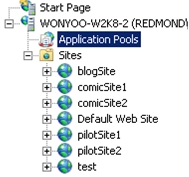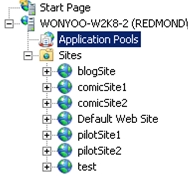Install Application Request Routing Version 2
by IIS Team
This topic leads the reader through the steps to install Microsoft Application Request Routing (ARR) Version 2 for IIS 7 and above.
Goal
To successfully install Microsoft Application Request Routing Version 2 for IIS 7 and above and its dependent modules.
The ARR Version 2 installer package contains the following components:
- Microsoft Application Request Routing Version 2 for IIS 7 and above.
- Microsoft URL Rewrite Module Version 2 for IIS 7 RC2 and above.
- Microsoft Web Farm Management Version 1 for IIS 7 and above.
- Microsoft External Cache Version 1 for IIS 7 and above.
The steps outlined in this document will install all four components.
Prerequisites
This walkthrough requires the following prerequisites:
- IIS 7.0 or above on Windows 2008 (any SKU) or newer where Application Request Routing will be installed.
Important
ARR Version 2 RTW supports upgrading from ARR Version 1 RTW and from ARR Version 2 RC. If any other version of ARR is already installed, uninstall both ARR and URL Rewrite before proceeding.
Note
Note that the corresponding configurations will be lost.
Step 1 - Download Microsoft Application Request Routing Version 2.
Download the Microsoft Application Request Routing release from the following locations:
- Microsoft Application Request Routing Version 2 for IIS 7 (x86) here (
https://download.microsoft.com/download/4/D/F/4DFDA851-515F-474E-BA7A-5802B3C95101/ARRv2_setup_x86.EXE). - Microsoft Application Request Routing Version 2 for IIS 7 (x64) here (
https://download.microsoft.com/download/3/4/1/3415F3F9-5698-44FE-A072-D4AF09728390/ARRv2_setup_x64.EXE).
Step 2 - Install Microsoft Application Request Routing Version 2.
To install Application Request Routing:
Open a command prompt with administrator user rights.
Stop the WAS and WMSVC processes by entering the following:
net stop was /ynet stop wmsvc /yThis step is necessary because ARR installs a Hotfix (KB 954438 (
https://support.microsoft.com/kb/954438)).Run ARRv2_setup_<architecture>.exe; for example:
ARRv2_ setup_x86.exeARRv2_setup_ x64.exeAccept the End User License Agreement (EULA).
The installers for the four components are launched one after another.
Complete the installation.
To check the installation status, refer to the %TEMP%\arr_setup.log file. If all packages have installed successfully, you will see the following:
Completed the Microsoft Application Request Routing for IIS7 Setup.
Installation results - Look in the respective msi log files (msiname.log) for more details.
- rewrite.msi Success
- webfarm.msi Success
- requestrouter.msi Success
- externaldiskcache.msi Success
(Optional) For troubleshooting purposes, the downloaded executable can be unpackaged. Launch the executable file with /T:<full path> and /C options. This command will unpackage just the four MSIs, which can be launched manually one at a time. If the MSIs are installed manually, they must be installed in the following order:
- rewrite.msi
- webfarm.msi
- requestrouter.msi
- externaldiskcache.msi
For more information, launch the executable file with the /? option.
Start the WAS and WMSVC processes by entering the following:
net start wasnet start wmsvcnet start w3svc
Step 3 – Change application pool process model for Application Request Routing.
This step is optional but recommended.
All HTTP requests and responses for the content sites go through Application Request Routing. Given this, you would want the worker process for the Default Web Site on Application Request Routing to always run, regardless of whether the worker processes for some of the sites are running or not.
In this step, you will disable the Idle Time-Out under the application pool process model for the Default Web Site.
To change the application pool process model using the UI:
Launch IIS Manager.
Select Application Pools.
By default, DefaultAppPool is the corresponding application pool for the Default Web Site. Select DefaultAppPool. In the Actions pane, under Edit Application Pool, click Advanced Settings…
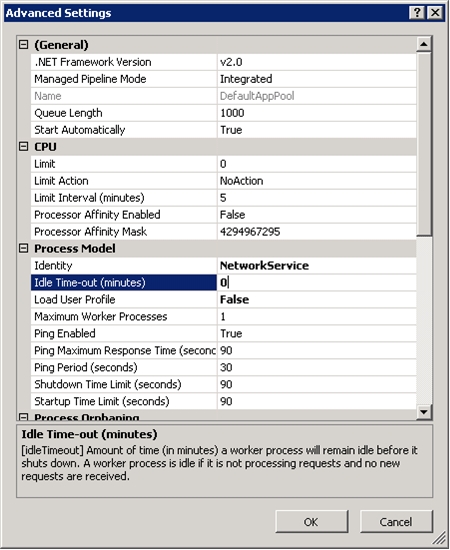
Change the Idle Time-out (minutes) value to 0 to disable the setting. Click OK to save the changes.
To change the application pool process model using the command-line:
Open a command prompt with administrator user rights.
Navigate to
%windir%\system32\inetsrv.Using appcmd, enter
appcmd.exe set apppool "DefaultAppPool" -processModel.idleTimeout:"00:00:00" /commit:apphost
Step 4 – Change application pool recycling settings for Application Request Routing.
This step is optional but recommended.
Similarly, disable the application pool recycle setting so that the application pool does not recycle unexpectedly for ARR.
To change the application pool recycle setting using the UI:
Launch IIS Manager.
Select Application Pools.
By default, DefaultAppPool is the corresponding application pool for the Default Web Site. Select DefaultAppPool. In the Actions pane, under Edit Application Pool, click Recycling…
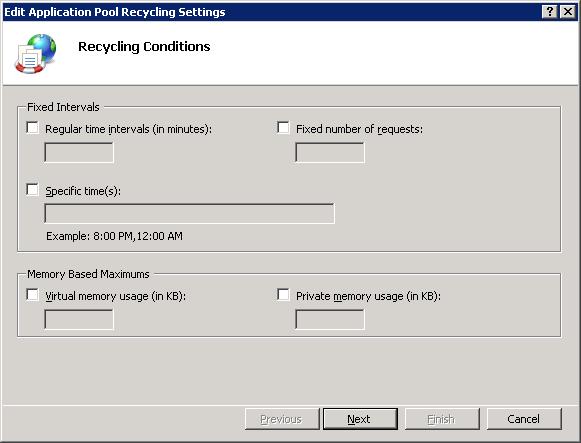
Clear the Regular time intervals (in minutes) checkbox.
To change the application pool recycle setting using the command-line:
Open a command prompt with administrator user rights.
Navigate to
%windir%\system32\inetsrv.Using appcmd, enter
appcmd.exe set config -section:system.applicationHost/applicationPools /[name='DefaultAppPool'].recycling.periodicRestart.time:"00:00:00" /commit:apphost
Repair
Repairing Application Request Routing involves running the downloaded package again. Follow the steps outlined in Step 2 - Install Microsoft Application Request Routing Version 2.
Remove
To remove Application Request Routing completely, you must remove the four packaged components individually.
Open Control Panel.
Click Program and Features.
Locate the following four components and uninstall one at a time:
- Microsoft Application Request Routing Version 2 for IIS 7
- Microsoft External Cache Version 1 for IIS 7
- Microsoft URL Rewrite Module Version 2 for IIS 7 RC2
- Microsoft Web Farm Framework Version 1 for IIS 7
Summary
You have now successfully installed Application Request Routing and the dependent modules, and are ready to configure and use the features. For a quick overview and more information, see %PROGRAMFILES%\IIS\Application Request Routing\ARR\_ReadMe.htm.