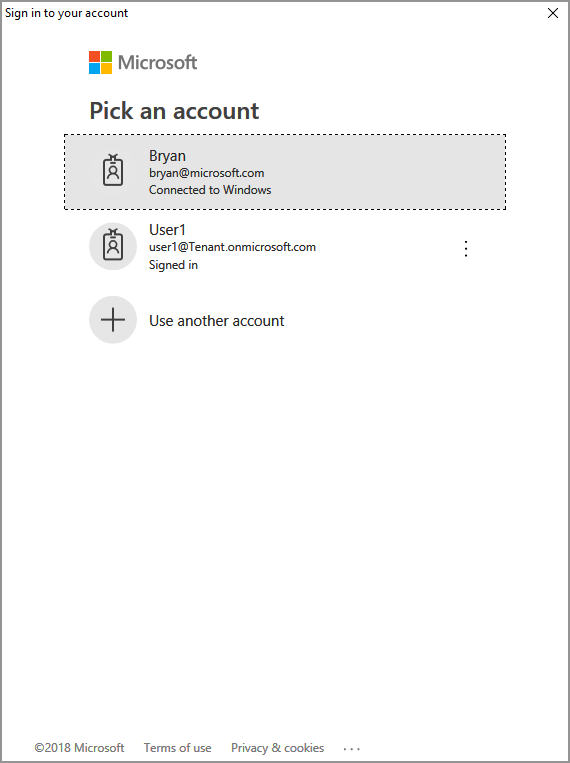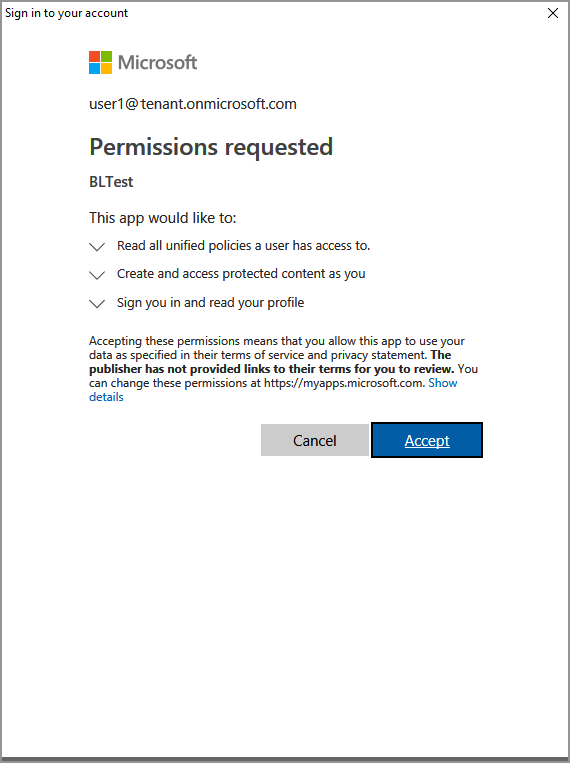Quickstart: List Templates (C#)
This Quickstart shows you how to use the MIP Protection SDK to list the protection templates available to the user.
Prerequisites
If you haven't already, be sure to complete the following prerequisites before continuing:
- Complete Quickstart: Client application initialization - Protection SDK (C#) first, which builds a starter Visual Studio solution. This "List protection templates" Quickstart relies on the previous one, for proper creation of the starter solution.
- Optionally: Review RMS Templates concepts.
Add logic to list the protection templates
Add logic to list protection templates available to a user, using the Protection engine object.
Open the Visual Studio solution you created in the previous "Quickstart - Client application initialization - Protection SDK (C#)" article.
Using Solution Explorer, open the .cs file in your project that contains the implementation of the
Main()method. It defaults to the same name as the project containing it, which you specified during project creation.Toward the end of the
Main()body, above the application shutdown section of theMain()function (where you left off in the previous QuickStart), insert the following code:
// List protection templates using protectionEngine and display the list
var templates=protectionEngine.GetTemplates();
for(int i = 0; i < templates.Count; i++)
{
Console.WriteLine("{0}: {1}", i.ToString(), templates[i].Name + " : " + templates[i].Id);
}
Console.WriteLine("Press a key to continue...");
Build and test the application
Finally, build and test your client application.
Use CTRL-SHIFT-B (Build Solution) to build your client application. If you have no build errors, use F5 (Start debugging) to run your application.
If your project builds and runs successfully, the application may prompt for authentication via ADAL each time the SDK calls your
AcquireToken()method. If cached credentials already exist, you won't be prompted to sign in and see the list of labels.You may also need to give consent, to allow the application to access the MIP APIs, while running under the sign-in account. This happens when the Microsoft Entra application registration isn't pre-consented (as outlined in "MIP SDK setup and configuration"), or you're signing in with an account from a different tenant (other than the one where your application is registered). Simply click Accept to record your consent.
After authentication, your console output should show the protection templates for the authenticated user, similar to the following example:
0: Confidential \ All Employees : a74f5027-f3e3-4c55-abcd-74c2ee41b607
1: Highly Confidential \ All Employees : bb7ed207-046a-4caf-9826-647cff56b990
2: Confidential : 174bc02a-6e22-4cf2-9309-cb3d47142b05
3: Contoso Employees Only : 667466bf-a01b-4b0a-8bbf-a79a3d96f720
Press a key to continue.
Note
Copy and save the ID of one or more of the protection templates (for example, bb7ed207-046a-4caf-9826-647cff56b990), as you will use it in the next Quickstart.
Troubleshooting
Problems during execution of C# application
| Summary | Error message | Solution |
|---|---|---|
| Bad access token | An exception occurred... is the access token incorrect/expired? Failed API call: profile_add_engine_async Failed with: [class mip::PolicySyncException] Failed acquiring policy, Request failed with http status code: 401, x-ms-diagnostics: [2000001;reason="OAuth token submitted with the request cannot be parsed.";error_category="invalid_token"], correlationId:[35bc0023-3727-4eff-8062-000006d5d672]' C:\VSProjects\MipDev\Quickstarts\AppInitialization\x64\Debug\AppInitialization.exe (process 29924) exited with code 0. Press any key to close this window . . . |
If your project builds successfully, but you see output similar to the left, you likely have an invalid or expired token in your AcquireOAuth2Token() method. Go back to Build and test the application and regenerate the access token, update AcquireOAuth2Token() again, and rebuild/retest. You can also examine and verify the token and its claims, using the jwt.ms single-page web application. |
Next Steps
Now that you've learned how to list the protection templates available for authenticated user, try the next quickstart: