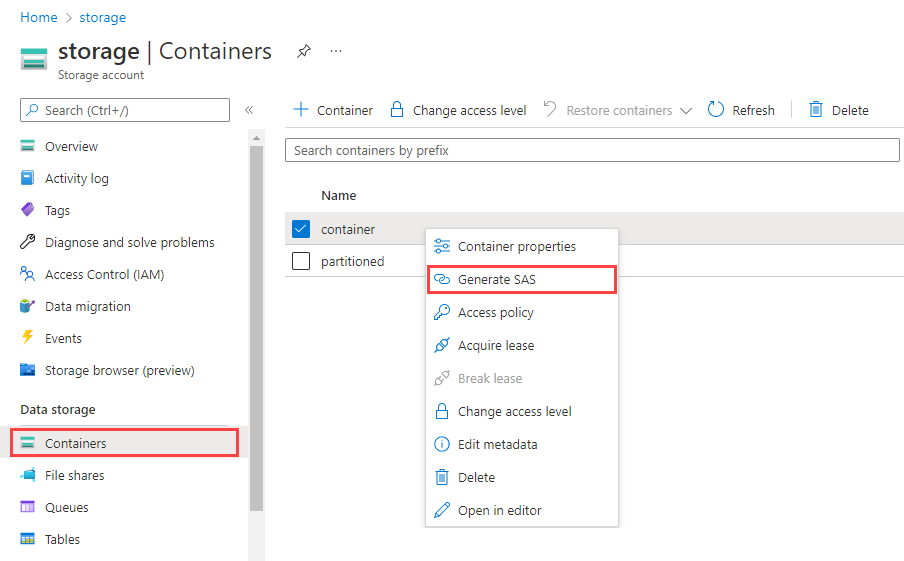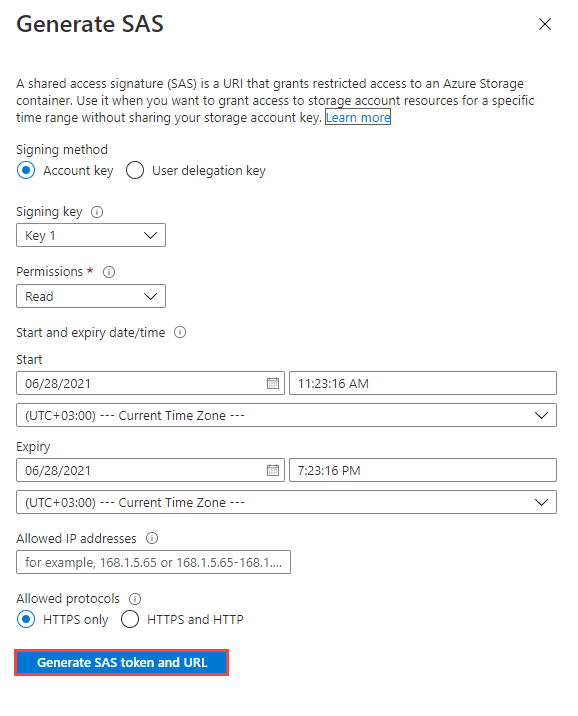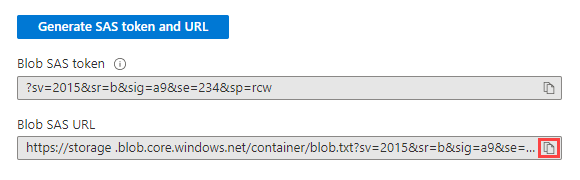Generate a SAS token
Applies to: ✅ Microsoft Fabric ✅ Azure Data Explorer
This article shows you how to generate a SAS token to a storage resource. You can generate SAS tokens for containers and individual blobs.
Azure portal
In the Azure portal, open Storage accounts.
Select the storage account that contains the resource for which you'd like to create a SAS token.
From the left menu, select Containers.
Navigate to the container, or drill down to the individual blob for which you'd like to create a SAS token.
Right-click on the container or blob and select Generate SAS from the context menu.
In the Generate SAS dialog, select Read and List permissions for containers, or Read for individual blobs. Optionally, specify the Start and expiry date/time and Allowed IP addresses. For more information about the optional parameters, see best practices when authorizing using SAS. Then select Generate SAS token and URL.
A new section displays at the bottom of the dialog, listing the blob SAS token and the blob SAS URL.
Copy the Blob SAS URL value and save or use it as required.