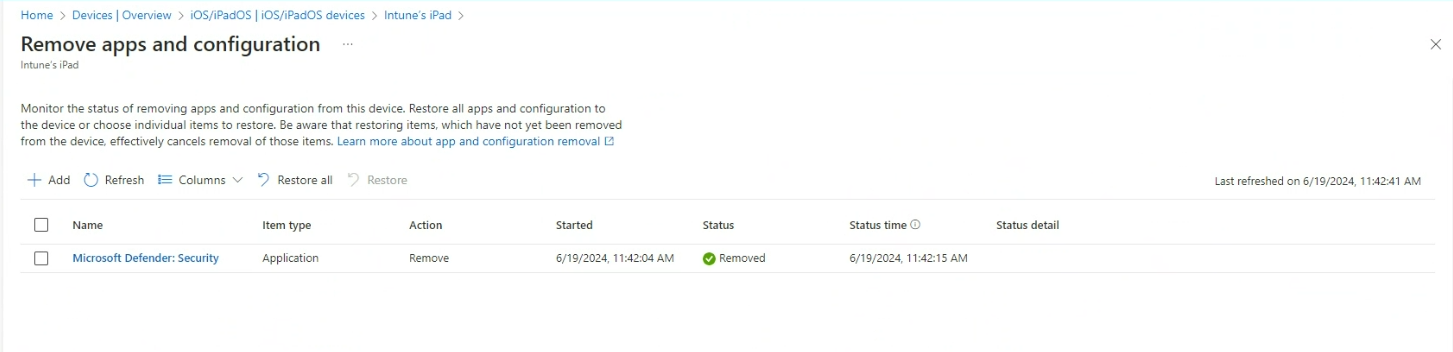Remove apps and configurations from devices
Remove apps and configuration is a single device action used to uninstall applications or remove a configuration item from a device. With this new device action, Intune can temporarily remove applications and configuration from a single device. When ready, you can initiate a Restore action to return the removed item to the device. Removed items are automatically restored to devices in 8-24 hours in cases where an admin does not initiate a Restore action to ensure that devices remain consistent with assignment intents.
This action aims to resolve the issues that customers face outside of Intune and swiftly bring back end-user efficiency.
Supported platforms
iOS/iPadOS: Applicable to any iOS or iPadOS Intune managed device.
Android Enterprise: Applicable to dedicated devices, fully-managed, and corporate-owned work profile devices.
Note
Not supported:
- Android Enterprise Personally-Owned Work Profile managed devices
- Android device administrator (DA)
- Android Open Source Project (AOSP)
Supported items
Applications: Any Intune delivered application on the supported device platforms.
Configuration: Intune delivered configuration profiles.
Profile type, Settings catalog: All
Profile type
Custom
Devices features
Device restrictions
Email
PKCS certificate
PKCS import certificate
SCEP certificate
Trusted certificate
VPN
Wi-Fi
Permissions for Remove apps and configurations
Permissions: To use the Remove apps and configuration device action, you require the following permissions:
- Organization: Read permission is needed.
- Remote tasks: Change assignments. Set the Permission to yes to enable the action. With the permission set to Yes, IT admins can initiate a Change Assignments action.
The administrator can:
select and remove assigned applications and configuration from a device.
select and restore previously removed applications and configuration from a device.
For more information on custom roles, see: Create a custom role in Intune
The Change assignments permission is granted to these Built-In Intune roles
School Administrator
Help Desk Operator
Scope Tags: Remove Apps and Configuration will limit an admin's view of applications and configurations based on the Scope Tag assignments of the admin's role. For more information on Scope tags, see Use role-based access control and scope tags for distributed IT.
How to remove apps and configuration?
Sign in to the Microsoft Intune admin center.
Select Devices, and then select All devices or the device platform.
From the list of devices you manage, select a supported device.
From the buttons, choose Remove apps and configuration. Use the ⋯ overflow menu.
- Select + Add, then select the type of item to remove; Configuration Item or App.
 6. A list of applicable items is displayed with its current state on the device. Select an item to remove, and then use Select.
6. A list of applicable items is displayed with its current state on the device. Select an item to remove, and then use Select.
The list of selected items is displayed for review; add or delete using the check boxes and header controls. When satisfied with the item list, select Next.
The Review + Remove page is displayed for review, when ready to initiate the remove action, select Remove.
After the action is initiated, you'll be directed to the Monitor and restore page. The Remove action is initiated for devices that are powered and actively connected to an internet-enabled network; the selected items are removed as soon as possible.
Important
Removal of items such as Wi-Fi, VPN, and Certificates could impact device connectivity, if the items are ultimately used for connectivity to the Intune service. Remove apps and configuration is intended to be used interactively by Intune admins working with impacted end users. If connectivity is lost, end users may need to take actions on devices to restore connectivity; connect the device to a guest or alternate Wi-Fi or Cellular network.
Monitoring the device action remove apps and configuration
After you initiate the Remove apps and configuration action on a device, the Status column of the Overview page displays the status of the action. The status is updated as the action progresses.
Removed items are automatically restored to devices in 8-24 hours in cases where an admin does not initiate a Restore action to ensure that devices remain consistent with assignment intents.
Important
Removed items are reflected with an assignment status of Removed, but this status is not included in the count. Removals are temporary and will be automatically restored to devices. The total count is not inclusive of devices with an active Removed status.
The monitoring page displays the following information:
Add: add more items for removal.
Refresh: refresh the list and track progression of remove / restore.
Columns: disable / enable columns.
Restore all: restore all removed items in the list. When you select the Restore all button in the table header, a confirmation box is displayed. When ready, select Restore all initiate restoration of all Removed apps or configurations to the device.
Restore select items: restore selected items in the list. Select one or more items using the selection check box and then select the Restore button to initiate the restore of selected items or Configurations to the device.
Last refreshed on: shows the timestamp of when the list was last refreshed.