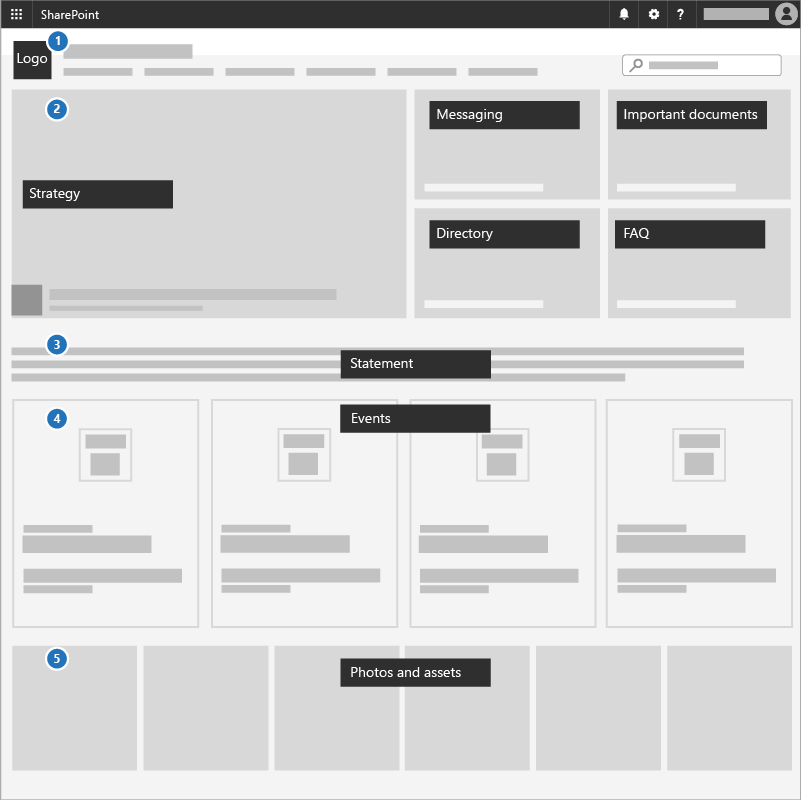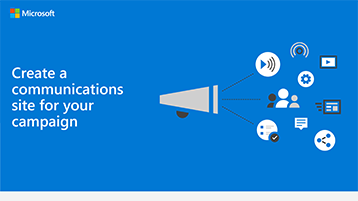Create a communications site
A great way to communicate priorities, share strategy documents, and highlight upcoming events is to use a communications site in SharePoint, and that's what this article is all about. Communications sites are for sharing things broadly across your whole business or campaign—it's your internal strategy site and tactical room.
Best practices
Include the following elements in a Communications site:
Add your logo and colors as a header image and theme.
Lead with your strategy, message, important documents, a directory, and FAQ in a Hero web part.
Include a CEO or candidate statement to the team in a Text web part.
Add events to an Events web part so everyone can see what's coming up.
Add photos that people can use or share to an Image gallery web part.
Infographic: Create a Communications site infographic
The following links for PowerPoint and PDF can be downloaded and printed in tabloid format (also known as ledger, 11 x 17, or A3).
Set it up
Sign in to https://office.com.
In the top-left corner of the page, select the app launcher icon and then select the SharePoint tile. If you don't see the SharePoint tile, select the Sites tile or All if SharePoint isn't visible.
At the top of the SharePoint home page, select + Create site and choose the Communication site option.
Learn all about Communications sites and how to create a communication site in SharePoint Online.
Admin settings
If you don't see the + Create site link, self-service site creation might not be available in Microsoft 365. To create a team site, contact the person administering Microsoft 365 in your organization. If you're a Microsoft 365 admin, see Manage site creation in SharePoint Online to enable self-service site creation for your organization or Manage sites in the new SharePoint admin center to create a site from the SharePoint admin center at https://admin.microsoft.com/sharepoint?page=home&modern=true.
Next step
Protect managed devices for your organization.