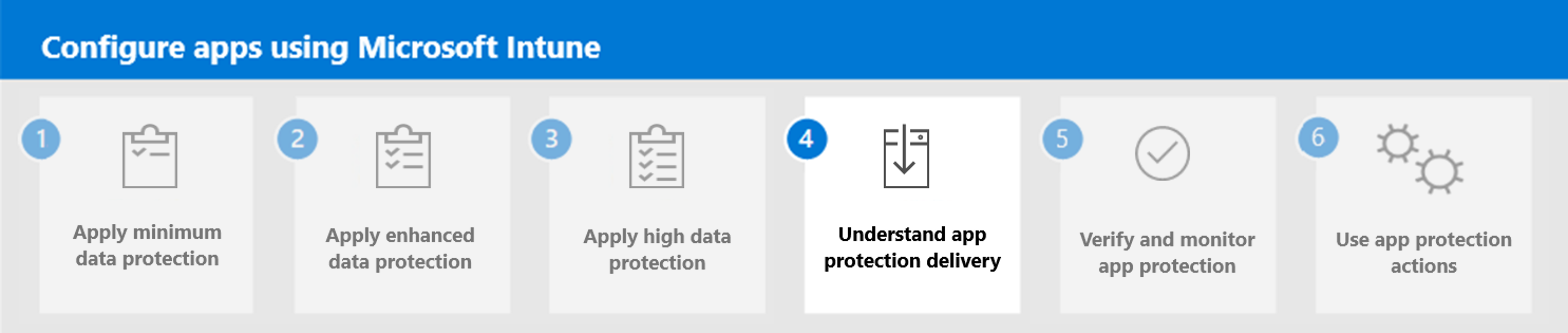Step 3. Apply high data protection
Recommended app protection settings
Use the following recommended app protection settings when creating and applying Intune app protection for Level 3 enterprise high data protection.
Level 3 enterprise high data protection
Level 3 is the data protection configuration recommended as a standard for organizations with large and sophisticated security organizations, or for specific users and groups who will be uniquely targeted by adversaries. Such organizations are typically targeted by well-funded and sophisticated adversaries, and as such merit the additional constraints and controls described. This configuration expands upon the configuration in Level 2 by restricting additional data transfer scenarios, increasing the complexity of the PIN configuration, and adding mobile threat detection.
Important
The policy settings enforced in level 3 include all the policy settings recommended for level 2 but only lists those settings below that have been added or changed to implement more controls and a more sophisticated configuration than level 2. These policy settings can have a potentially significant impact to users or to applications, enforcing a level of security commensurate with the risks facing targeted organizations.
Data protection
| Setting | Setting description | Value | Platform | Notes |
|---|---|---|---|---|
| Data Transfer | Transfer telecommunication data to | Any policy-managed dialer app | Android | Administrators can also configure this setting to use a dialer app that doesn't support App Protection Policies by selecting A specific dialer app and providing the Dialer App Package ID and Dialer App Name values. |
| Data Transfer | Transfer telecommunication data to | A specific dialer app | iOS/iPadOS | |
| Data Transfer | Dialer App URL Scheme | replace_with_dialer_app_url_scheme | iOS/iPadOS | On iOS/iPadOS, this value must be replaced with the URL scheme for the custom dialer app being used. If the URL scheme isn't known, contact the app developer for more information. For more information on URL schemes, see Defining a Custom URL Scheme for Your App. |
| Data transfer | Receive data from other apps | Policy managed apps | iOS/iPadOS, Android | |
| Data transfer | Open data into Org documents | Block | iOS/iPadOS, Android | |
| Data transfer | Allow users to open data from selected services | OneDrive for Business, SharePoint, Camera, Photo Library | iOS/iPadOS, Android | For related information, see Android app protection policy settings and iOS app protection policy settings. |
| Data transfer | Third-party keyboards | Block | iOS/iPadOS | On iOS/iPadOS, this blocks all third-party keyboards from functioning within the app. |
| Data transfer | Approved keyboards | Require | Android | |
| Data transfer | Select keyboards to approve | add/remove keyboards | Android | With Android, keyboards must be selected in order to be used based on your deployed Android devices. |
| Functionality | Print org data | Block | iOS/iPadOS, Android, Windows |
Access requirements
| Setting | Value | Platform |
|---|---|---|
| Simple PIN | Block | iOS/iPadOS, Android |
| Select Minimum PIN length | 6 | iOS/iPadOS, Android |
| PIN reset after number of days | Yes | iOS/iPadOS, Android |
| Number of days | 365 | iOS/iPadOS, Android |
| Class 3 Biometrics (Android 9.0+) | Require | Android |
| Override Biometrics with PIN after biometric updates | Require | Android |
Conditional launch
| Setting | Setting description | Value / Action | Platform | Notes |
|---|---|---|---|---|
| Device conditions | Require device lock | High/Block Access | Android | This setting ensures that Android devices have a device password that meets the minimum password requirements. |
| Device conditions | Max allowed device threat level | Secured / Block access | Windows | |
| Device conditions | Jailbroken/rooted devices | N/A / Wipe data | iOS/iPadOS, Android | |
| Device conditions | Max allowed threat level | Secured / Block access | iOS/iPadOS, Android | Unenrolled devices can be inspected for threats using Mobile Threat Defense. For more information, see Mobile Threat Defense for unenrolled devices. If the device is enrolled, this setting can be skipped in favor of deploying Mobile Threat Defense for enrolled devices. For more information, see Mobile Threat Defense for enrolled devices. |
| Device conditions | Max OS version | Format: Major.Minor Example: 11.0 / Block access |
Android | Microsoft recommends configuring the maximum Android major version to ensure beta or unsupported versions of the operating system aren't used. See Android Enterprise Recommended requirements for Android's latest recommendations |
| Device conditions | Max OS version | Format: Major.Minor.Build Example: 15.0 / Block access |
iOS/iPadOS | Microsoft recommends configuring the maximum iOS/iPadOS major version to ensure beta or unsupported versions of the operating system aren't used. See Apple security updates for Apple's latest recommendations |
| Device conditions | Max OS version | Format: Major.Minor Example: 22631. / Block access |
Windows | Microsoft recommends configuring the maximum Windows major version to ensure beta or unsupported versions of the operating system aren't used. |
| Device conditions | Samsung Knox device attestation | Wipe data | Android | Microsoft recommends configuring the Samsung Knox device attestation setting to Wipe data to ensure the org data is removed if the device doesn't meet Samsung's Knox hardware-based verification of device health. This setting verifies all Intune MAM client responses to the Intune service were sent from a healthy device. This setting will apply to all devices targeted. To apply this setting only to Samsung devices, you can use "Managed apps" assignment filters. For more information on assignment filters, see Use filters when assigning your apps, policies, and profiles in Microsoft Intune. |
| App conditions | Offline grace period | 30 / Block access (days) | iOS/iPadOS, Android, Windows |
Next step
Continue with Step 4 to understand app protection delivery in Microsoft Intune.