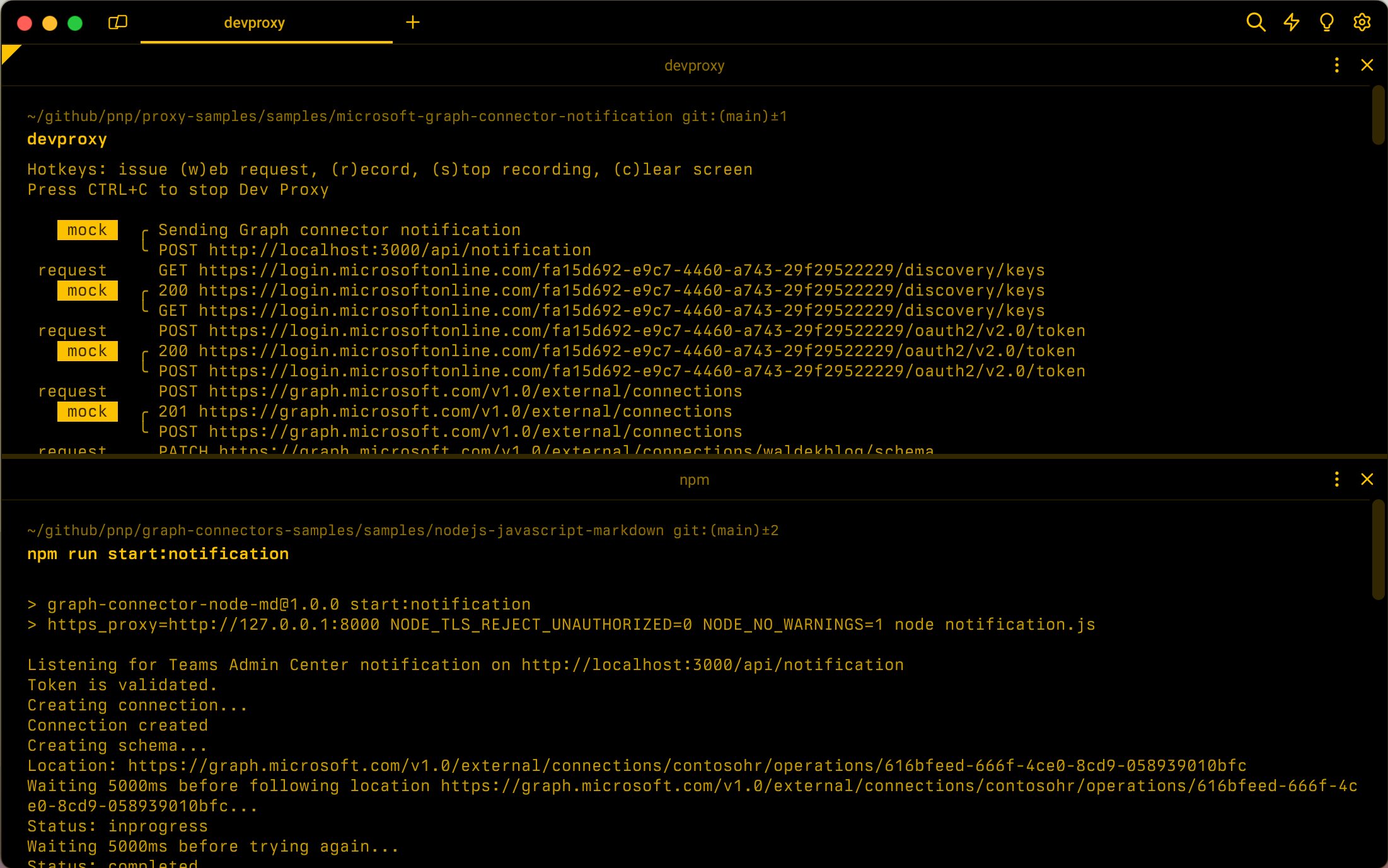Mock Teams Admin Center notification for Microsoft Graph connectors
Microsoft Graph connectors allow you to bring your organizational content to Microsoft 365. Using Microsoft Graph connectors you're able to find your content from one place, no matter where you store it. What's more, it gives Microsoft Copilot for Microsoft 365 access to the content, so that it can help you get more relevant answers.
When deploying Graph connectors in your organization, you should consider packaging them as Microsoft Teams app. That way, they're deployed to the Teams Admin Center, from which admins can control them in a familiar way. To package a Graph connector as a Teams app, you need to extend it with an API that receives the webhook from Teams Admin Center.
Dev Proxy allows you to test how your Microsoft Graph connector handles notifications from the Teams Admin Center. You can mock the notification for enabling and disabling the Graph connector and check if your connector processes it correctly. Using Dev Proxy, you can validate configuring your connector end to end: from validating the token, to running the initial content ingestion. Dev Proxy allows you to test your connector locally without deploying it to the Teams Admin Center.
Before you begin
Before you start mocking Teams Admin Center notifications, complete the following steps.
Download the Teams Admin Center notifications for Microsoft Graph connectors Dev Proxy preset
Start, by downloading the Dev Proxy preset for simulating Teams Admin Center notifications for Microsoft Graph connectors. In the command prompt, run the following command:
devproxy preset get microsoft-graph-connector-notification
Dev Proxy downloads the preset and saves it in the presets folder in your Dev Proxy installation directory.
Configure the preset to send the notification to your API
In a code editor, open the ~appFolder/presets/microsoft-graph-connector-notification/graph-connector-notification-enabled.json file, where ~appFolder refers to the Dev Proxy installation folder. Update the request.url property with the URL of your API that receives the notification from the Teams Admin Center.
{
"$schema": "https://raw.githubusercontent.com/microsoft/dev-proxy/main/schemas/v0.16.0/mockrequestplugin.schema.json",
"request": {
"url": "http://localhost:3000/api/notification",
"method": "POST",
// [...] trimmed for brevity
}
}
Follow the same steps for the graph-connector-notification-disabled.json file.
Configure tenant ID and Entra app for your Microsoft Graph connector
Dev Proxy simulates validating the token from the Teams Admin Center notification and issuing an access token for Microsoft Graph for your connector. Dev Proxy uses a simulated Microsoft 365 tenant ID and an Entra app. To intercept requests from your Graph connector, update the tenant ID to fa15d692-e9c7-4460-a743-29f29522229 and Entra app ID to 00001111-aaaa-2222-bbbb-3333cccc4444. If you want to use your own IDs, update the values in all preset files.
Mock the Teams Admin Center notification for enabling the Microsoft Graph connector
Start your API that receives the notification from the Teams Admin Center. Ensure, that it proxies its requests through Dev Proxy.
Next, in a command prompt, start Dev Proxy with the preset for simulating the Teams Admin Center notification for enabling the Microsoft Graph connector.
devproxy --config-file "~appFolder/presets/microsoft-graph-connector-notification/devproxyrc.json"
After Dev Proxy starts, press w to simulate the webhook from the Teams Admin Center for enabling the Microsoft Graph connector. Dev Proxy sends the notification to your API, which should process it as if it came from the Teams Admin Center.
When ready, to stop Dev Proxy, press Ctrl+c.
Mock the Teams Admin Center notification for disabling the Microsoft Graph connector
In a code editor, open the ~appFolder/presets/microsoft-graph-connector-notification/devproxyrc.json file, where ~appFolder refers to the Dev Proxy installation folder. Locate the instance of the GraphConnectorNotificationPlugin for the enabled notification, and change the enabled property to false. Locate the instance of the GraphConnectorNotificationPlugin for the disabled notification, and change the enabled property to true. The config file should be similar to:
{
"$schema": "https://raw.githubusercontent.com/microsoft/dev-proxy/main/schemas/v0.16.0/rc.schema.json",
"plugins": [
{
"name": "GraphConnectorGuidancePlugin",
"enabled": true,
"pluginPath": "~appFolder/plugins/dev-proxy-plugins.dll"
},
{
"name": "GraphConnectorNotificationPlugin",
"enabled": false,
"pluginPath": "~appFolder/plugins/dev-proxy-plugins.dll",
"configSection": "graphConnectorNotificationEnabled"
},
{
"name": "GraphConnectorNotificationPlugin",
"enabled": true,
"pluginPath": "~appFolder/plugins/dev-proxy-plugins.dll",
"configSection": "graphConnectorNotificationDisabled"
},
// [...] trimmed for brevity
]
// [...] trimmed for brevity
}
Save your changes.
Follow the same steps as described previously when testing the notification for enabling the Microsoft Graph connector.
When ready, to stop Dev Proxy, press Ctrl+c.
Next step
Learn more about the GraphConnectorNotificationPlugin.