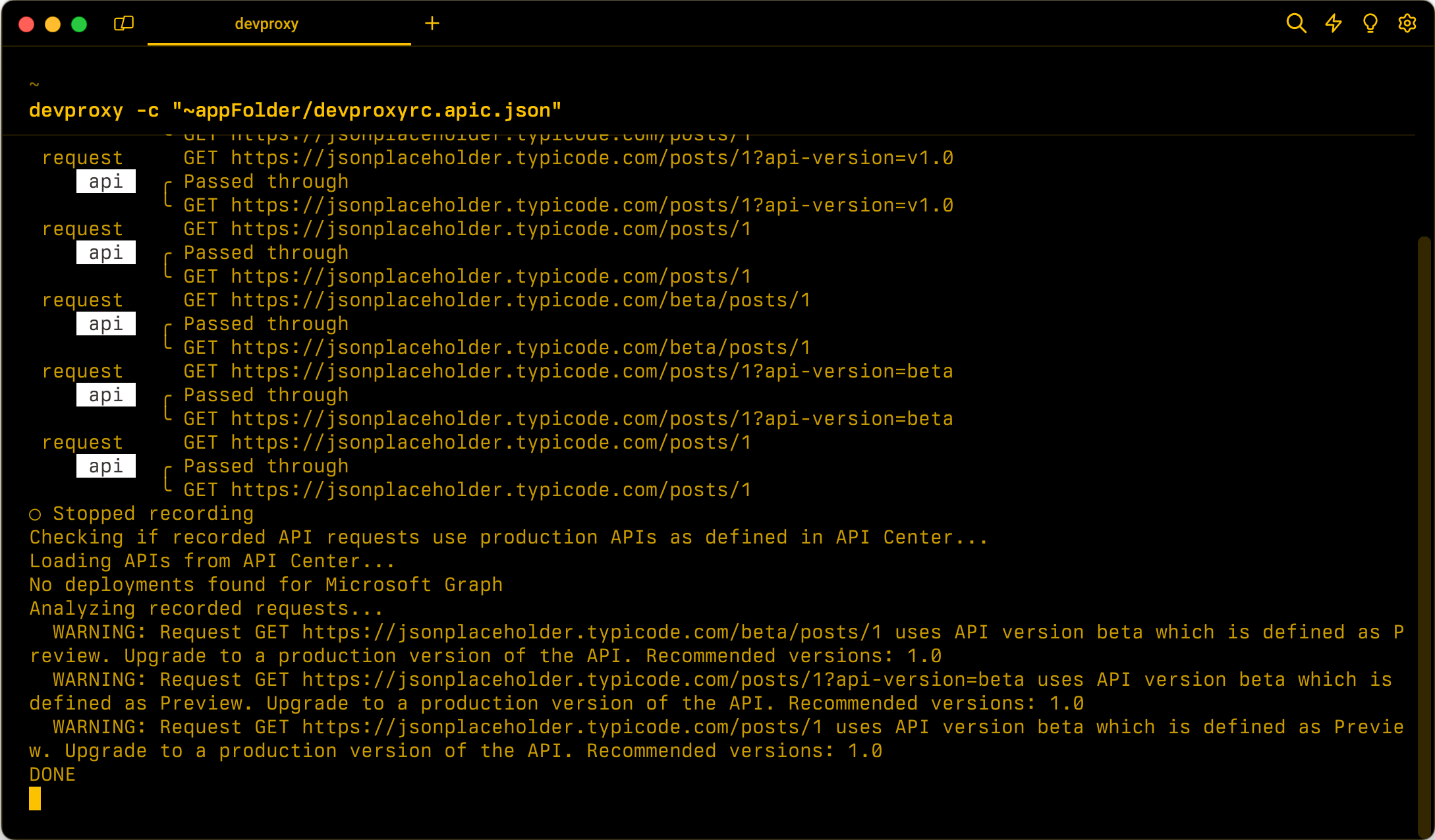ApiCenterProductionVersionPlugin
Checks if the APIs used in an app are production version of the APIs registered in the specified Azure API Center instance.
Plugin instance definition
{
"name": "ApiCenterProductionVersionPlugin",
"enabled": true,
"pluginPath": "~appFolder/plugins/dev-proxy-plugins.dll",
"configSection": "apiCenterProductionVersionPlugin"
}
Configuration example
{
"apiCenterProductionVersionPlugin": {
"subscriptionId": "aaaa0a0a-bb1b-cc2c-dd3d-eeeeee4e4e4e",
"resourceGroupName": "resource-group-name",
"serviceName": "apic-instance",
"workspaceName": "default"
}
}
Configuration properties
| Property | Description | Default |
|---|---|---|
resourceGroupName |
Name of the resource group where the Azure API Center is located. | None |
serviceName |
Name of the Azure API Center instance that Dev Proxy should use to check if the APIs used in the app are registered. | None |
subscriptionId |
ID of the Azure subscription where the Azure API Center instance is located. | None |
workspace |
Name of the Azure API Center workspace to use. | default |
Command line options
None
Remarks
The ApiCenterProductionVersionPlugin plugin checks if the APIs used in an app are production version of the APIs registered in the specified Azure API Center instance. If the APIs match nonproduction versions, the plugin shows a warning.
To connect to Azure API Center, the plugin uses Azure credentials (in this order):
- Environment
- Workload Identity
- Managed Identity
- Visual Studio
- Visual Studio Code
- Azure CLI
- Azure PowerShell
- Azure Developer CLI
If the plugin fails to get an access token to access Azure, it shows an error and Dev Proxy disables it. Sign in to Azure using either of these tools, and restart Dev Proxy to use the ApiCenterProductionVersionPlugin plugin.
If you use Dev Proxy in CI/CD pipelines, you can pass values for the subscriptionId, resourceGroupName, serviceName, and workspaceName properties as environment variables. To use environment variables, prepend the name of the value with a @, for example:
{
"apiCenterOnboardingPlugin": {
"subscriptionId": "@AZURE_SUBSCRIPTION_ID",
"resourceGroupName": "@AZURE_RESOURCE_GROUP_NAME",
"serviceName": "@AZURE_APIC_INSTANCE_NAME",
"workspaceName": "@AZURE_APIC_WORKSPACE_NAME"
}
}
In this example, the ApiCenterOnboardingPlugin plugin sets subscriptionId, resourceGroupName, serviceName, and workspaceName properties to the values of the AZURE_SUBSCRIPTION_ID, AZURE_RESOURCE_GROUP_NAME, AZURE_APIC_INSTANCE_NAME, and AZURE_APIC_WORKSPACE_NAME environment variables, respectively.