Turn on Copilot AI features
Microsoft 365 Copilot for Sales can use communication with sales contacts and information from your organization's customer relationship management (CRM) system to derive AI-powered insights that help your sellers write better emails, take better notes, and stay on top of their deals. As a tenant administrator or CRM administrator, you can set up Copilot AI features for your entire organization (tenant administrator) or specific environments (CRM administrator).
Copilot AI features might or might not be turned on by default, depending on where your tenant is located. For instance, if you're a new customer, your Dynamics 365 organization is located in North America or Europe, and your CRM resides in the same geography as Microsoft Entra ID, then Copilot AI features are turned on by default. Otherwise, you need to turn them on before your sellers can use them.
Copilot AI features in Copilot for Sales are available only in some supported languages.
Note
After you turn on Copilot AI features, it takes up to 30 minutes for the changes to take effect.
Prerequisites
If you're a new customer in a region other than North America or Europe, you must provide consent for Copilot to process your data outside of your geographic region, compliance boundary, or national cloud instance.
- Read the Copilot data movement article carefully.
- Turn on data movement in your tenant and/or environment.
Note
If the data movement consent isn't provided, Copilot AI features won't be available to your sellers and meeting insights won't be generated.
Turn on Copilot AI features for your organization
As a tenant administrator, you can control who can use AI capabilities in Copilot for Sales for all environments in your organization. If you turn off Copilot AI features for your organization, CRM administrators can't turn them on in their environments.
Under Tenant, select Copilot.
Turn on Copilot.
If the consent to move data outside of your region is available, select Allow moving data outside boundaries.
Under Apply to, select one of the following options:
- The entire organization: Turns on Copilot AI features for all sellers in all environments in your organization.
- Specific security groups: Allows only selected security groups in your organization to use Copilot AI features. Search for and select the security groups you want to turn on Copilot AI features for.
- Exclude specific security groups: Prevents selected security groups from using Copilot AI features. Search for and select the security groups you want to exclude.
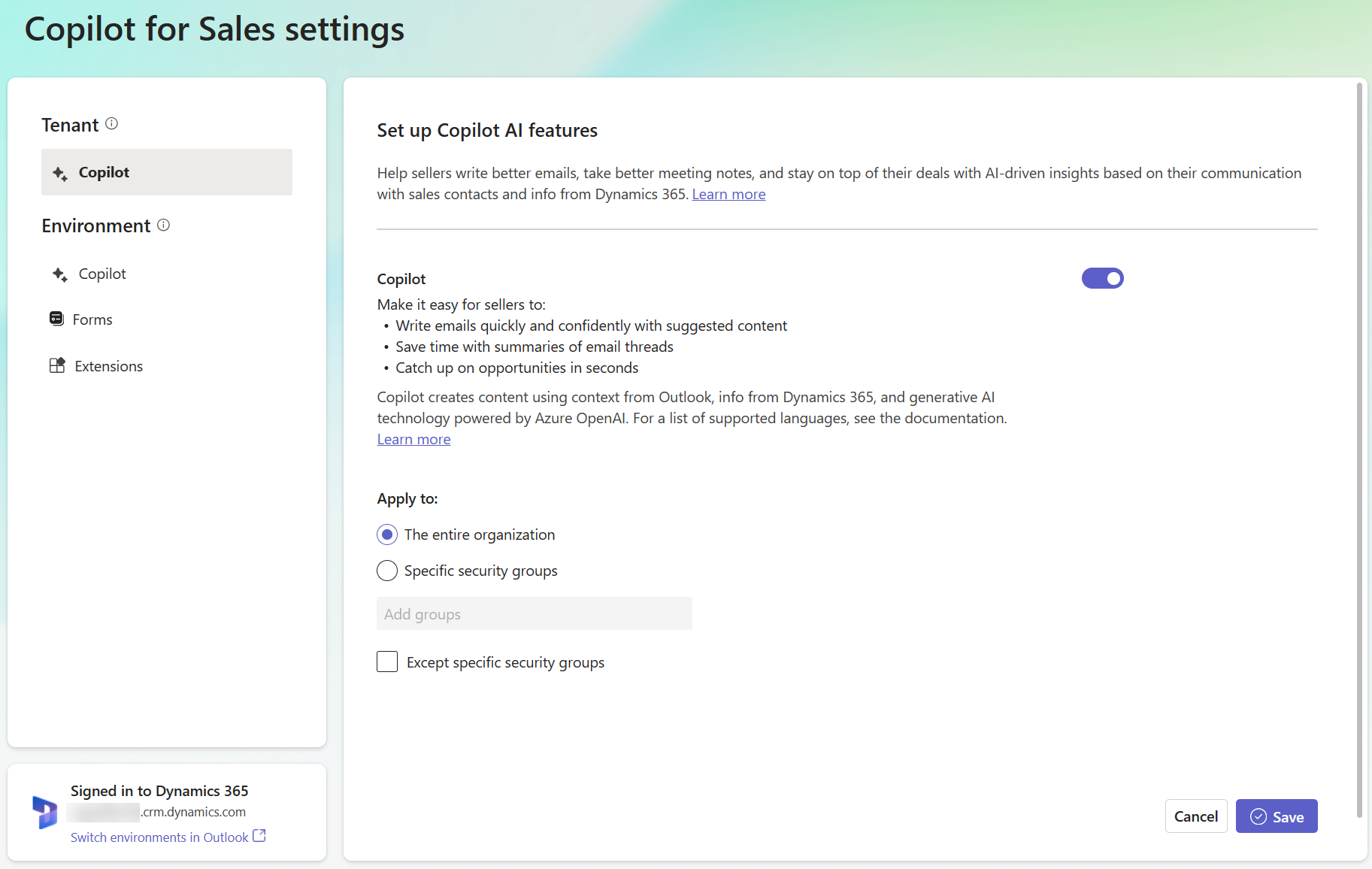
Select Save.
Turn on Copilot AI features in your environment
As a CRM administrator, you can control who can use AI capabilities in Copilot for Sales in the environments you manage. If a tenant admin turned off Copilot AI features for your organization, you can't turn them on in your environments.
Under Environment, select Copilot.
Turn on Copilot.
If the consent to move data outside of your region is available, select Allow moving data outside boundaries.
To turn on real-time sales tips feature, select Show tips about competitors and brands.
To turn on preview features, select Try our newest preview features before they're rolled out to everyone..
Preview features allow sellers to benefit from new features before they're generally available. Preview features are turned off by default.
Select Save.
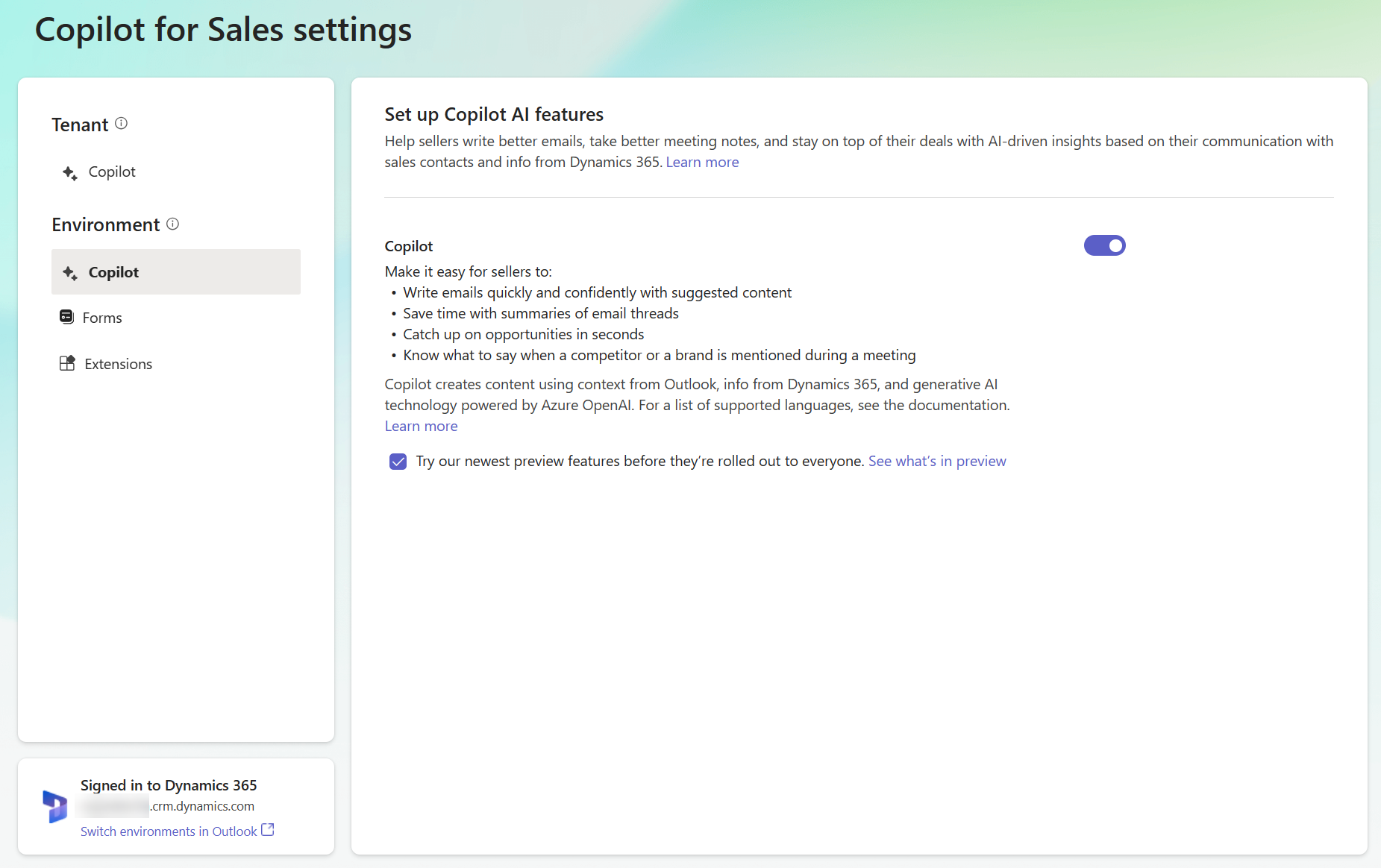
The following Copilot AI features are generally available:
Generate suggested email content: Offers content that's generated using context from Outlook and your CRM, making it easy for sellers to compose or reply to emails quickly and confidently.
The AI-generated content is just a suggestion. It's the seller's responsibility to review and edit the suggested content to make sure it's accurate and appropriate before sending the message.
Make sure that the Copilot for Sales for Outlook add-in is updated to the latest version (10.0.0.11 or newer) to use the add-to-email functionality of the suggested content feature. Learn how to update the Copilot for Sales app.
View and save email summary: Allows sellers to view a summary of recent emails and save it to the CRM system.
View opportunity summary: Allows sellers to view a summary of recent notes added to an opportunity.
Summarize sales meeting: Offers an automated recap of a recently recorded Teams meeting with sales contacts that sellers can easily insert in an email.
Data access and use
Copilot for Sales uses the Azure OpenAI Service to generate AI-derived content. It doesn't process or store content for purposes of monitoring or preventing abusive or harmful uses of the service or for developing, testing, or improving capabilities that are designed to prevent abusive or harmful outputs. No Microsoft personnel have access to this content. Your users bear the sole risk and responsibility for any use of any Azure OpenAI-powered features. Learn more about Azure OpenAI Service data, privacy, and security.
The Azure OpenAI Service is available in limited geographies. By using Copilot features powered by Azure OpenAI, you agree that data might be stored or processed outside of your geographic region, compliance boundary, or national cloud instance. Learn more about data residency in Azure and read our Privacy Statement.
FAQ
Why do sellers see the Copy content button instead of the Add to email button in the suggested email content feature?
Their Copilot for Sales for Outlook add-in is out of date. Make sure that the Copilot for Sales for Outlook add-in is updated to the latest version (10.0.0.11 or newer) to use the add-to-email functionality. Learn how to update the Copilot for Sales app.