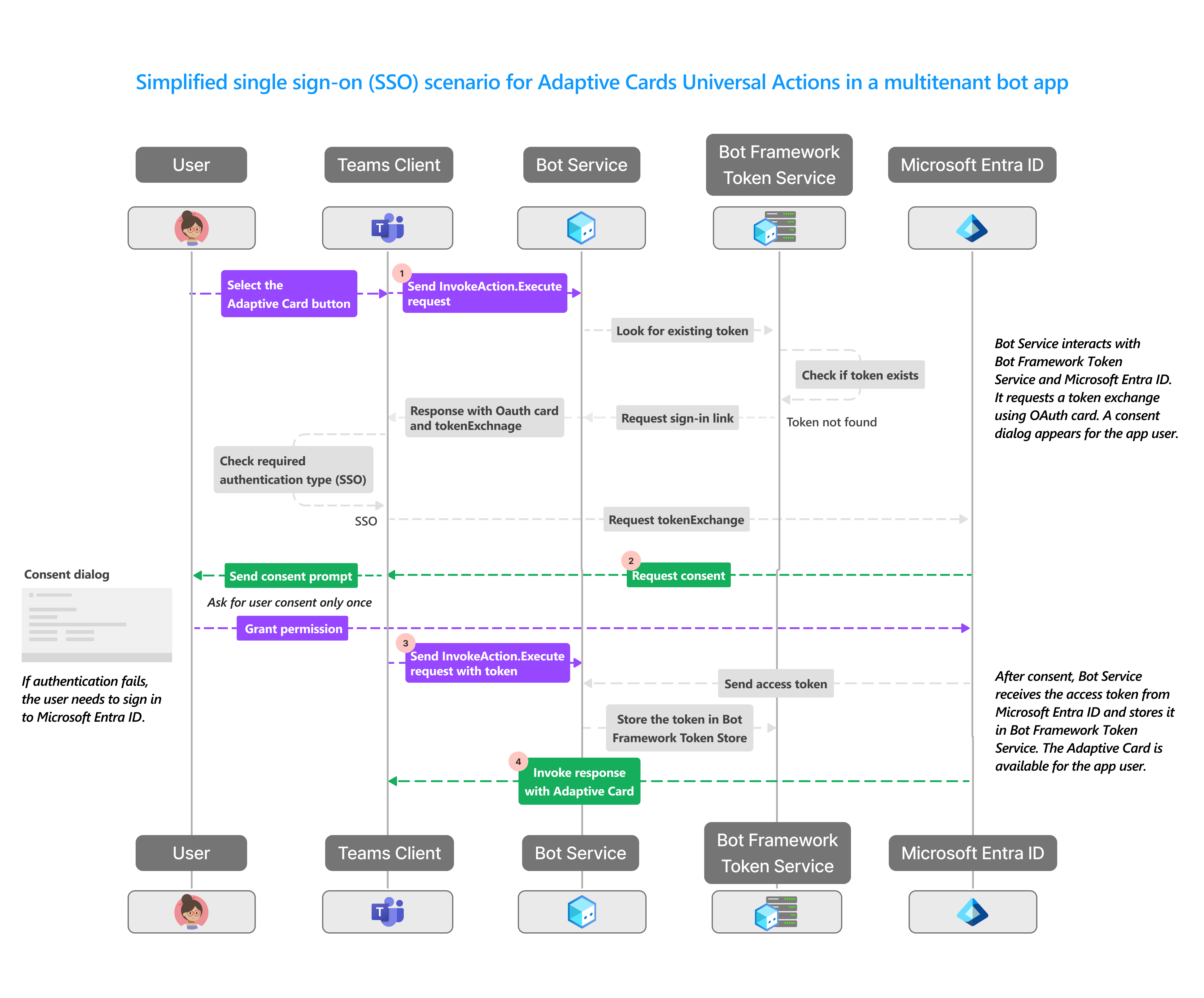Enable SSO for Adaptive Cards Universal Actions in your bot
With Single sign-on (SSO) in Teams, app users have the advantage of using Teams to access Adaptive Cards Universal Actions in a bot. After logging in to Teams using Microsoft or Microsoft 365 account, app users can use your app without the need to sign in again. Your app is available to app users on any device with access granted through Microsoft Entra ID.
For more information about Universal Actions for Adaptive Cards, see Universal Actions for Adaptive Cards.
Adaptive Cards Universal Actions uses the bot as the common backend for handling actions and introduces a new action type. Bot uses Bot Framework to handle communication with the app users and to send and receive access token to the bot for SSO authentication. Similarly, Adaptive Cards Universal Actions also uses Bot Framework to enable SSO authentication.
Ensure that you enable the SSO for your bot before you enable SSO for your Adaptive Cards Universal Actions.
SSO in Teams at runtime
SSO for Adaptive Cards Universal Actions in a bot can be enabled by obtaining access token for the Teams app user who's signed in. This process involves the bot app client and server, Teams client, Bot Framework, and Microsoft Entra ID. During this interaction, the app user must give consent to obtain the access token in a multitenant environment.
The following image shows how SSO works when a Teams app user attempts to access the Adaptive Cards Universal Actions in a bot:
| # | Interaction | What's going on |
|---|---|---|
| 1 | Teams client → Bot service | Teams sends an invoke Action.Execute request to the bot. If the app user has previously signed in, a token is saved in the Bot Framework Token Store. The bot calls the Bot Framework Token Service that checks for an existing token for the app user in the Bot Framework Token Store. • If the token exists, the app user is given access. • If the token isn't available, the bot triggers the auth flow. |
| 2 | Microsoft Entra ID → Teams client | For the app user who's using the Adaptive Cards Universal Actions in a bot for the first time, the token exchange can occur only after the app user gives the consent. Teams client displays a message to the app user for giving consent. In case the consent fails: 1. The authentication falls back to the sign-in prompt and the app user must sign in to use the bot app. The sign-in button appears in Teams client and when the app user selects it, the Microsoft Entra sign-in page appears. 2. The app user signs in and grants access to the Bot service. |
| 3 | Teams Client → Bot service | Teams client resends the invoke Action.Execute request to the bot along with the token. Bot service sends an invoke response with an OAuth card in response to adaptiveCard/action invoke call. Teams client sends the original adaptiveCard/action again to the bot along with the token. |
| 4 | Microsoft Entra ID → Teams client | Microsoft Entra ID sends invoke response with Adaptive Card to Teams client. Bot returns a nonerror response to the Teams client using either a card or message. |
For an Adaptive Cards Universal Actions in a bot, the bot app sends an OAuth card to Teams client. This card is used to get access token from Microsoft Entra ID using tokenExchangeResource. Following app user's consent, Teams client sends the token received from Microsoft Entra ID to the bot app using tokenExchange. The bot app can then parse the token to retrieve the app user's information, such as email address.
Use cases for enabling SSO
Authentication for SSO, within the Action.Execute, enables authentication within the context of the group chat or channel conversation where the Adaptive Card is shared.
Bots can respond with sign-in request in response to Action.Execute for:
- Adaptive Cards sent by bot in a one-on-one chat, group chat, or a channel.
- Adaptive Cards sent by app user via message extension app (backed by bot) in one-on-one chat, group chat, or channel.
- Adaptive Cards present in compose or preview area while the app user is composing the message. In the compose area, refresh in Adaptive Card works and the bot might want to use a token to provide user-specific view to the app user before they send the card to the chat.
Next step
See also
Platform Docs