Teams meeting add-in missing from Outlook and new Teams
Symptoms
Either you or your organization uninstalls classic Microsoft Teams and then upgrades to new Teams. You uninstall the program by using one of the following methods:
- Any of the available options to uninstall programs in Windows 11 and Windows 10.
- An administrative policy that triggers the removal of classic Teams. For example, organizations might choose to remove older versions of classic Teams from user computers to make sure that most users are on the same version.
- The "new Teams only" policy setting to upgrade to new Teams. When a user is assigned this Teams upgrade policy, the new Teams app removes the classic Teams app from the user's computer after a set time. The default setting is 14 days.
After the upgrade, the Teams meeting add-in doesn't load in new Teams. Additionally, the add-in is removed from Microsoft Outlook.
Cause
When a version of classic Teams is uninstalled, the Teams meeting add-in is also uninstalled. The uninstallation process removes the registry keys that are shared across all versions of the Teams meeting add-in. Therefore, when new Teams and Outlook start, the computer doesn't find the installed add-in to load.
Resolution
For non-VDI environments, follow these steps to reinstall the Teams meeting add-in:
Use the Uninstall-ClassicTeams.ps1 PowerShell script to verify that classic Teams was uninstalled correctly.
Use the UninstallTMA.ps1 PowerShell script to verify that the Teams meeting add-in was uninstalled correctly.
If this script returns an error message, check the version of the Teams meeting add-in. Otherwise, go to step 3.
To check the Teams meeting add-in version, select Start > Settings > Apps > Installed apps, enter Teams Meeting Add-in in the search box, and then check the version of Microsoft Teams Meeting Add-in for Microsoft Office. If the version starts with 1.23, follow these steps:
Download the UninstallOldTMA.ps1 PowerShell script.
Open the script in Notepad.
Check whether your version of the Teams meeting add-in is included in the
$msixDictionaryvariable. If it's not included, follow these steps:Select Start > Settings > Apps > Installed apps, enter Teams Meeting Add-in in the search box, and then locate the Microsoft Teams Meeting Add-in for Microsoft Office app in the results.
Select More options (...), and then select Uninstall two times.
Wait for Windows Installer to open a window that indicates that the installation package,
MicrosoftTeamsMeetingAddinInstaller.msi, isn't available. The following screenshot shows an example of this pop-up window.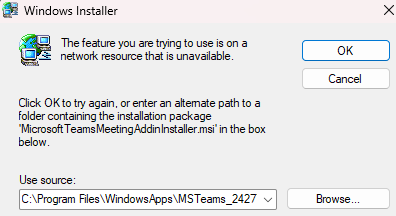
In the window, review the path under Use source, copy the portion that represents the corresponding Teams version, and then select Cancel to close the window. For example, if the path is C:\Program Files\WindowsApps\MSTeams_23231.512.3106.6573_x64__8wekyb3d8bbwe\MicrosoftTeamsMeetingAddinInstaller.msi, the version of Teams that the meeting add-in corresponds to is 23231.512.3106.6573.
In Notepad, add the following entry to the
$msixDictionaryvariable, and then save the script:"<version of the Teams meeting add-in>" = "<version of Teams>"
Run the UninstallOldTMA.ps1 script to uninstall the Teams meeting add-in, and then go to step 3.
Close the new Teams app.
Close the Outlook app.
Start the new Teams app.
Wait until the Teams meeting add-in appears in the list in Start > Settings > Apps > Installed apps.
Restart the Outlook app.
If the Teams meeting add-in still doesn't work correctly, use the TeamsMeetingAddinFixKnownIssues.ps1 PowerShell script to resolve common issues that affect the add-in.
More information
The following sections list registry entries for different versions of the Outlook app. These entries are necessary for the Teams meeting add-in to load.
Outlook 64-bit
Registry subkey:
HKEY_CURRENT_USER\SOFTWARE\Microsoft\office\Outlook\Addins\TeamsAddin.FastConnectThe
TeamsAddin.FastConnectkey provides Outlook with the ProgID value of the add-in to load. If this value is missing, Outlook doesn't search for the add-in.Registry entry name Description FriendlyName Display name of the add-in in Outlook. Description Description of the add-in. LoadBehavior Determines when Outlook should try to load the add-in. The default value is "3" for this entry. This value tells Outlook to load the add-in at startup. Registry subkey:
HKEY_CLASSES_ROOT\TeamsAddin.FastConnect\CurVerThe
CurVerkey provides details about the ProgID value so that programs can find the correct libraries.Registry entry name Description (Default) Name and version for ProgId. Registry subkey:
HKEY_CURRENT_USER\SOFTWARE\Classes\CLSID\{19A6E644-14E6-4A60-B8D7-DD20610A871D}Registration for COM Class.
Registry subkey:
HKEY_CURRENT_USER\SOFTWARE\Classes\CLSID\{19A6E644-14E6-4A60-B8D7-DD20610A871D}\InprocServer32Registry entry name Description (Default) Path to the 64-bit version of Microsoft.Teams.AddinLodaer.dll. ThreadingModel Definition of the threading model that's to be used by the class. Its value should be Apartment. Registry subkey:
HKEY_CURRENT_USER\SOFTWARE\Classes\CLSID\{19A6E644-14E6-4A60-B8D7-DD20610A871D}\ProgIDRegistry entry name Description (Default) ProgID with version of the class. Its value should be TeamsAddin.FastConnect.1. Registry subkey:
HKEY_CURRENT_USER\SOFTWARE\Classes\CLSID\{19A6E644-14E6-4A60-B8D7-DD20610A871D}\VersionIndependentProgIDRegistry entry name Description (Default) ProgId of the class without version information. Its value should be TeamsAddin.FastConnect. Registry subkey:
HKEY_CURRENT_USER\SOFTWARE\Classes\CLSID\{19A6E644-14E6-4A60-B8D7-DD20610A871D}\TypeLibRegistry entry name Description (Default) Class ID of the type lib that's associated with this class. Its value should be {C0529B10-073A-4754-9BB0-72325D80D122}. Registry subkey:
HKEY_CURRENT_USER\SOFTWARE\Classes\CLSID\{19A6E644-14E6-4A60-B8D7-DD20610A871D}\VersionRegistry entry name Description (Default) Version of the class to be used. Its value should be 1.0. Registry subkey:
HKEY_CLASSES_ROOT\TeamsAddin.Connect.1Registry entry name Description (Default) The default value should be Connect Class. Registry subkey:
HKEY_CLASSES_ROOT\TeamsAddin.Connect.1\CLSIDRegistry entry name Description (Default) The default value should be {CB965DF1-B8EA-49C7-BDAD-5457FDC1BF92}. Registry subkey:
HKEY_CLASSES_ROOT\TeamsAddin.ConnectRegistry entry name Description (Default) The default value should be Connect Class. Registry subkey:
HKEY_CLASSES_ROOT\TeamsAddin.Connect\CurVerRegistry entry name Description (Default) The default value should be TeamsAddin.Connect.1. Registry subkey:
HKEY_CLASSES_ROOT\TeamsAddin.FastConnect.1Registry entry name Description (Default) The default value should be FastConnect Class. Registry subkey:
HKEY_CLASSES_ROOT\TeamsAddin.FastConnect.1\CLSIDRegistry entry name Description (Default) The default value should be {19A6E644-14E6-4A60-B8D7-DD20610A871D}. Registry subkey:
HKEY_CLASSES_ROOT\TeamsAddin.FastConnectRegistry entry name Description (Default) The default value should be FastConnect Class. Registry subkey:
HKEY_CLASSES_ROOT\TeamsAddin.FastConnect\CurVerRegistry entry name Description (Default) The default value should be TeamsAddin.FastConnect.1. Description Microsoft Teams Meeting Add-in for Microsoft Office. FriendlyName Microsoft Teams Meeting Add-in for Microsoft Office.
Outlook 32-bit
Registry subkey:
HKEY_CURRENT_USER\SOFTWARE\Wow6432Node\Microsoft\office\Outlook\Addins\TeamsAddin.FastConnectThis key provides Outlook with the ProgID value of the add-in to load. If the value is missing, Outlook doesn't try to look for the add-in.
Registry entry name Description FriendlyName Display name of the add-in in Outlook. Description Description of the add-in. LoadBehavior Determines when Outlook should try to load the add-in. The default value is "3" for this entry. This value tells Outlook to load the add-in at startup. Registry subkey:
HKEY_CLASSES_ROOT\TeamsAddin.FastConnect\CurVerProvides details about the ProgID value so that programs can find the correct libraries.
Registry entry name Description (Default) Name and version for the ProgId. Registry subkey:
HKEY_CURRENT_USER\SOFTWARE\Classes\Wow6432Node\CLSID\{19A6E644-14E6-4A60-B8D7-DD20610A871D}Registration for COM Class.
Registry subkey:
HKEY_CURRENT_USER\SOFTWARE\Classes\Wow6432Node\CLSID\{19A6E644-14E6-4A60-B8D7-DD20610A871D}\InprocServer32Registry entry name Description (Default) Path to the 32-bit version of Microsoft.Teams.AddinLodaer.dll. ThreadingModel Definition of the threading model to be used by the class. Its value should be Apartment. Registry subkey:
HKEY_CURRENT_USER\SOFTWARE\Classes\Wow6432Node\CLSID\{19A6E644-14E6-4A60-B8D7-DD20610A871D}\ProgIDRegistry entry name Description (Default) ProgID together with the version of the class. Its value should be TeamsAddin.FastConnect.1. Registry subkey:
HKEY_CURRENT_USER\SOFTWARE\Classes\Wow6432Node\CLSID\{19A6E644-14E6-4A60-B8D7-DD20610A871D}\VersionIndependentProgIDRegistry entry name Description (Default) ProgId of the class without version information. Its value should be TeamsAddin.FastConnect. Registry subkey:
HKEY_CURRENT_USER\SOFTWARE\Classes\Wow6432Node\CLSID\{19A6E644-14E6-4A60-B8D7-DD20610A871D}\TypeLibRegistry entry name Description (Default) Class ID of the type lib that's associated with this class. Its value should be {C0529B10-073A-4754-9BB0-72325D80D122}. Registry subkey:
HKEY_CURRENT_USER\SOFTWARE\Classes\Wow6432Node\CLSID\{19A6E644-14E6-4A60-B8D7-DD20610A871D}\VersionRegistry entry name Description (Default) Version of the class to be used. Its value should be 1.0. Registry subkey:
HKEY_CLASSES_ROOT\TeamsAddin.Connect.1Registry entry name Description (Default) The default value should be Connect Class. Registry subkey:
HKEY_CLASSES_ROOT\TeamsAddin.Connect.1\CLSIDRegistry entry name Description (Default) The default value should be {CB965DF1-B8EA-49C7-BDAD-5457FDC1BF92}. Registry subkey:
HKEY_CLASSES_ROOT\TeamsAddin.ConnectRegistry entry name Description (Default) The default value should be Connect Class. Registry subkey:
HKEY_CLASSES_ROOT\TeamsAddin.Connect\CurVerRegistry entry name Description (Default) The default value should be TeamsAddin.Connect.1. Registry subkey:
HKEY_CLASSES_ROOT\TeamsAddin.FastConnect.1Registry entry name Description (Default) The default value should be FastConnect Class. Registry subkey:
HKEY_CLASSES_ROOT\TeamsAddin.FastConnect.1\CLSIDRegistry entry name Description (Default) The default value should be {19A6E644-14E6-4A60-B8D7-DD20610A871D}. Registry subkey:
HKEY_CLASSES_ROOT\TeamsAddin.FastConnectRegistry entry name Description (Default) The default value should be FastConnect Class. Registry subkey:
HKEY_CLASSES_ROOT\TeamsAddin.FastConnect\CurVerRegistry entry name Description (Default) The default value should be TeamsAddin.FastConnect.1. Description Microsoft Teams Meeting Add-in for Microsoft Office FriendlyName Microsoft Teams Meeting Add-in for Microsoft Office