Manage add-ins by using Office Telemetry Dashboard
Applies to: Office 2019, Office 2016
Important
- Office Telemetry Dashboard is no longer supported in Microsoft 365 Apps for enterprise (as of Version 2208), and is removed in Version 2301 (and later).
- For more information, see Removal of Office Telemetry Dashboard from Microsoft 365 Apps for enterprise.
If you can prevent end users from running non-approved add-ins that might cause issues or slow performance, then you can reduce your support costs. If an add-in is crashing or takes a long time to load, you can disable the add-in for all Office client computers at the same time. Using Office Telemetry Dashboard, you can monitor add-in usage along with performance and other issues. With the collected data, you can decide which add-ins should be managed. This article points to more information about how to manage add-ins for Office by using Office Telemetry Dashboard.
About add-in management with Office Telemetry Dashboard
Use the Add-in management worksheet to generate a Group Policy Object script that sets the configuration state of add-ins that are used with Office. The following screenshot displays the Add-in Management worksheet.
User interface for managing add-ins in Office Telemetry Dashboard
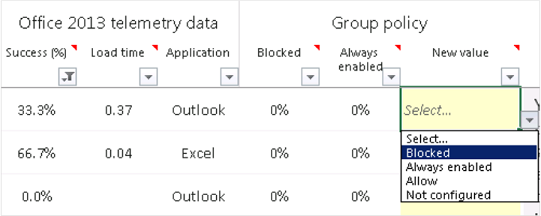
By using the Group Policy Administrative Template files (ADMX/ADML) for Office, you can also create lists of managed add-ins and optionally block any add-in that isn't on the list. Users can't override these settings unless you allow them to.
For more information about how to manage Office add-ins by using Office Telemetry Dashboard, see Let's manage add-ins using Telemetry Dashboard.