Application.AddSiteColumn method (Project)
Adds a column that becomes available for the tasks list in the synchronized SharePoint site for the active project.
Syntax
expression.AddSiteColumn (ProjectField, SharePointName)
expression A variable that represents an Application object.
Parameters
| Name | Required/Optional | Data type | Description |
|---|---|---|---|
| ProjectField | Optional | PjField | Can be one of a subset of constants in the PjField enumeration, which specifies the project field to show in the new column; cannot be one of the prohibited fields (see Remarks). |
| SharePointName | Optional | Variant | The name of the new column. |
Return value
Boolean
True if the column is added.
Remarks
The AddSiteColumn method gives run-time error 1004, "Application-defined or object-defined error," in the following cases:
The active project is not associated with a synchronized SharePoint tasks list. If the project is local, you can use the LinkToTaskList method to create a synchronized SharePoint tasks list.
The column name already exists in the SharePoint tasks list. To see the list of column names, open the tasks list in SharePoint, and then choose Modify View on the LIST tab. The Settings > Edit View page shows all of the column names that are available for the tasks list.
The ProjectField value is a non-task field, such as pjResourceActualCost. A SharePoint tasks list shows task fields, not resource fields.
The ProjectField value is an enterprise custom field such as pjTaskEnterpriseProjectText1, or a lookup table field such as pjTaskResourceEnterpriseRBS. Local task custom fields, such as pjTaskText1, are valid.
The ProjectField value is one of the prohibited fields in Table 1. These fields are in addition to the prohibited resource fields and enterprise custom fields. The fields are prohibited because they are related to other prohibited fields, or have value types that are not supported in a default SharePoint tasks list.
Although the prohibited fields shown in the following table may appear to be a long list, of the 1,338 constants in PjField, there are 357—including local task custom fields—that can be used with the AddSiteColumn method.
Additional prohibited fields
| Field | Field | Field |
|---|---|---|
| pjTaskActive | pjTaskActualOvertimeWork | pjTaskACWP |
| pjTaskAssignmentDelay | pjTaskAssignmentPeakUnits | pjTaskAssignmentUnits |
| pjTaskBaseline[1-10]BudgetCost | pjTaskBaseline[1-10]BudgetWork | pjTaskBaseline[1-10]FixedCostAccrual |
| pjTaskBaselineBudgetCost | pjTaskBaselineBudgetWork | pjTaskBaselineFixedCostAccrual |
| pjTaskBudgetCost | pjTaskBudgetWork | pjTaskCalendarGuid |
| pjTaskConstraintDate | pjTaskConstraintType | pjTaskCostRateTable |
| pjTaskDeliverableGuid | pjTaskDeliverableType | pjTaskDemandedRequested |
| pjTaskEarnedValueMethod | pjTaskEnterpriseOutlineCode[1-30] | pjTaskExternalTask |
| pjTaskFinishSlack | pjTaskFixedCostAccrual | pjTaskFreeSlack |
| pjTaskGuid | pjTaskHideBar | pjTaskHyperlink |
| pjTaskHyperlinkAddress | pjTaskHyperlinkHref | pjTaskHyperlinkScreenTip |
| pjTaskHyperlinkSubAddress | pjTaskID | pjTaskIgnoreWarnings |
| pjTaskIndicators | pjTaskIsAssignment | pjTaskLevelAssignments |
| pjTaskLevelDelay | pjTaskLinkedFields | pjTaskManual |
| pjTaskMilestone | pjTaskNotes | pjTaskObjects |
| pjTaskOutlineCode[1-10] | pjTaskOutlineLevel | pjTaskOutlineNumber |
| pjTaskPathDrivenSuccessor | pjTaskPathDrivingPredecessor | pjTaskPathPredecessor |
| pjTaskPathSuccessor | pjTaskPreleveledFinish | pjTaskPreleveledStart |
| pjTaskPriority | pjTaskResourceType | pjTaskStartSlack |
| pjTaskStatus | pjTaskStatusIndicator | pjTaskSubproject |
| pjTaskSubprojectReadOnly | pjTaskTotalSlack | pjTaskType |
| pjTaskWarning | pjTaskWorkContour |
It's possible to add a field that already exists in the tasks list, if you use a unique name for the SharePointName parameter—although the value of doing so is questionable.
Example
To use the AddDurationColumns macro, create a tasks list in a SharePoint site, create a project in Project Professional, and then use the LinkToTaskList method to import the task list. Set a baseline for the active project by using the Set Baseline command on the PROJECT tab of the ribbon, and then change the duration of some tasks.
The AddDurationColumns macro adds task duration and baseline duration to the list of available columns in the SharePoint task list (see Figure 1).
Note
After you run the AddDurationColumns macro, you must save the project in Project Professional to synchronize your changes with the SharePoint task list.
Sub AddDurationColumns()
Dim success As Boolean
Dim results As String
Dim columnName As String
Dim fieldName As PjField
results = ""
' Add the first column.
fieldName = pjTaskBaselineDurationText
columnName = "Baseline duration"
' If the field name exists in the SharePoint tasks list, or fieldName
' is one of the prohibited fields, the AddSiteColumn method
' returns error 1100.
On Error Resume Next
success = AddSiteColumn(fieldName, columnName)
If success Then
results = "Added site column: " & columnName
Else
results = "Error in AddSiteColumn: " & columnName
End If
' Add the second column.
fieldName = pjTaskDurationText
columnName = "Current duration"
success = AddSiteColumn(fieldName, columnName)
If success Then
results = results & vbCrLf & "Added site column: " & columnName
Else
results = results & vbCrLf & "Error in AddSiteColumn: " & columnName
End If
Debug.Print results
End Sub
After you save the project, go to the task list in SharePoint. On the LIST tab, select the Modify View command. On the Settings - Edit View page, select the Baseline duration field and the Current duration field that the AddDurationColumns macro added. Figure 1 shows the task list with the two new fields.
Figure 1. Adding fields to a synchronized SharePoint task list
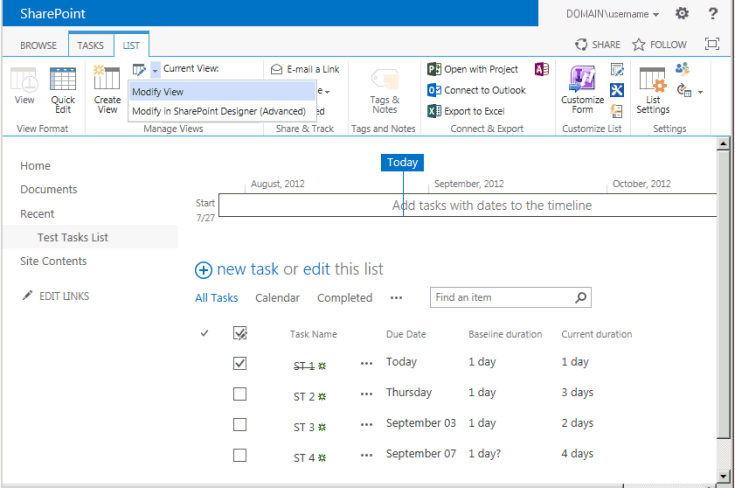
Support and feedback
Have questions or feedback about Office VBA or this documentation? Please see Office VBA support and feedback for guidance about the ways you can receive support and provide feedback.