Build an agent to automate your business process (preview)
[This article is prerelease documentation and is subject to change.]
Agent builder in Power Apps enables organizations to transition into the AI-first era by using the knowledge, logic, and actions of an app to create copilot agents. These agents handle daily tasks, streamline processes, enhance productivity, and optimize overall business efficiency. Watch this brief video to see how to build an agent:
Makers can easily create agents that automate processes within their existing canvas apps. Agent builder uses the app's metadata and the desired agent goal to generate a comprehensive step-by-step process. This process is then combined with extracted skills from the app, resulting in a fully equipped copilot that offers detailed instructions and actions.
Once the agent is created, makers can add triggers, make edits, conduct testing, and publish the agent in Microsoft Copilot Studio.
Important
- This is a preview feature.
- Preview features aren't meant for production use and might have restricted functionality. These features are subject to supplemental terms of use, and are available before an official release so that customers can get early access and provide feedback.
Create an agent
To streamline your manual process, generate an agent that replicates the steps you typically follow to complete tasks.
Sign in to Power Apps.
Select Apps in the left navigation pane.
Select your app and then select Create agent from app (Preview) on the command bar. You can also select Commands (
 ) for the app and then select Create agent from app (Preview).
) for the app and then select Create agent from app (Preview).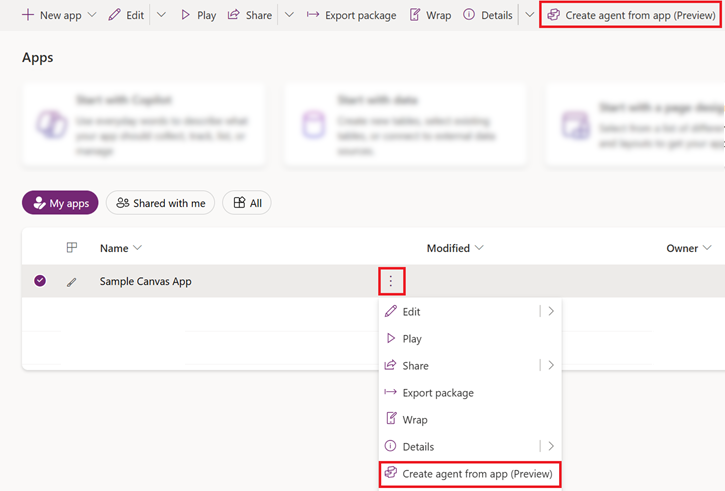
Select a suggestion or in the text box describe the process you want to automate and then select Next.
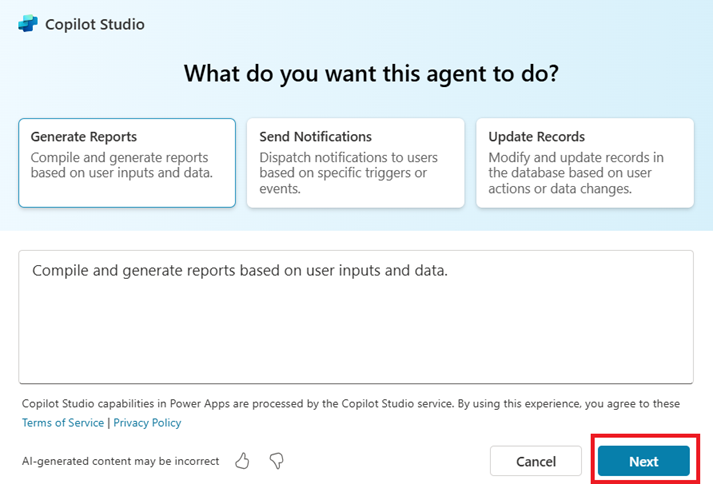
When you choose a suggestion, the text box is automatically filled in. You can edit and add more details about what you want the agent to do. To improve the agent's accuracy, use simple, everyday language and be specific, such as:
- Submit completed claim forms to the database for processing.
- Generate reports for claims filed within a specific date range.
Based on the suggestion or the information that you provide for the agent's goal and the app's metadata, agent builder generates step-by-step instructions to replace your manual process. Review the instructions for accuracy and make any necessary edits.
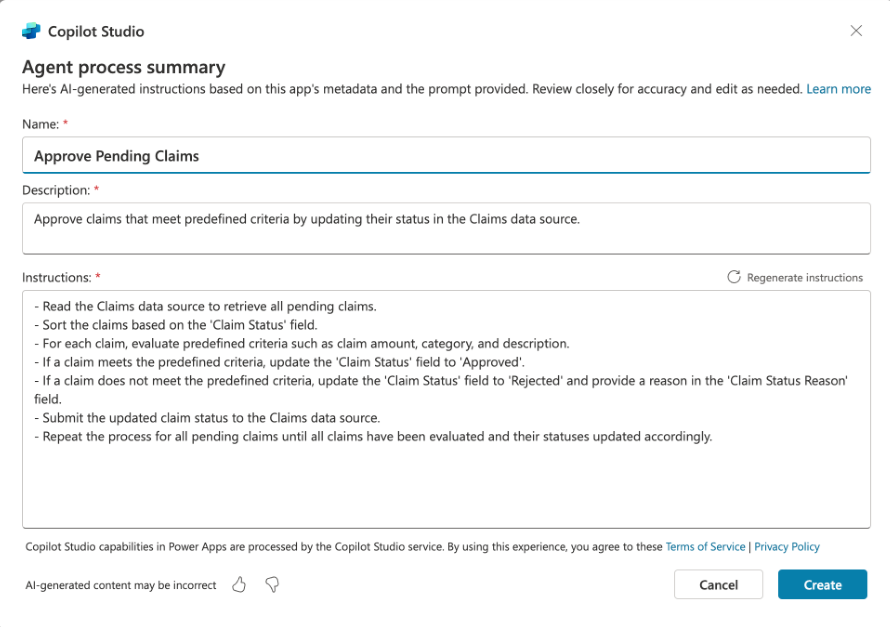
Regenerate instructions to improve response
You can also revise the description to better represent the process you want to automate. When you're done, select the Regenerate instructions to receive updated instructions that match the new goal of the agent.
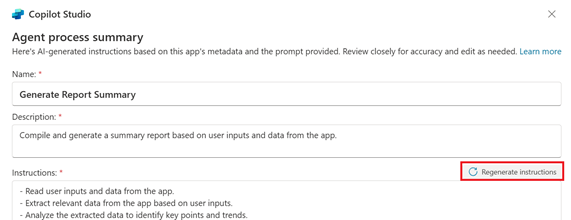
Best practices
When you edit the instructions, follow these suggestions:
Use clear and specific wording in the instructions. For example, "Filter the claims data using the approval status" rather than "Filter the data."
Verify the instructions to ensure they meet their goal.
Keep each of the sentences for the instructions relatively simple. If there are too many details and conditions in one of the sentences, it might not work as intended.
Ensure the logical flow of the instructions is easy to follow. Avoid adding new instructions at the end of the instruction set. Instead, move instructions in line to maintain a logical sequence.
Here's example instructions:
Read the data from the table.
Process the data with pending status.
If amount is less than $50 auto approve it and mark it as approved.
Update the table with new status.
And if the amount is more than $50 but less than $500 check to see if it's an approved item.
Additionally if the amount is more than $500 update the status to manual review.
To improve the logical flow in this example, move steps #5 and #6 after step #3.
Limitations
If a data source connection isn't found, it's not possible to extract actions for app. In such cases, agent builder still generates an agent, including the actions that can be converted, or none if no actions can be converted.
Deprecated Excel connectors aren't supported, but the following Excel connectors are supported:
Agent builder is only available in regions where Microsoft Copilot Studio generative agents are available.
This feature is currently available only for canvas apps.
This feature is available only in English (en-US).
Provide feedback
Unless feedback is disabled by your admin, each step in agent builder includes a Like (thumbs up) and Dislike button (thumbs down).
After reviewing the agent's responses, you can also provide feedback in your own words. When you're done, select Submit.