Use custom connectors with the timeline control
The custom connectors feature provides a way for developers to surface information such as Dataverse table rows, external data sources, and so forth, as records entries within the TimelineWallControl component. It allows for a broader set of scenarios in addition to the existing out-of-box notes, posts, and activities.
For information about configuring and using the timeline, see the following topics:
Records that are configured within custom connectors are a JavaScript web resource that conforms to the IRecordSource interface. The name of a web resource, along with the constructor (name including namespace), and optional JSON web resource path, can be added as a UClientRecordSourcesJSON parameter configuration within FormXML.
<UClientRecordSourcesJSON>
{"recordSources": [{
"name": "new_SecondaryRecordSource",
"constructor": "SampleNamespace.SecondaryRecordSource"}]
}
</UClientRecordSourcesJSON>
TimelineWallControl is expected to load the JavaScript web resource and then create the instance of IRecordSource from the configured constructor.
The IRecordSource is then initialized (init), with a request for pages of records (getRecordsData), request for filter details (getFilterDetails), and a request for the UX representation of a single record (getRecordUX).
The response from requesting records is persisted to minimize the number of record requests that occur within multi-session scenarios.
Configure the custom connector for the timeline control
You can add or edit your custom connector for the timeline control by configuring it in the maker experience.
On the timeline control, select the form for which you want to add or edit the custom connector.
Complete one of the following options:
To add a new custom connector, in the Properties pane for the timeline table, in Custom connectors, select Add connector. The New custom connector pane is displayed.
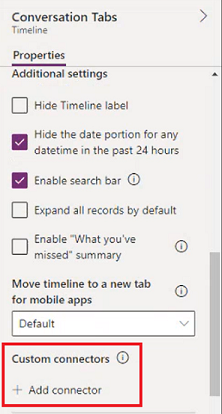
To edit an existing custom connector you've already uploaded, in the Properties pane for the timeline entity, select the custom connector, and then select Edit. The Edit custom connector pane is displayed.

Edit the page, and then select Save.
Filter support
Custom connector filter support includes the following abilities.
- Add new filter type to existing filter group
- Add new filter group
- Update the existing filter type count
- Filter on search key
Custom connectors must use UserSettings Timezone information from context passed in init() to be consistent with timeline rendering.
Scope
The custom connectors feature is supported within single-session and multi-session table forms in Unified Interface client model apps.
Out of scope
The following functionality isn't available for the custom connectors feature:
- Offline and offline-by-default scenarios
- Dashboards
- Locations where TimelineWallControl isn't available (such as converged apps, canvas apps, Power Pages, custom pages, and so forth)
Known limitations
The configured web resources aren't formally declared as dependencies to the form. This means that exporting a form won't automatically export the web resources and they'd need to be added to that export manually. In addition, it can be easy to accidentally delete these web resources.
Develop a record source
When developing a record source, make sure to follow these practices:
- Ensure that you're retrieving data securely. The Unified Interface security model considers JS and JSON web resources as untrusted, and thus, such resources shouldn't contain tokens or secrets in them, as they'd be stored in plain text.
- If the data is within Dataverse, use the context object from init behavior to make requests into Dataverse. Calls into Dataverse from context have requests proxied through a secure iframe. This is how out-of-box record sources within TimelineWallControl retrieve data.
- If the data is outside of Dataverse, use existing mechanisms from the platform to retrieve external data.
- Locally test changes by using Fiddler: Improve the agility of development and debugging of JavaScript web resources by using Fiddler AutoResponder. More information: Script web resource development using Fiddler AutoResponder.
- Reduce the risk of XSS attacks: The risk of XSS attacks occurs when adding/binding HTML to the DOM. Use plain text whenever possible to reduce this risk. If HTML is required, you must sanitize this content before adding it to the record.
- Follow general best practices for client scripting. More information: Client scripting in model-driven apps
- Ensure inclusive design practices, including the usage of automated testing tools such as Accessibility Insights.
Solution sample
You can get started with a custom connectors solution sample that has the "SecondaryRecordSource" web resource, which is configured for "Account for Interactive Experiences" and "Account for Multisession Experiences" forms.