Apply the Assume Referential Integrity setting in Power BI Desktop
When connecting to a data source using DirectQuery, you can use the Assume referential integrity selection to enable running more efficient queries against your data source. This feature has a few requirements of the underlying data, and it's only available when using DirectQuery, or in Direct Lake mode in Microsoft Fabric's semantic model.
Note
Assume Referential Integrity setting for Microsoft Fabric's semanic model can only be set through the service using a web browser. It cannot be set by using Power BI Desktop.
Setting Assume referential integrity enables queries on the data source to use INNER JOIN statements rather than OUTER JOIN, which improves query efficiency.
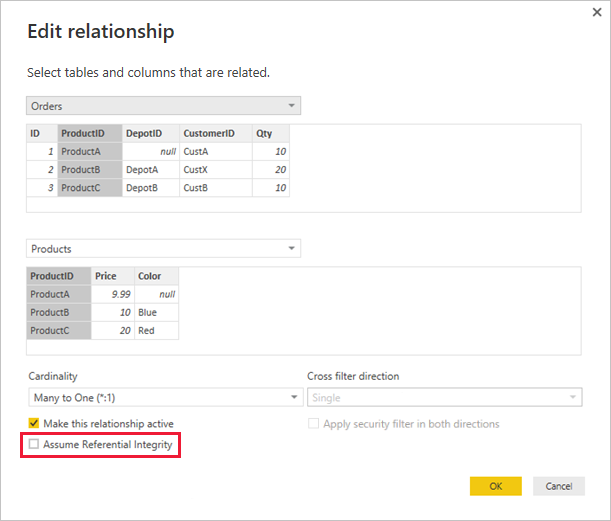
Requirements for using Assume referential integrity
This setting is an advanced setting, and is only enabled when connecting to data using DirectQuery. The following requirements are necessary for Assume referential integrity to work properly:
- Data in the From column in the relationship is never Null or blank
- For each value in the From column, there's a corresponding value in the To column
In this context, the From column is the Many in a One-to-Many relationship, or it's the column in the first table in a One-to-One relationship.
Example of using Assume Referential Integrity
The following example demonstrates how Assume referential integrity behaves when used in data connections. The example connects to a data source that includes an Orders table, a Products table, and a Depots table.
In the following image that shows the Orders table and the Products table, referential integrity exists between Orders[ProductID] and Products[ProductID]. The [ProductID] column in the Orders table is never Null, and every value also appears in the Products table. As such, Assume referential integrity should be set to get more efficient queries. Using this setting doesn't change the values shown in visuals.

In the next image, notice that no referential integrity exists between Orders[DepotID] and Depots[DepotID], because the DepotID is Null for some Orders. As such, Assume referential integrity should not be set.
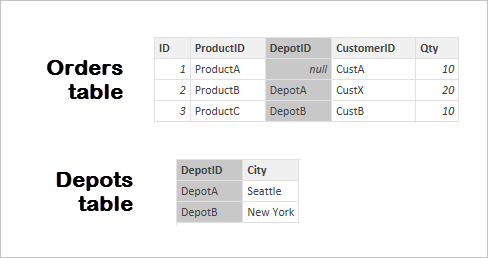
Finally, no referential integrity exists between Orders[CustomerID] and Customers[CustID] in the following tables. The CustomerID contains a value, CustX, that doesn't exist in the Customers table. As such, Assume referential integrity should not be set.
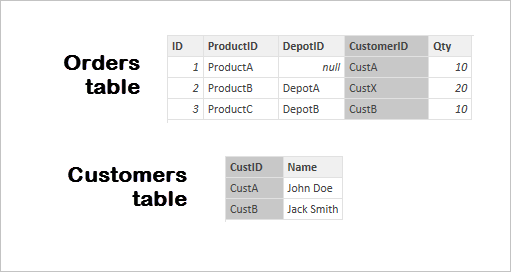
Setting Assume referential integrity
To enable this feature, select Assume referential integrity as shown in the following image.
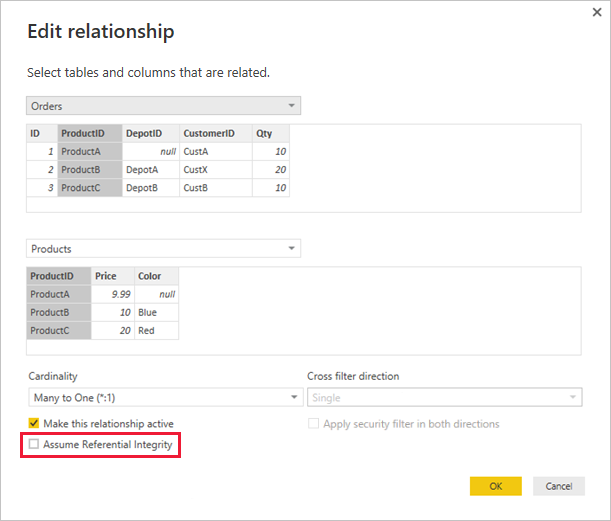
When selected, the setting is validated against the data to ensure there are no Null or mismatched rows. However, for cases with a very large number of values, the validation isn't a guarantee that there are no referential integrity issues.
In addition, the validation occurs at the time of editing the relationship, and does not reflect any subsequent changes to the data.
What happens if you incorrectly set Assume referential integrity?
If you set Assume referential integrity when there are referential integrity issues in the data, that setting doesn't result in errors. However, it does result in apparent inconsistencies in the data. For example, for the relationship to the Depots table described here, it would result in the following:
- A visual showing the total Order Qty would show a value of 40.
- A visual showing the total Order Qty by Depot City would show a total value of only 30, because it wouldn't include Order ID 1, where DepotID is Null.
Related content
- Learn more about DirectQuery.
- Get more information about Relationships in Power BI.
- Learn more about Model view in Power BI Desktop.