Copilot in the Power BI Mobile Apps (preview)

|

|
|---|---|
| iPhones | Android phones |
Copilot in the Power BI Mobile apps makes it possible to get AI-generated report summaries and insights to help you make data-driven decisions on the go, anytime, anywhere. You no longer have to spend time analyzing the data yourself. You just tap the Copilot icon in the report header, choose the prompt that best suits your needs, and Copilot provides what you asked for. You can then explore the data further, refine your query, or share Copilot's response with others. This article shows you how to accomplish these tasks and provides information about Copilot in Power BI Mobile.
Use Copilot to generate summaries and insights
Open the report you're interested in and tap the Copilot icon.
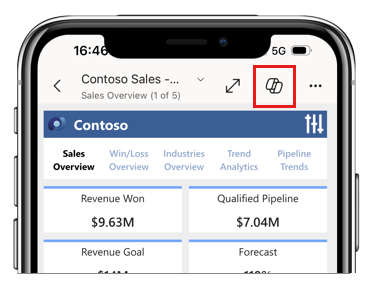
Note
You can use Copilot for any report that meets Copilot for Power BI requirements. If you don't see the Copilot icon in the report header, it probably means that the report does not meet these requirements.
Copilot works on the current state of the report, so be sure to apply any filters or slicers before you tap the Copilot button.
In the chat window that opens, choose the prompt that best suits your needs.
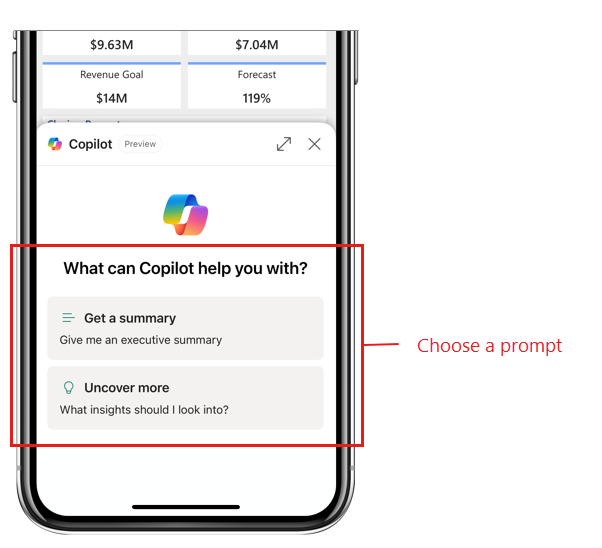
Copilot generates its response. You can enlarge the chat window to show more of the response if necessary.
If you want to return to the report, you can close the chat window by tapping the X at the top of the window. The chat history stays intact until the report is refreshed or closed, so unless that happens, you can see all the prompts and responses again by tapping the Copilot button.
The following image shows a response in the Copilot chat window (in its enlarged state) and points out the controls you have to work with the response.
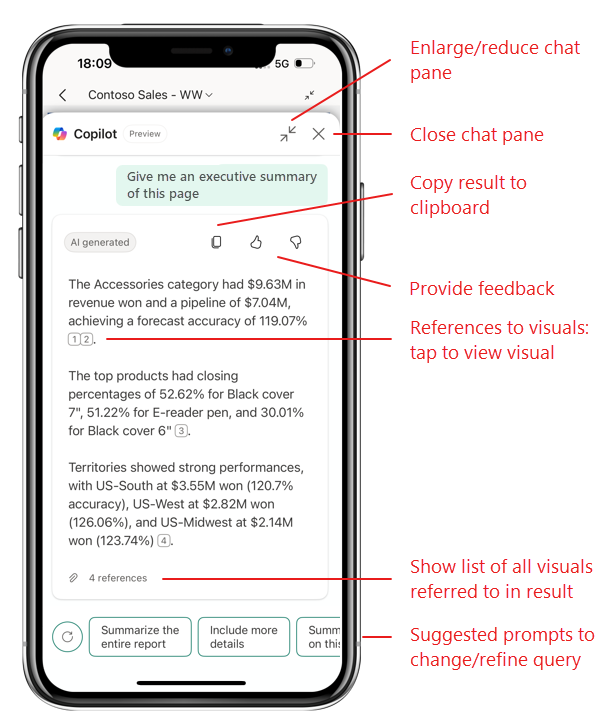
Explore Copilot's results
Copilot's results contain references to the visuals it used to formulate its answer. Tap a reference to view the related visual. The visual is interactive, so you can dive into it deeper, long-tapping for tooltips, drilling down or up, etc.
To make it easier to see and explore all the references, tap the References link at the bottom of the response to get a hyperlinked list of all the references.
Refine Copilot's response with suggested prompts
To change or refine your query, tap one of the suggested prompts at the bottom of the chat window. For example, using suggested responses, you can ask Copilot to provide more detail or to make the response shorter.
To view more suggestions, tap the refresh button to the side of the prompt suggestions.
Share Copilot's results with others
To share Copilot's response with others, tap the Copy icon at the top of response. The response will be copied to the clipboard. You can then paste it into an email, Teams chat, or any other platform to share it with colleagues. The copied response includes a link to the report so that recipients can easily refer to the report, if they so desire.