Filter a report by geographic location in the Power BI mobile apps
Applies to:
 |
 |
 |
 |
|---|---|---|---|
| iPhones | iPads | Android phones | Android tablets |
If the report you're viewing has geographic data, and you're in a location to which a geographic filter applies, you can filter the report based on your location.
Filter your report by your geographic location
Open the report in the Power BI mobile app on your mobile device.
If the report has geographic data, you see a message asking to allow Power BI to access your location. Tap Allow, then tap Allow again.
Open the report's option's menu. If there's a globe icon in the options, it means you can filter the report based on your geographic location.
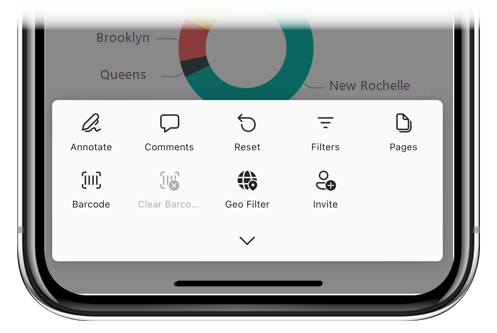
Tap the Geo Filter icon. You can filter by city, state/province, or country/region, depending on the data in the report.
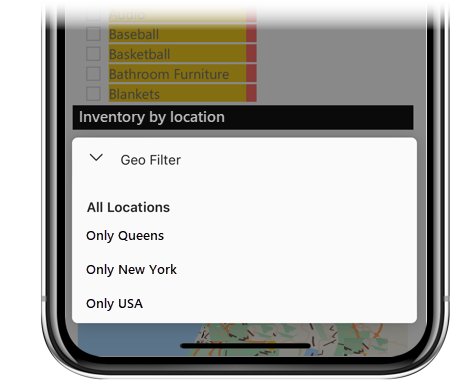
Why don't I see location tags on a report?
All of the following conditions must be met for you to see location tags.
The report must contain geographic data. such as city, state, country/region, or zip code. Read about setting up geographic filtering in Power BI Desktop.
The geographic names in the report must be in English; for example, "New York City" or "Germany".
You must be using a mobile device that supports geo filtering: iOS (iPad or iPhone) or Android (phone or tablet).
The location information gathered by your mobile device in your current location must match a value in a column marked as geographic data (city name, for example) in the report. For example, if a report has data that is marked as Queens, New York, USA:
If your device's location data shows that you're in Queens, you'll be able to filter on Queens, on New York, or on USA.
If your device's location data shows that you're in Brooklyn, you'll be able to filter on New York or on USA.
If your device's location data shows that you're in Toronto, Canada, no geo filter will be available.
Related content
- Connect to Power BI data from the real world with the mobile apps
- Data categorization in Power BI Desktop
- Questions? Try asking the Power BI Community