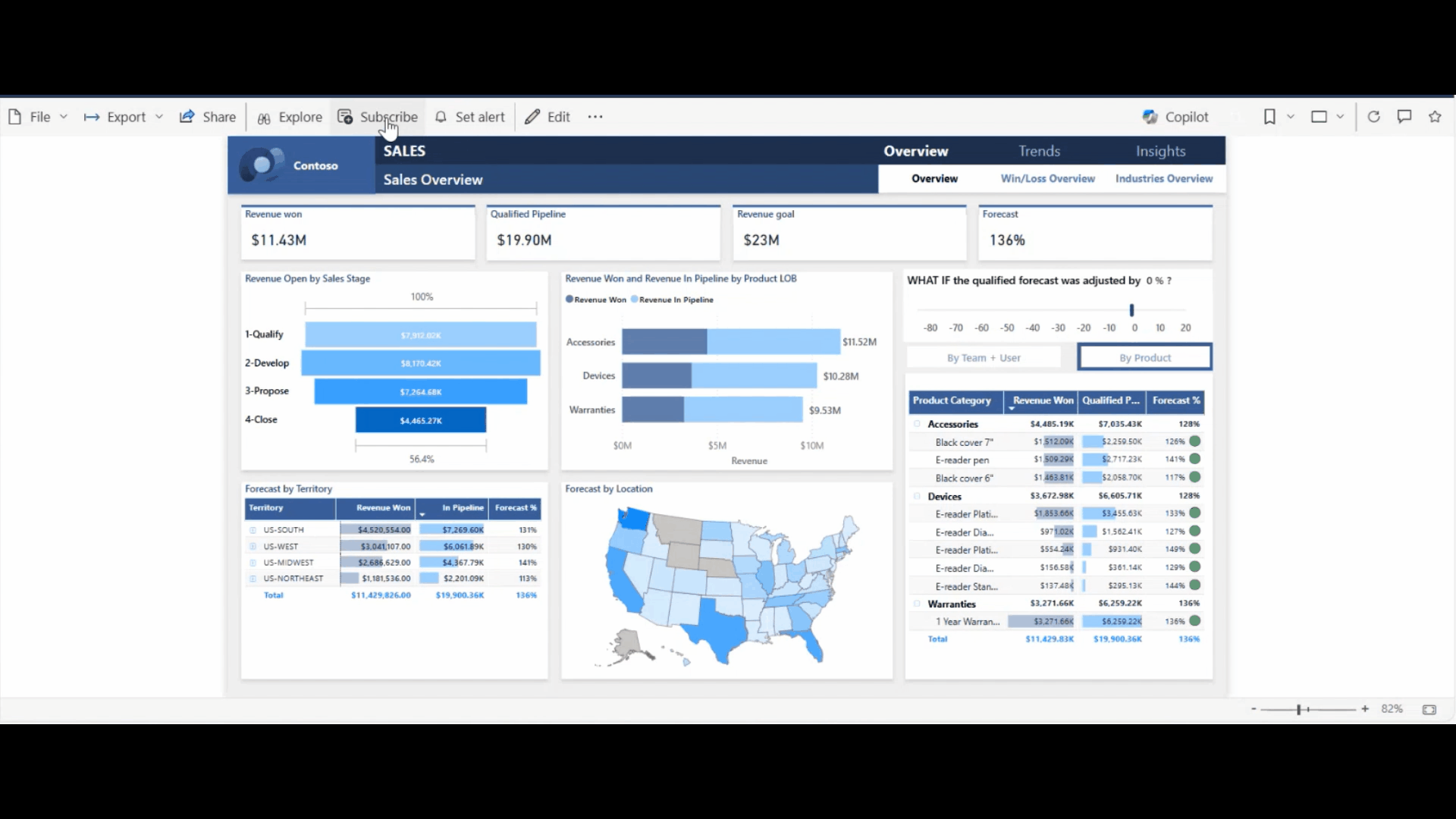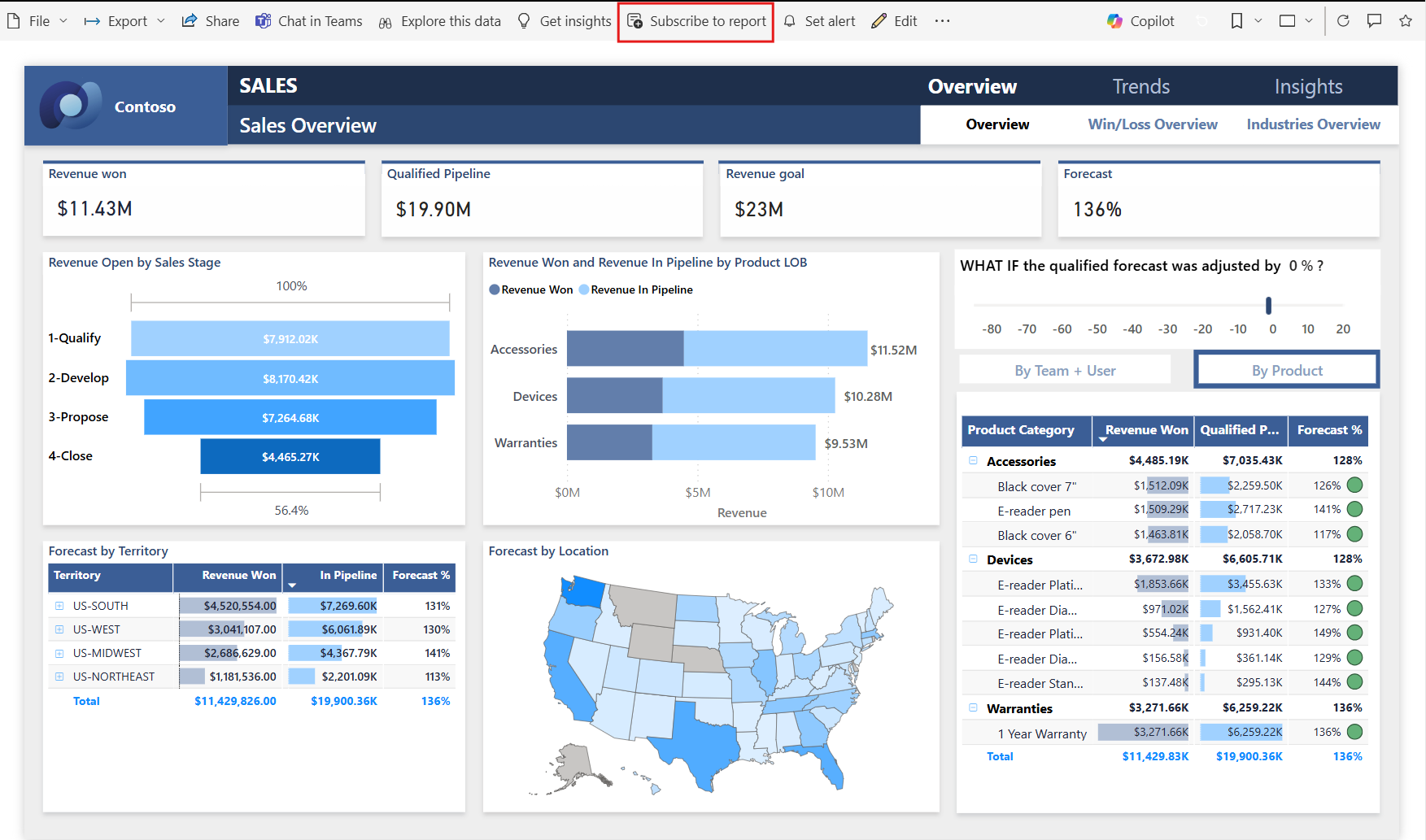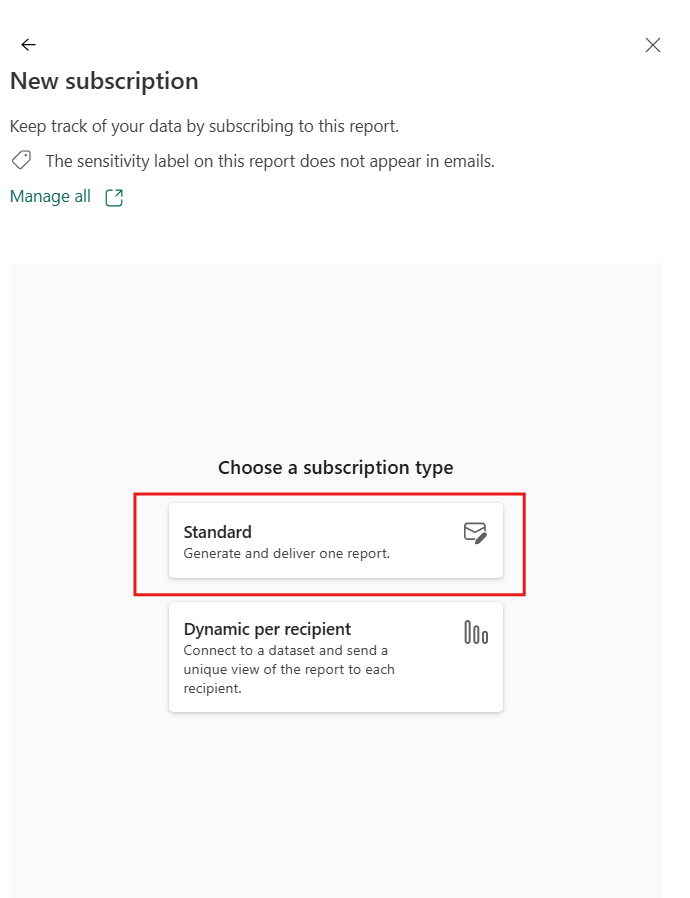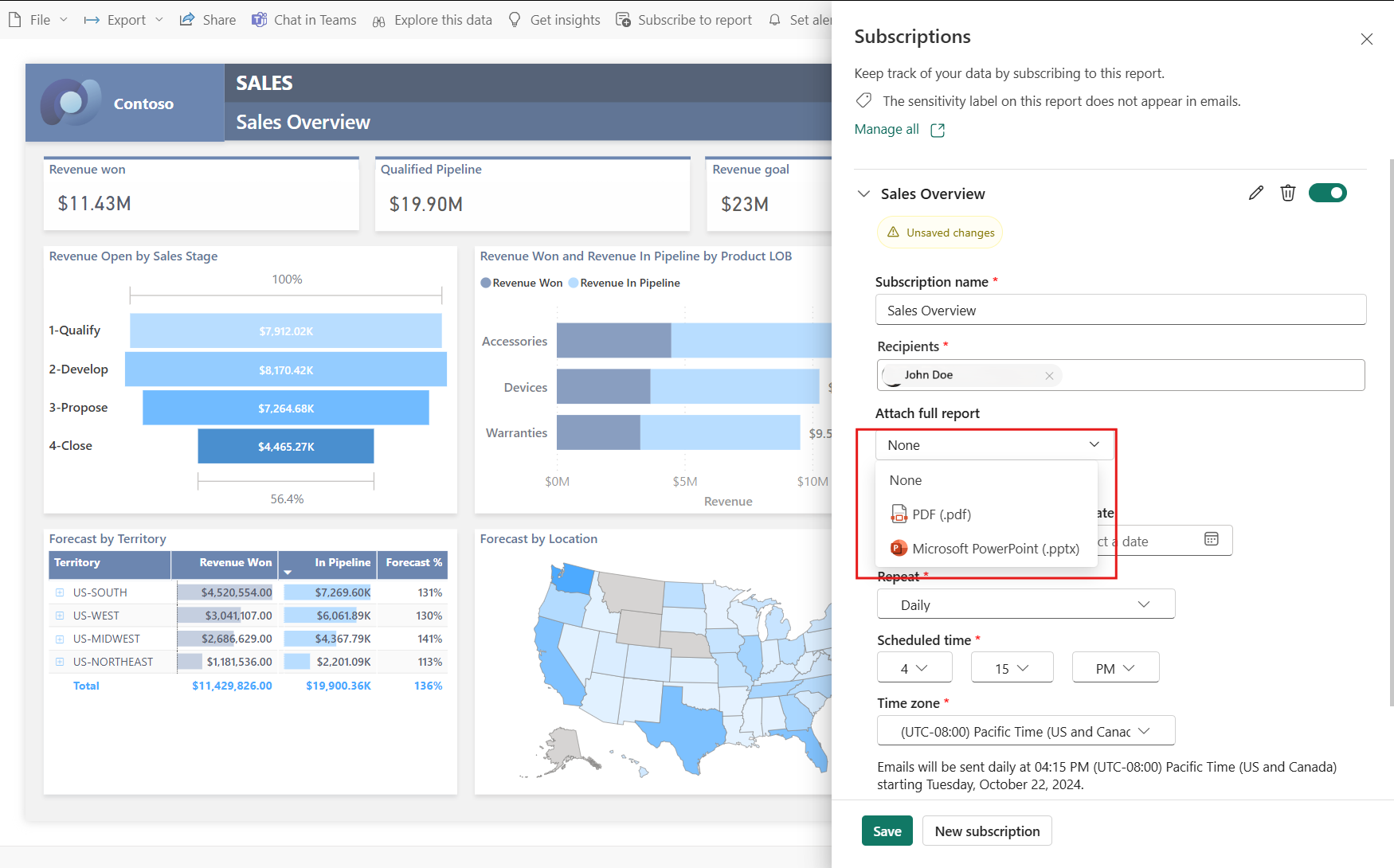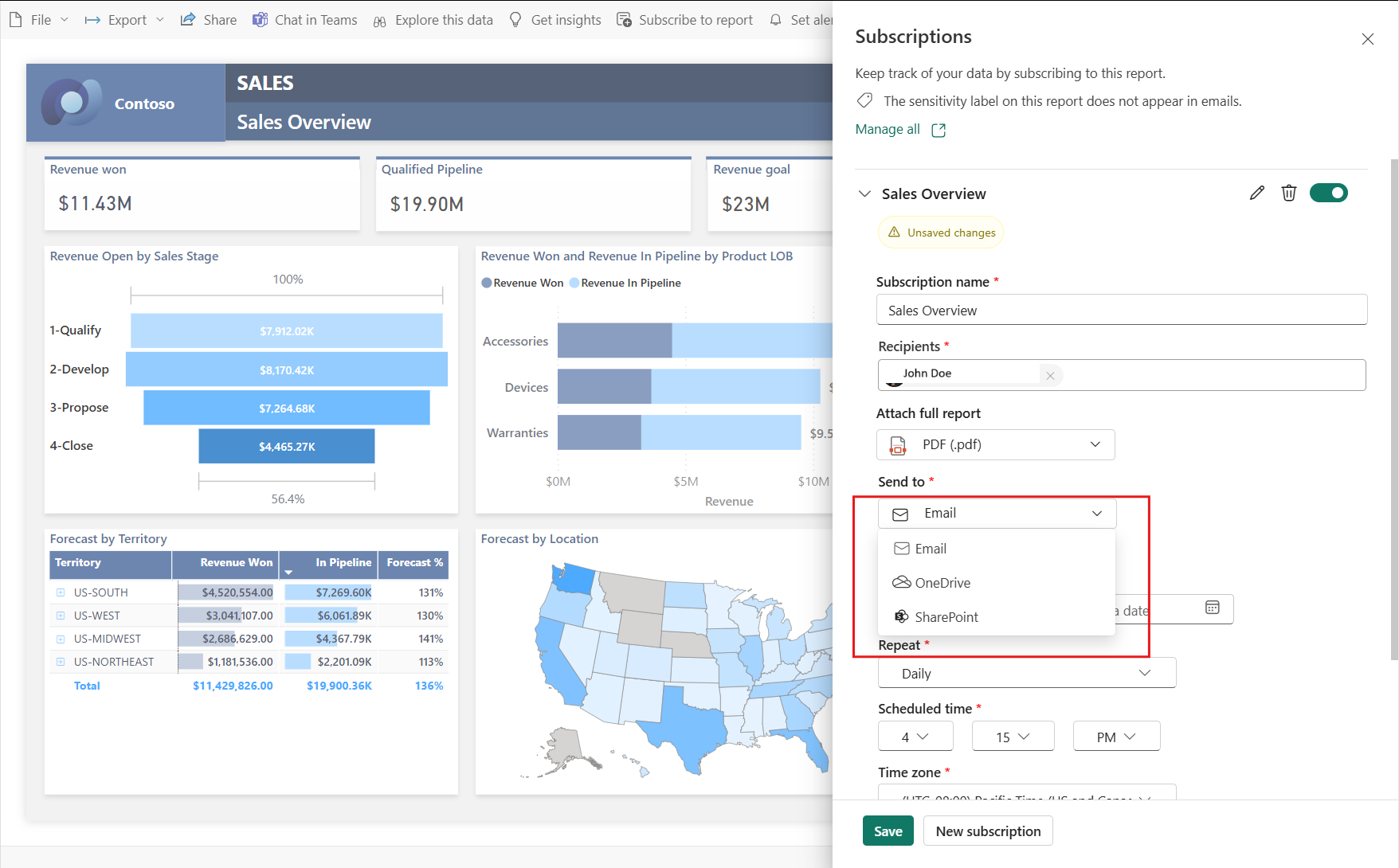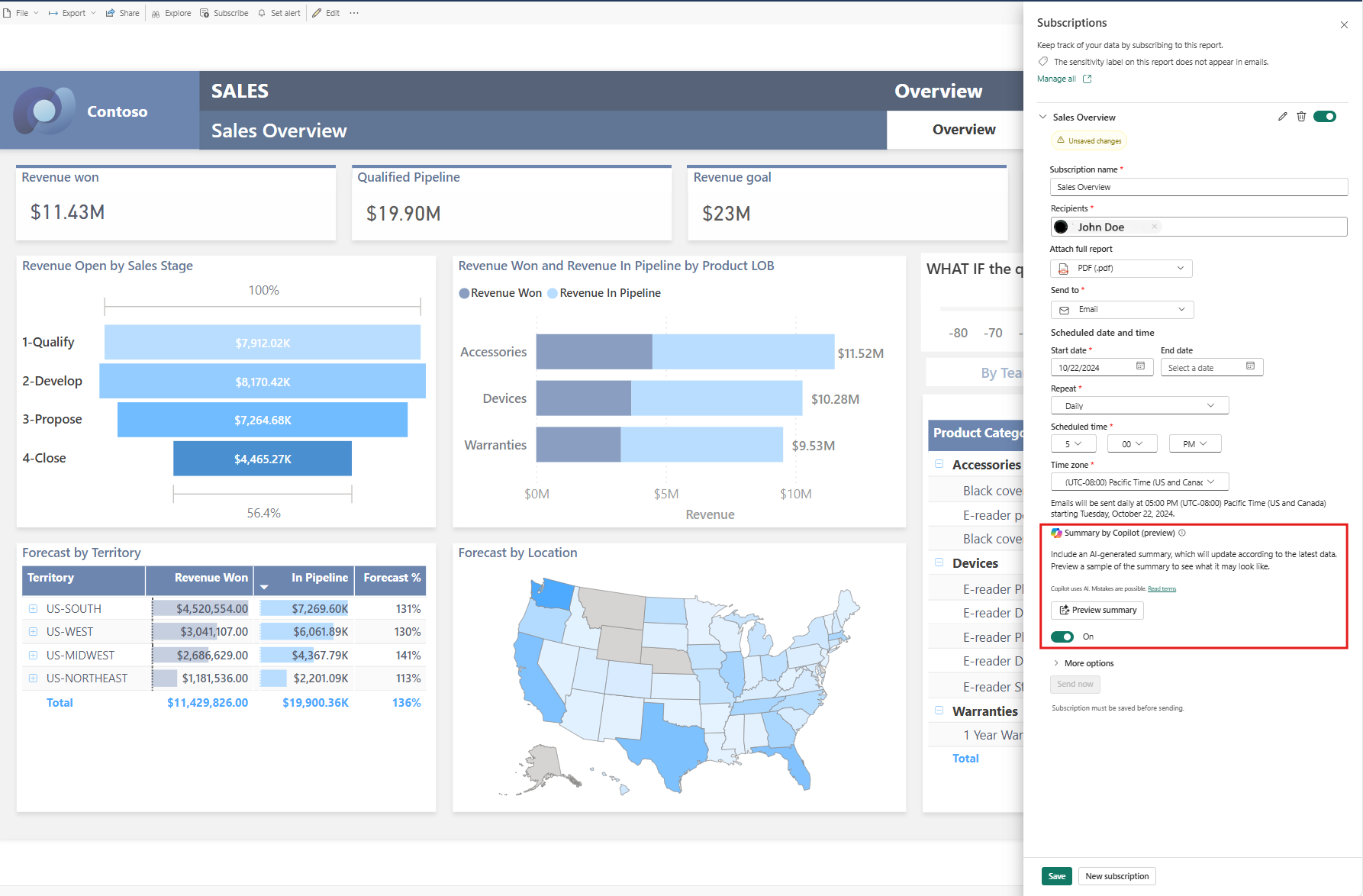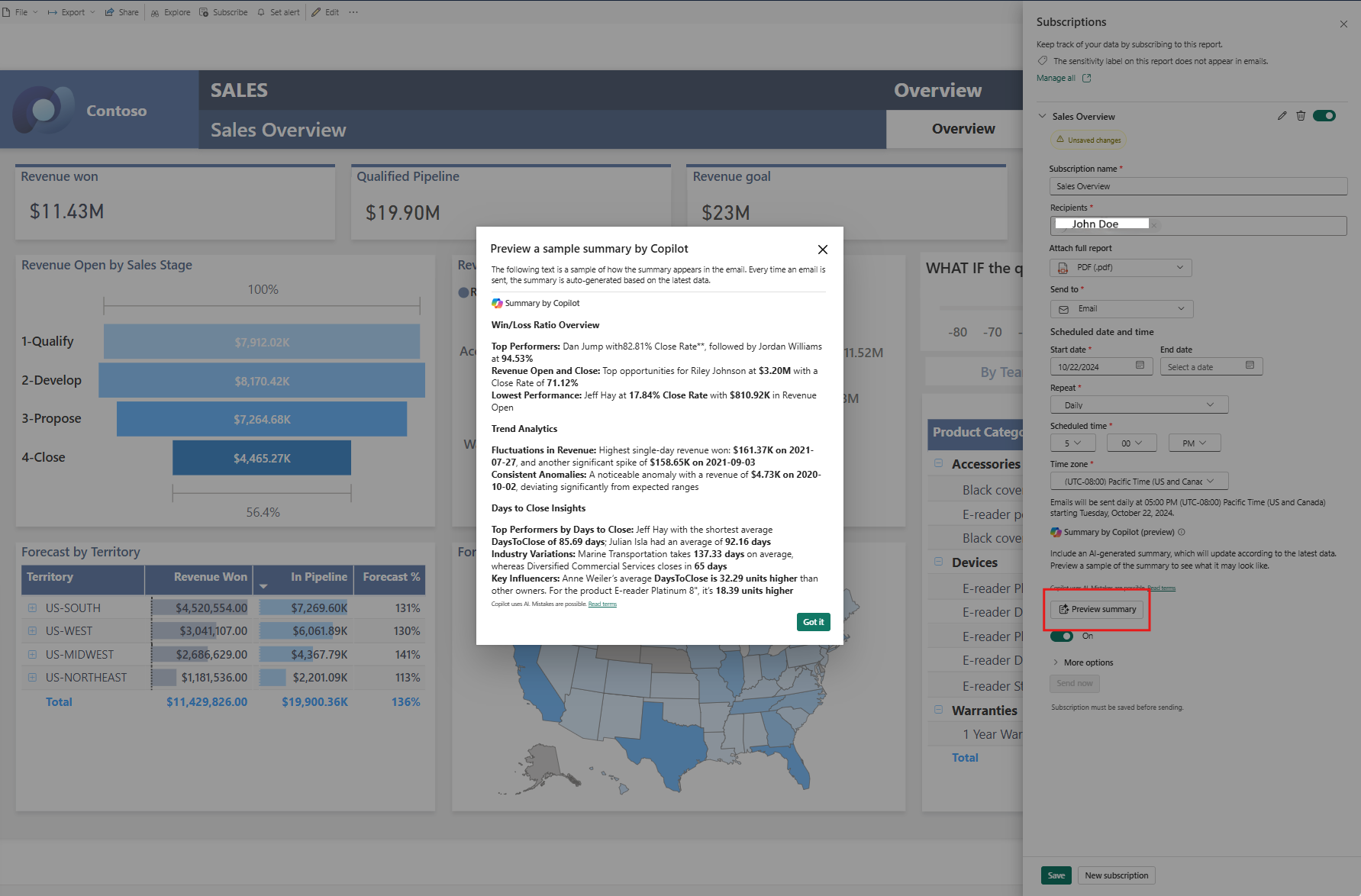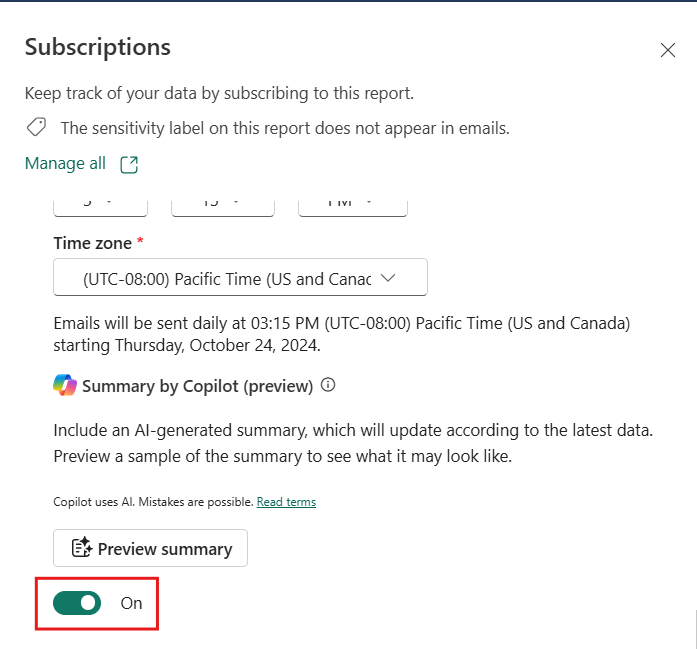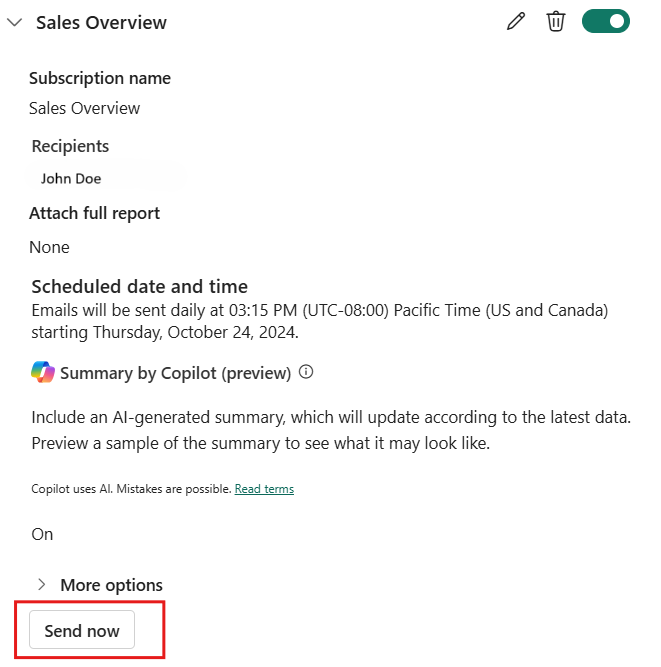Create reports subscriptions with Copilot summaries in the Power BI service (Preview)
APPLIES TO:
Power BI Desktop
Power BI service
You can include a Copilot generated summary for your Power BI report page or full report attachment in your email subscription to get insights. All the recipients of the email subscription receive the Copilot summary in the email. This feature is currently supported only for Standard Subscriptions.
The Copilot summary is present in the email even when reports are delivered to OneDrive or SharePoint.
Requirements
How to set up Copilot in email subscriptions
Select Subscribe to report, then select Create a subscription.
Select Standard Subscription. You can choose to modify the Subscription name, Recipients who should receive the Copilot summary in email.
You can choose to receive a Copilot summary of a single report page or the full report by choosing Attach full report.
You can also choose to deliver the full report to a OneDrive or SharePoint location. The Copilot summary will still be delivered to the recipients via email, along with the link to the OneDrive or Sharepoint location.
Schedule the delivery of your report by choosing the frequency (Daily, Weekly, Monthly), Start, and End dates. Learn more about creating subscriptions.
In the Summary by Copilot (preview) section, you can select Preview summary.
When you select Preview summary, you will see a summary generated by Copilot.
Note
The preview displays a point in time summary of the report data. The summary will change based on the subscription schedule and data.
For existing subscriptions, you can opt-in to receive Copilot summaries by turning on the toggle.
Note
For new subscriptions that are Copilot eligible, the Copilot summary is enabled by default. You could choose to opt-out of including Copilot summaries in subscription emails by turning off the toggle.
You can choose to include an email subject, message, an image of a report page, a link to the report in Power BI and permission to view the report in Power BI.
If you include a message in the email, the message appears above the Summary generated by Copilot.
Save the subscription.
Once you save the subscription, you can test the subscription by selecting the Send now button.
Note
Send now will send the report to all email recipients.
Limitations and considerations
- Copilot summaries for email subscriptions aren't supported for dynamic per recipient subscriptions, paginated reports, scorecards, and dashboards.
- The Copilot summary is run on behalf of the subscription owner, much like email subscriptions.
- User-defined prompts aren't supported.
- Your email may not contain a Copilot summary if Copilot takes too long to respond. This usually happens with large reports.
- If you choose filters and "Include my changes" when you save your subscription, the Copilot summary is generated for the report with the filters when the subscription was saved.