View localized paginated reports in the Power BI service
APPLIES TO:
Power BI service
Power BI Report Builder
Power BI Desktop
You can view paginated reports in your local or preferred language on the Power BI service. This guidance applies only to paginated reports with Power BI semantic models as a data source. There are prerequisites that you should follow to leverage this capability.
Prerequisites
License requirements for Power BI paginated reports (.rdl files) are the same as for Power BI reports (.pbix files).
- You don't need a license to download Power BI Report Builder from the Microsoft Download Center for free.
- With a free license, you can publish paginated reports to My Workspace in the Power BI service. For more information, see Feature availability for users with free licenses in the Power BI service.
- With a Power BI Pro license or a PPU license, you can publish paginated reports to other workspaces. You also need at least a contributor role in the workspace.
- You need Build permission for the dataset.
Add translations to the Power BI semantic model: Translation Builder documentation
Get started
In Power BI Report Builder, you can create a culture-sensitive report by adding the translated label measures to an RDL dataset. You can then reference the translated labels by specifying expressions such as =First(Fields!Product_Sales_Report_Label.Value, "TranslatedLabelsDataSet") .
You can publish a paginated RDL report from Power BI Report Builder and view the report in the Power BI service by setting the language in the browser.
You can create a paginated report in the Power BI service and view the translated content on the service by setting the language in the browser settings, if your Power BI semantic model contains the translations.
Another way to view the translated version is to append the url with "?language=de-DE".
Here's the English en-US version of a sample report on the service:
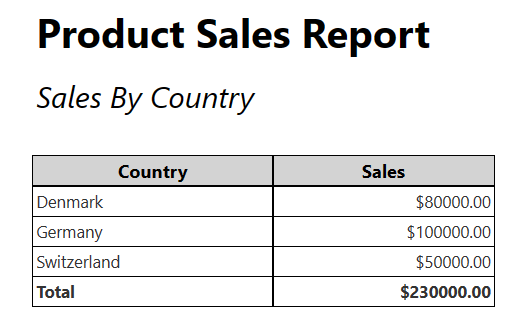
Here's the German de-DE version of the localized report on the service:
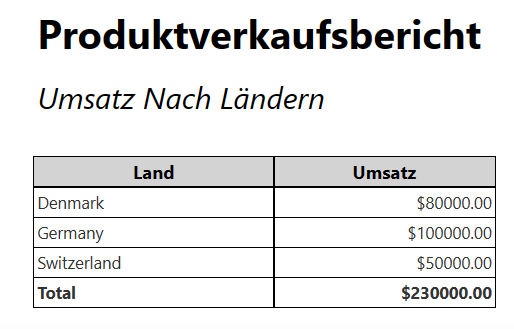
Considerations and limitations
When publishing/uploading a report from Power BI Report Builder
- You can overwrite the browser language by setting the Report.Language property to the desired language. For example, if Report.Language = de-DE, the report displays de-DE as long as the translations exist in the Power BI semantic model.
- When the Report.Language property is set to an expression, the browser or Power BI language settings are not overridden. For example, the Report.Language property is set to a report parameter (Example: "=Parameters!SomeLanguageParameter").