Enable viewing profile cards
Microsoft's people experience is centered around profile cards that have been around in Microsoft Outlook and other Office apps and services on the web. When you select someone's name or picture in Outlook or other Office apps, you can find information related to them on their profile card. The profile card is also sometimes referred to as contact card or people card. Profile cards are available on contacts and users in any Unified Interface app.
Note
If multi-factor authentication has been enabled for Microsoft 365 services and not enabled for customer engagement apps (Dynamics 365 Sales, Dynamics 365 Customer Service, Dynamics 365 Field Service, Dynamics 365 Marketing, and Dynamics 365 Project Service Automation), profile cards will not be rendered for users in Unified Interface.
The profile card feature involves a network call to the Microsoft 365 service to display the card. Please make sure that following endpoints are reachable, by configuring and updating network perimeter devices such as firewalls and proxy servers.
- *.loki.delve.office.com
- loki.delve.office.com
- loki.delve-gcc.office.com
- lpcres.delve.office.com
- Port: TCP:443
To view the complete endpoint requirements for connectivity from a user's machine to Microsoft 365 for profile cards to be displayed in Unified Interface, see Microsoft 365 URLs and IP address ranges ID 130.
Prerequisites
The following settings/environment are required for profile cards to be enabled in customer engagement apps.
- Microsoft 365 (Exchange Online)
- Unified Interface Build 9.1.0.4626 or higher
- Enable Admin setting
- In the web app, go to Settings (
 ) > Advanced Settings.
) > Advanced Settings. - Select Settings > Administration.
- Select System Settings, and then select the General tab.
- For Enable users to view contact cards, select Yes, and then OK.
- In the web app, go to Settings (
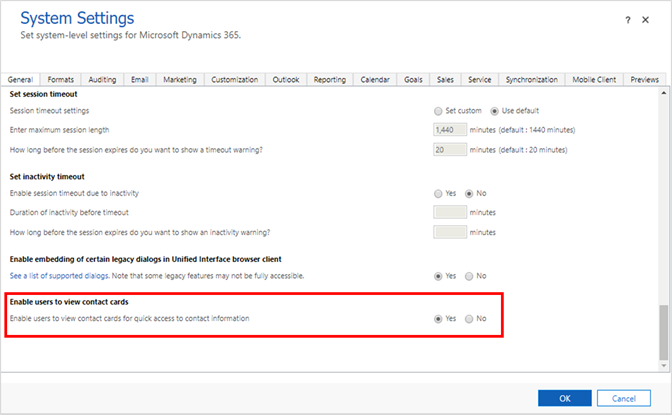
For information on how to use profile cards, see View the profile card for a contact or user.