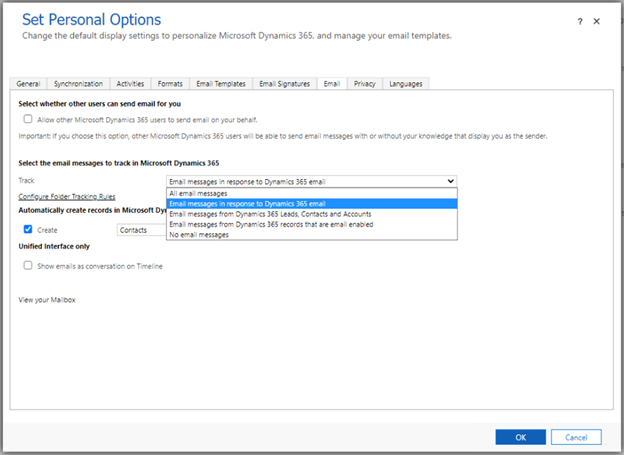Automatically track sent folder items with server-side synchronization
When server-side synchronization is enabled for a Microsoft Exchange mailbox within Dynamics 365, received emails in the Microsoft Exchange Inbox are tracked automatically and created in Dynamics 365 based on acceptance and correlation logic. You can configure this option in Set Personal Options.
Email messages that users send directly from an email client, such as Microsoft Office Outlook, are not tracked automatically by default. The following section includes the steps required to enable automatic tracking of sent emails.
Enable Tracking for Sent Folder Items
An administrator can configure the OrgDBOrgSettings AutoTrackSentFolderItems, which will enable server-side synchronization to go through emails in the Sent items folder on Microsoft Exchange and automatically track emails to Dynamics 365 by honoring the following email acceptance options in Set Personal Options.
Important
- This feature is disabled by default and you can enabled with the OrgDBOrgSettings AutoTrackSentFolderItems setting.
- Enable tracking for sent items is only supported with a Microsoft Exchange mailbox.
Accept all email messages: Any email in the mailbox will be tracked to Dynamics 365.
Email messages in response to Dynamics 365 email (DEFAULT option): Only email messages in reply to emails which are already present in Dynamics 365 will be tracked.
Email messages from Dynamics 365 Leads, Contacts and Accounts: Only email messages that have a matching Lead, Contact or Account within Dynamics 365 will be automatically tracked to Dynamics 365.
Email messages from Dynamics 365 records that are email enabled: Email messages sent to records that are email enabled in Dynamics 365 will be tracked.
No Email messages: No items will be automatically tracked.