Use the Microsoft 365 admin center to manage your subscription
The Microsoft 365 admin center is a portal site rich in features for the administrator. The customer engagement apps (Dynamics 365 Sales, Dynamics 365 Customer Service, Dynamics 365 Field Service, Dynamics 365 Marketing, and Dynamics 365 Project Service Automation), take advantage of the features on this site to simplify and consolidate management of user accounts, billing, licensing, and more.

Review the information in this topic to learn how to do common administrative tasks in the Microsoft 365 admin center.
Note
You must have the Global admin role to fully access the Microsoft 365 admin center.
Check your service health
You can quickly get real-time status of your customer engagement apps and Microsoft 365 services. The Service health page on the Microsoft 365 admin center provides a comprehensive view of the service health of your online services. If users are having trouble signing in to customer engagement apps, check this page to see if there is a service outage.
For more information, see Check your service health.
Review your messages
Check out the Message center to see how to fix or prevent issues, plan for service changes, or just to stay informed of new or updated features.
Click Health > Message center, and select messages to get more information.
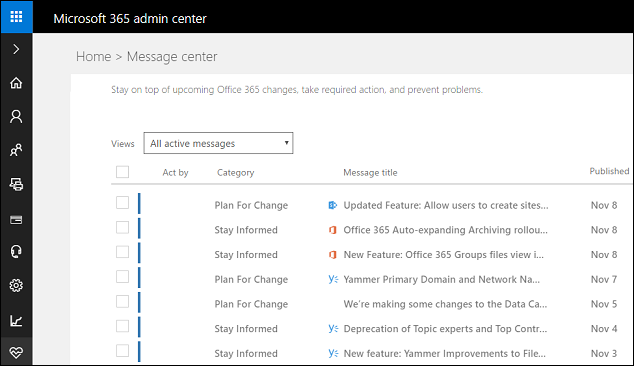
Request support
Having a problem with your service? You can create a support request to get the issue resolved.
More information: Contact Technical Support
Manage users
Each user signs in to customer engagement apps with an Microsoft 365 user ID (more precisely, an Microsoft Entra ID user ID, see the following Note). Access to customer engagement apps is controlled through the Microsoft 365 user ID.
You use the Microsoft 365 admin center to add, edit, and delete users and to reset passwords.
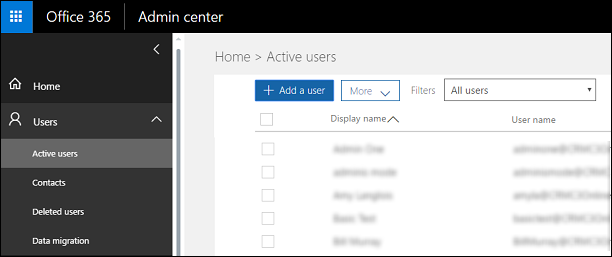
Note
Customer engagement apps use Microsoft Entra ID as its identity provider. You access customer engagement apps through an Microsoft Entra ID user ID that is created and managed in the Microsoft 365 admin center. For simplicity, we'll refer to the Microsoft Entra ID user ID as the Microsoft 365 user ID in this documentation.
If your company uses on-premises Active Directory for user identity, you have options that can simplify user management such as providing a single sign-on experience for your users. More information: Manage user account synchronization
Manage subscriptions
Use the Subscriptions page to adjust licenses, view your bill, add a partner of record, and lots more.
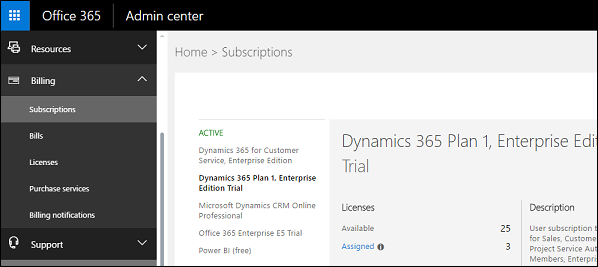
Set the password expiration
Use the Security & privacy page to set how frequently a user's password expires and the number of days before a user is notified of an upcoming expiration.
Tip
Note the information on this page about users doing their own password reset. To enable your users to be able to reset their passwords themselves, you'll need to purchase an Microsoft Entra ID subscription and configure it for password self-service. More information: Self-service password reset in Microsoft Entra ID: how to enable, configure, and test self-service password reset
Configure self-service password reset and other settings in Azure
If you have an Microsoft Entra ID Basic or Premium subscription, you can set it up so users can do their own password reset. You can access Microsoft Entra ID configuration from the Microsoft 365 admin center. More information: [Enable users to reset their Microsoft Entra passwords](Enable self-service password reset
On the left-side menu of the Microsoft 365 admin center, choose Admin centers > Microsoft Entra. Select your subscription in Azure and then choose Configure.
Add your domain
Use the Manage domains page to add your domain to your subscription. When you add your own domain, user sign-ins can match your company's URL. For example, instead of user@contoso.onmicrosoft.com, it could be user@contoso.com. More information: Add a domain to Microsoft 365.
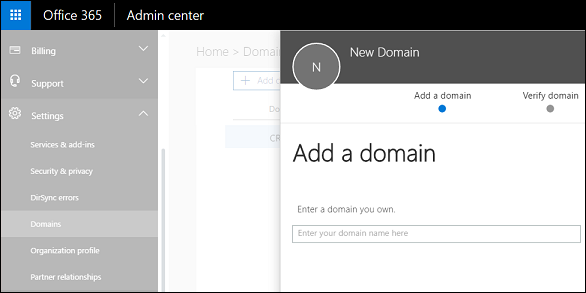
Purchase services
On the left-side menu of the Microsoft 365 admin center, click Billing > Purchase services to add licenses or purchase new online services.
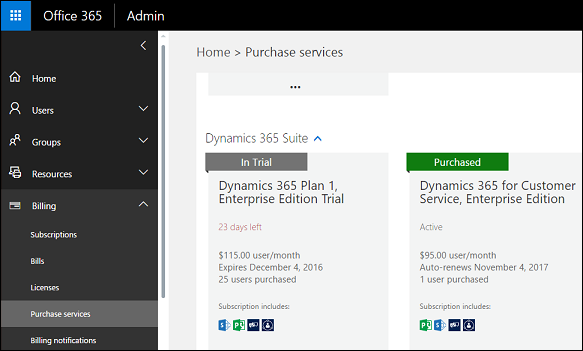
See also
About the Microsoft 365 admin center
Set an individual user's password to never expire