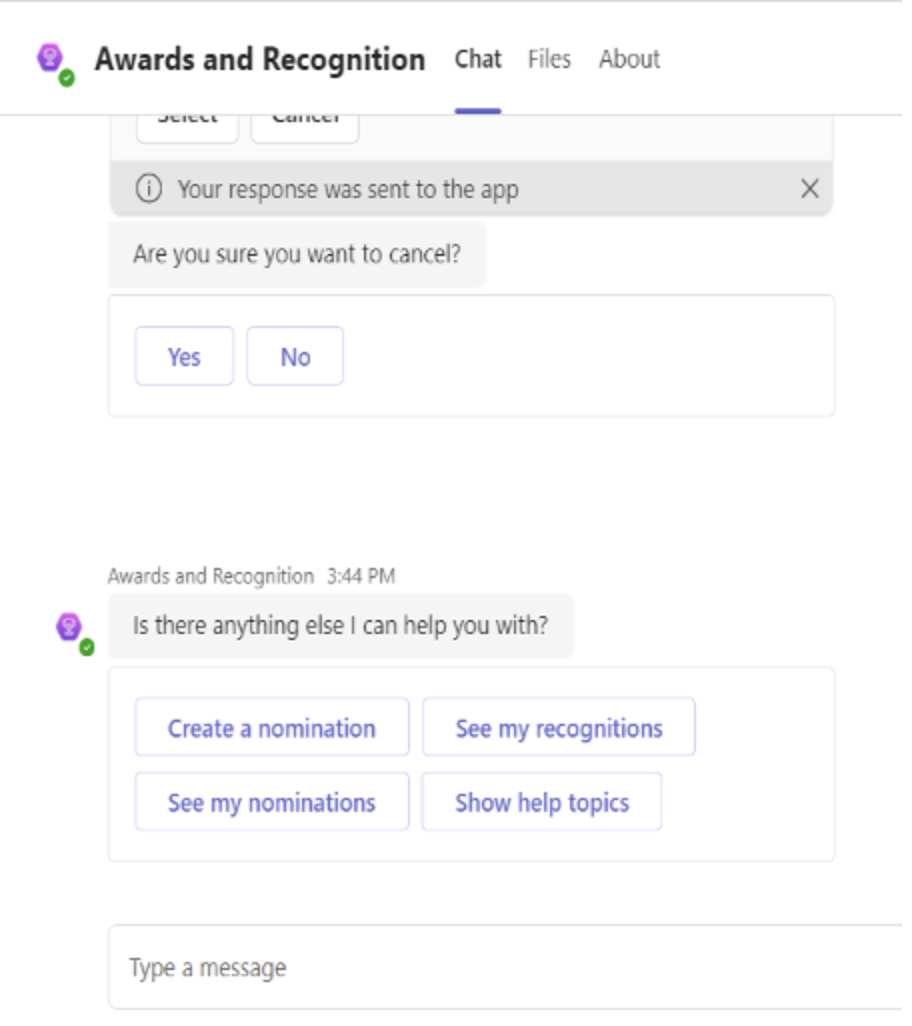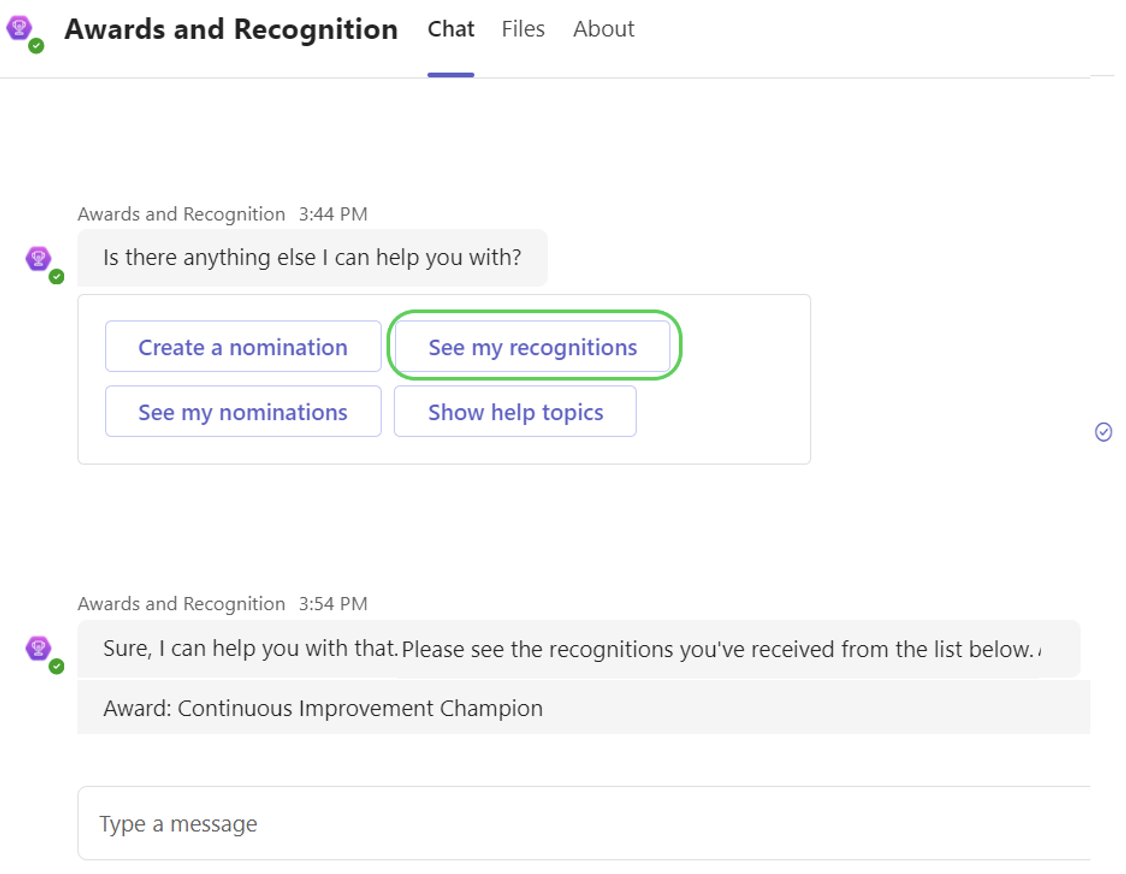What is the Awards and Recognition App or Copilot for Microsoft Power Platform?
The Awards and Recognition program allows you to nominate individual coworkers and teams for awards, view your own recognitions, and update your user settings.
Your organization can opt to have you interact with either the Awards and Recognition App or Awards and Recognition Copilot—or offer both options. Each version offers a different experience to support an awards program and this article shares some details about each type of experience.
Use the Awards and Recognition App
The Awards and Recognition App is designed to be used as a mobile application. If your organization has set up this program, you simply open the mobile app to:
- Nominate coworkers for outstanding efforts
- View nominations you submitted and recognitions received
- Change screen settings
Nominate coworkers for awards
In the Awards and Recognition App, you take steps to nominate coworkers for awards
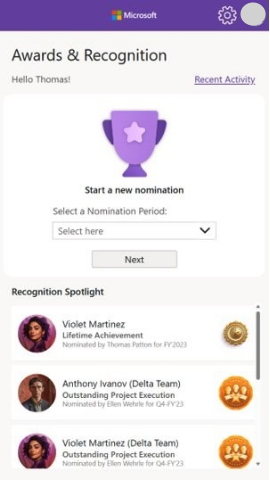
To get started, take these steps:
- Open the Awards and Recognition App
- Select the Nomination Period in the Select here drop-down on the main screen, then select Next.
- Select from available awards. Select Next.
- Select who you are nominating (if there's only one choice, it's preselected).
- Search and select the nominees from the drop-down list. Select Next.
- Make a case for the nomination and select Next.
- If assessment ratings are defined for this award, go to the Star Ratings screen to rate each assessment area and then select Next to review and submit the nomination. If there are no assessment ratings to give, go directly to the Review & Submit screen.
- On the Review & Submit screen, review the award selected, nominee or team, rationale, and ratings you provided. If everything looks good, select Submit. If not, select the back arrow to update.
- Once complete, go back to the Review & Submit screen to select Submit.
View nominations and recognitions
You can view the nominations you submitted in the past and view the approved rewards that you received.
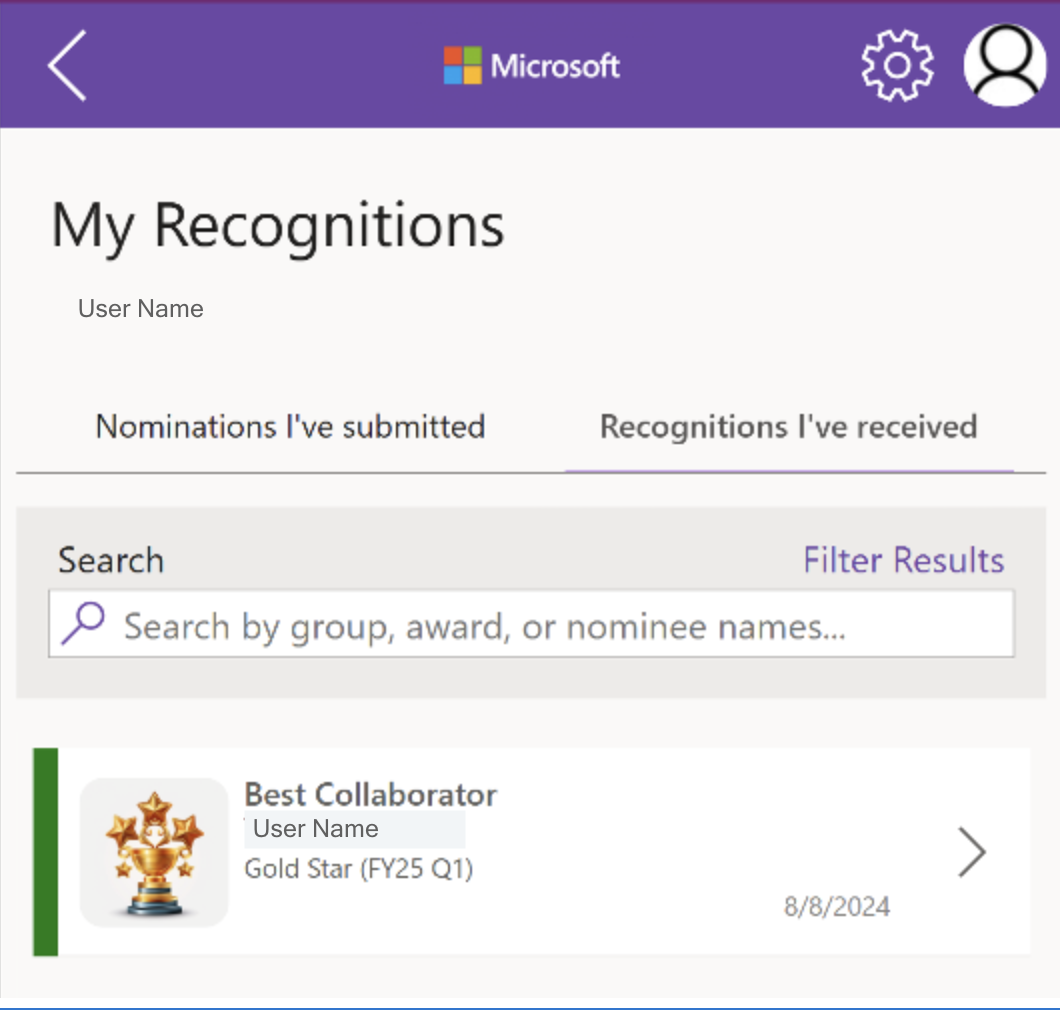
To get to the My Recognitions screen, select Recent Activity to see:
- Nominations I've submitted
- Recognitions I've received
Tip
If there are many records, use the search and filter capabilities to narrow down the results.
Change screen settings
The Awards and Recognition App offers three color-theme settings. By default, the app is set to the light theme, but you can update it to the dark theme or to the high-contrast theme for accessibility. Select the settings icon (gear icon) to select the theme and then select the back arrow to continue through the app with your updated theme.
Use the Awards and Recognition Copilot
The Awards and Recognition Copilot is designed to be accessed and used in Microsoft Teams. If your organization has set up this program, go into Teams and select +Apps to add the Awards and Recognition Copilot to your Teams setup. It's easy to get started interacting with the Awards and Recognition Copilot in Teams to:
- Nominate coworkers for awards
- Inquire about recognitions you received from others
- Ask to see the nominations you submitted
To get started in the Awards and Recognition Copilot, you simply tell it what Awards and Recognition task you want to do. Copilot offers buttons to select the next action, such as Create a nomination or See my recognitions and predefined dropdown options, such as Nomination period and Award.