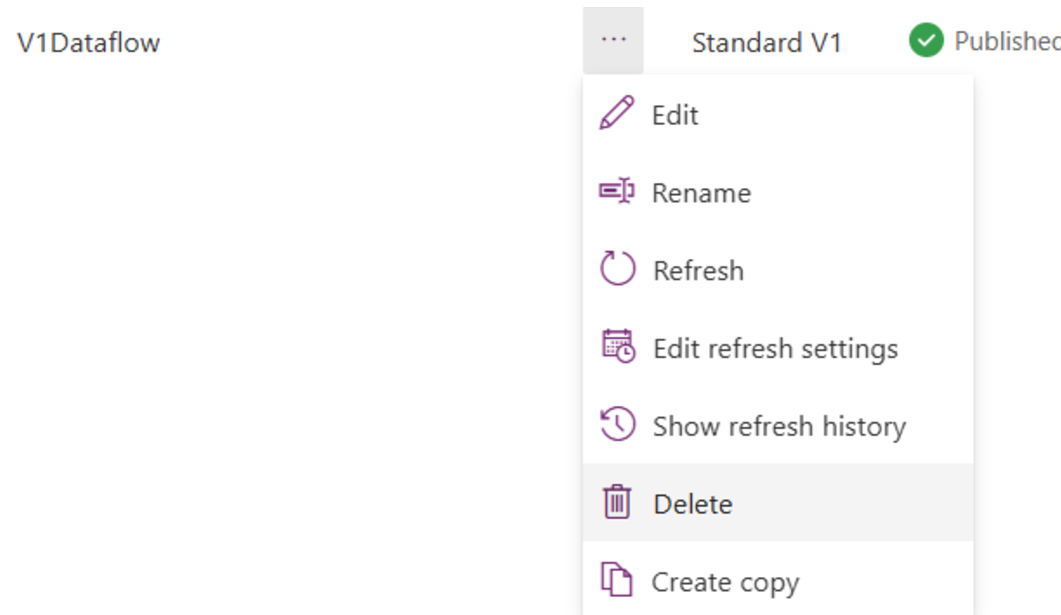Migrate a standard V1 dataflow to a standard V2 dataflow
Note
We encourage Power Platform dataflow users to migrate from standard V1 dataflows to standard V2 dataflows. Standard V1 dataflows are on a path to discontinued support in the near future.
Follow these steps to migrate a standard V1 dataflow to a standard V2 dataflow.
In the dataflow action bar, select the Create copy option for the standard V1 dataflow you would like to migrate to a standard V2 dataflow. In case the dataflow isn't published, the draft version would be copied.
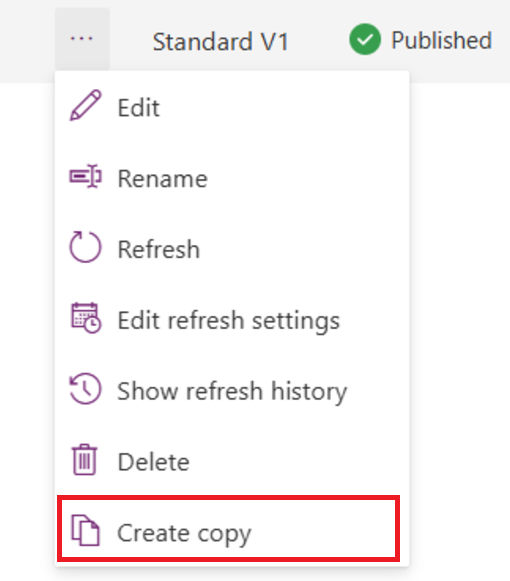
A new dataflow copy is created as a standard V2 dataflow type.

Select the Edit option.

Review the Power Query settings that were copied from the original standard V1 dataflow.
If needed, reconfigure the dataflow connection.
Select Next and review the destination settings that were copied from the original standard V1 dataflow.
Optionally, consider temporarily changing the target table so that you can validate the new standard V2 dataflow refresh results without integrating data into your production table.
Select Publish. This selection also automatically starts a refresh for the dataflow.
If the original standard V1 dataflow was configured with an automatic refresh schedule, select Edit refresh settings and reconfigure the refresh schedule for the new standard V2 dataflow.
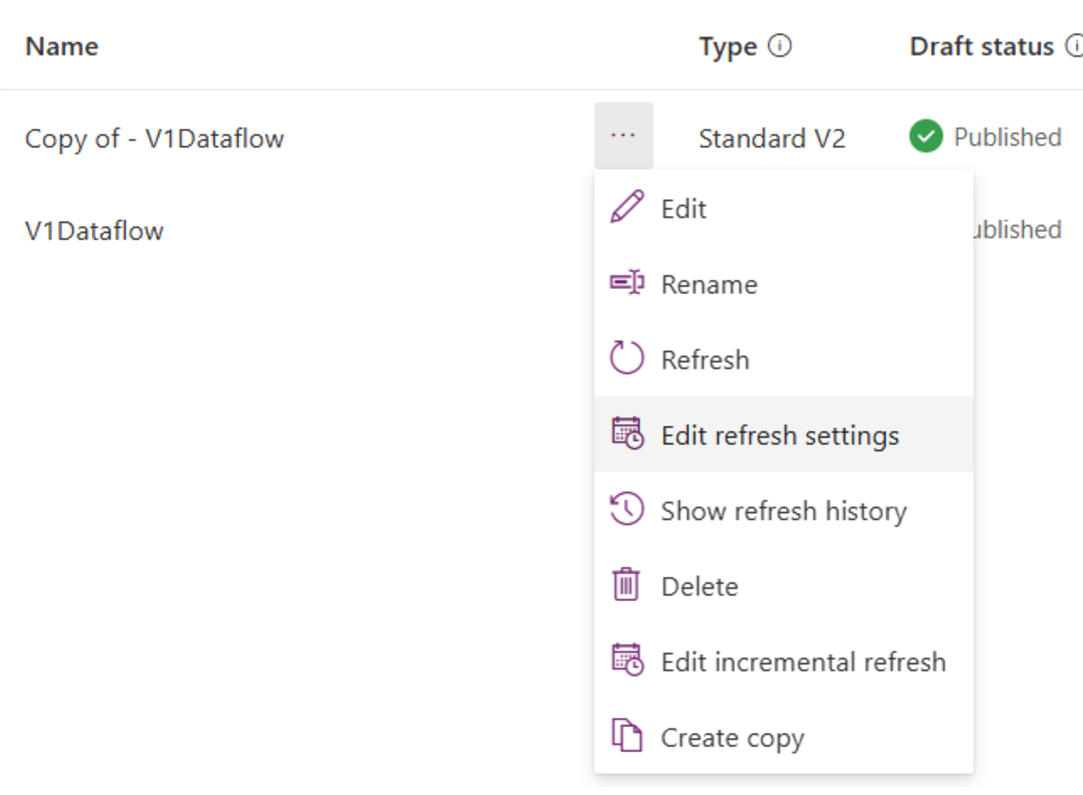
Optionally, you can download the standard V1 dataflow refresh history logs by selecting Show refresh history and then Download refresh history file.
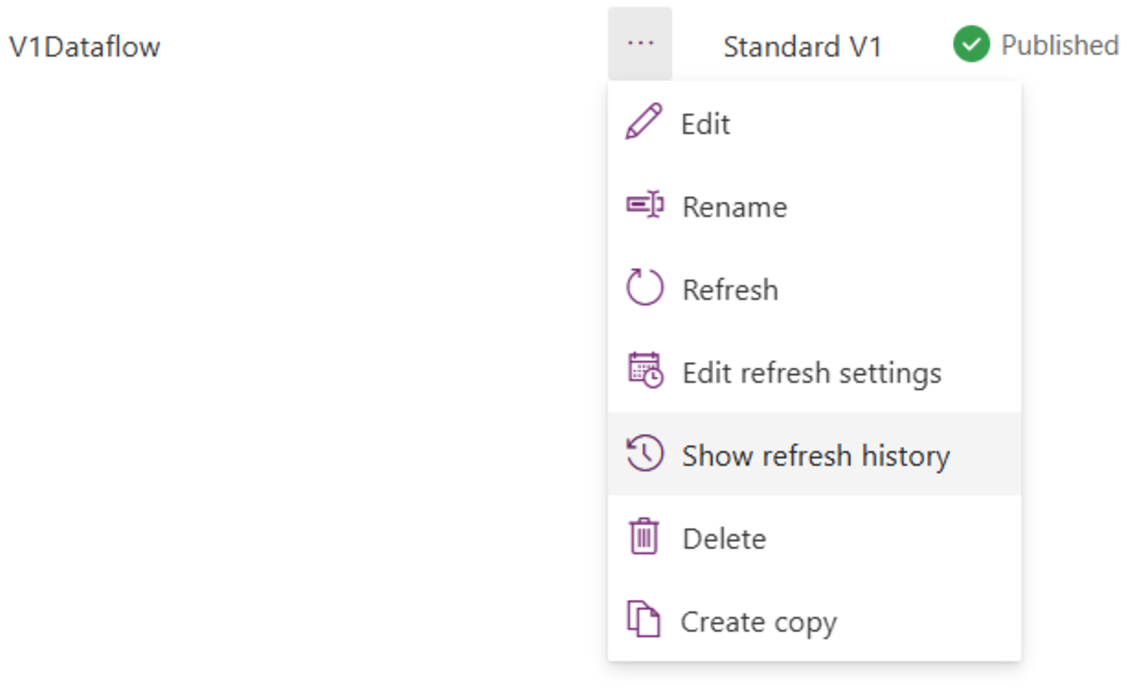
If the standard V1 dataflow is included within an unmanaged solution, delete it from the solution using the Remove from this solution option.
If the standard V1 dataflow is included within a managed solution, go to the source environment and recreate the solution with the new standard V2 dataflow.
Add the new standard V2 dataflow to the solution using Add existing -> Automation -> Dataflow, and then Publish all customization. For more information, go to Solutions in Power Apps.
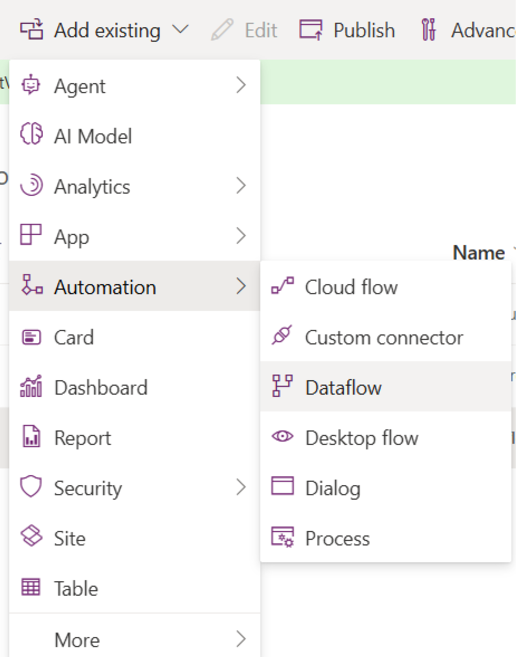
Once the new standard V2 dataflow is configured and validated, we recommend that you delete the old standard V1 dataflow.